Make a Sketch From a Photo: Artistic Style - Old Version
These instructions are valid the for old Artistic algorithm used in the early versions of the program (up to version 20.7).
The Artistic style in AKVIS Sketch is designed to create expressive drawings that look like the handmade work of a real artist.


Pencil Sketch from Photograph: Artistic Style in AKVIS Sketch
(Move your mouse over the image to see the original version)
In the Sketch tab you can adjust the parameters for the photo-to-sketch conversion.
The parameters in the Artistic style are grouped in three tabs: Strokes, Edges, and Effects.
Strokes tab (hatching parameters):
Original Colors. When the check-box is enabled, the program creates a color pencil drawing using the color range from the original image. When the check-box is disabled, the program uses the colors selected with the color plates below.

Color Pencil Drawing
Pencil Color and Background Color. If the Original Colors check-box is disabled, you can use two color plates to set colors for pencil strokes and background. Click on the plate and select a color from the standard dialog. Right mouse click on the plates resets the colors to their default values (black and white).


Changing Colors
Lightness (-100 to 100). It is general luminance of the resulted image. The parameter determines how much light or dark strokes the pencil drawing will use.

Lightness = -50

Lightness = 50
Angle (0-180). This parameter sets the pitch angle of the strokes. By default the strokes are drawn at a 45 degree angle. The parameter has values between 0 and 180 degrees; the step is 5 degrees.

Angle = 30

Angle = 145
Dispersion (0-100). It's a deviation of the hatching direction specified by Angle. The larger the value, the more chaotically strokes will be re-oriented from the general direction.
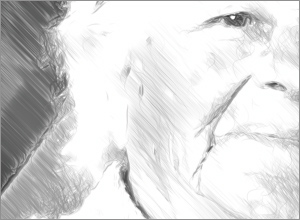
Dispersion = 10
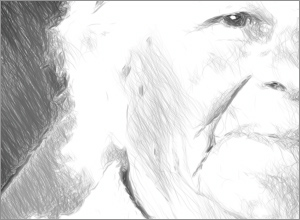
Dispersion = 90
Min Length/Max Length (1-100). The parameter sets the full range of the possible stroke lengths. The stroke length is controlled by the position of two sliders on the same scale: the left slider sets the minimum stroke length while the right slider controls the maximum stroke length. You will see only the strokes greater than the minimum and shorter than the maximum settings.

Min Length/Max Length = 4/20

Min Length/Max Length = 15/70
Stroke Thickness (1-50). This parameter sets the stroke size. If you reduce the value of the parameter the strokes on the picture get thinner and harder, if you increase the value the strokes get wider and blurred on their edges.
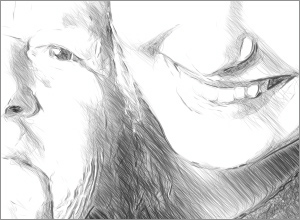
Stroke Thickness = 15

Stroke Thickness = 40
Uniformity (1-100). The parameter defines a type of hatching. In large values the light and dark areas of the image are hatched evenly. Decreasing of the value leads to the selective hatching: the dark areas become more intense and get more strokes, while on the light areas we see less hatching.
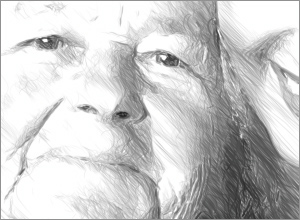
Uniformity = 10
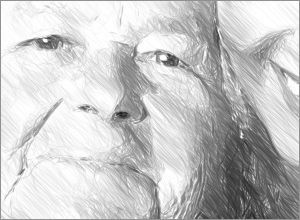
Uniformity = 90
Curvature (0-100). The parameter changes the strength of the strokes curvature under the influence of gradient areas. The higher the value, the more curve the strokes will be.
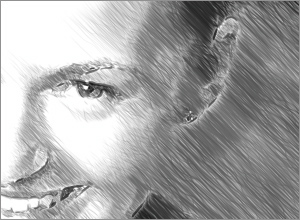
Curvature = 10
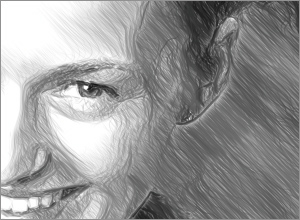
Curvature = 90
Hatching Density (0-200). It defines the number of strokes in the image. The higher the value, the less white areas remain. When the value is set to 0 only contour lines are drawn on the image (see the Edges tab).
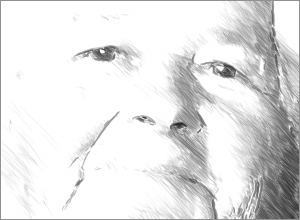
Hatching Density = 20
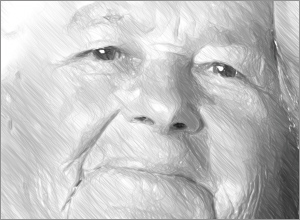
Hatching Density = 135
Hatching Intensity (0-100). This parameter changes the intensity of the strokes, as if drawn with different pressure and brightness.
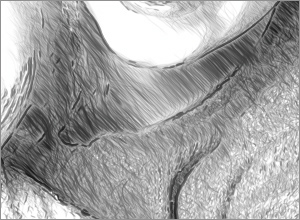
Hatching Intensity = 20
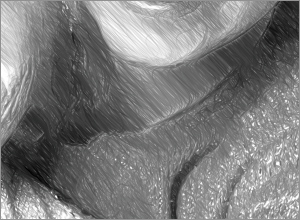
Hatching Intensity = 80
Cross-hatching check-box (only for Home Deluxe and Business licenses). It activates the special mode of drawing when the pencil strokes are drawn in different directions and intersect.
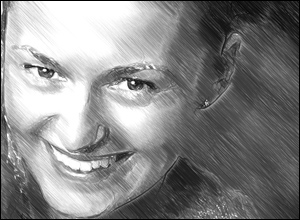
Hatching (the check-box is disabled)
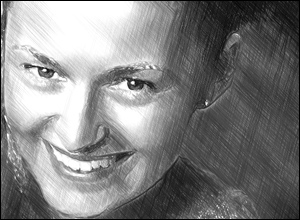
Cross-hatching (the check-box is enabled)
Parameters of cross-hatching:
Rotation Angle (-90 to 90). It defines the angle between the main and additional hatching.
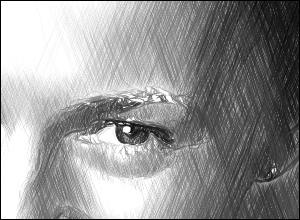
Rotation Angle = 40
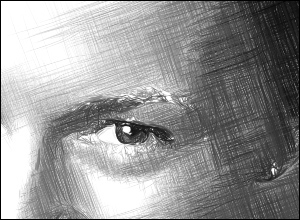
Rotation Angle = 90
Frequency (0-50). It controls the intensity of the additional hatching.

Frequency = 10
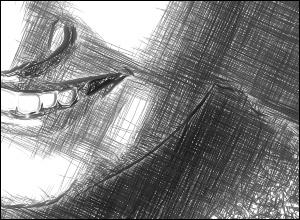
Frequency = 50
Edges tab (parameters that affect how edges are drawn):
Hint: We recommend to adjust edges while the hatching is off. To do this, set Hatching Density to zero (in the Strokes tab).
Sensitivity (0-100). The parameter helps to find the edges on the image. The higher the value the more contours will be drawn. To remove odd lines reduce the value of the parameter.

Sensitivity = 20

Sensitivity = 70
Detail (0-200). The parameter changes the number of the strokes forming the contour lines. The size of these strokes is calculated automatically, depending on the value of Stroke Thickness (in the Strokes tab).

Sensitivity = 20
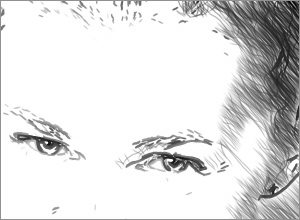
Detail = 190
Intensity (0-100). It lets you change the brightness of the contour lines.
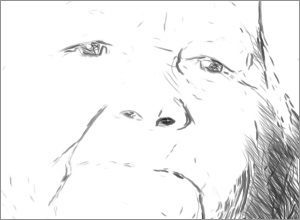
Intensity = 15
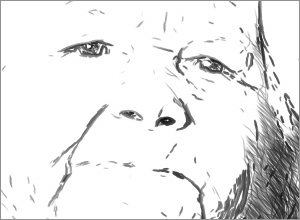
Intensity = 90
Effects tab:
The parameters on this tab become active by clicking the Apply Effects check-box.
Shadows (1-30). The parameter enhances shadows giving your drawing more volume and depth.

Shadows = 1

Shadows = 30
Noise (0-100). The parameter adds noise to the image increasing the shading effect.
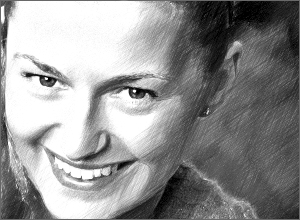
Noise = 10

Noise = 100
Contrast (0-100). The parameter increases the difference between highlights and shadows. Using this setting, you can get rid of unnecessary details and make the drawing look "cleaner".
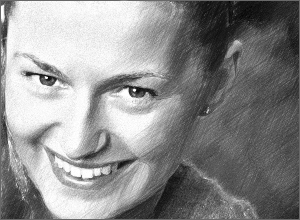
Contrast = 0

Contrast = 80
