Working with Presets
AKVIS Sketch includes ready to use presets. When moving a cursor over an AKVIS preset in the drop-down list, the sample appears in the small window on the left side of the list. You can modify the settings of the preset to achieve the desired result.
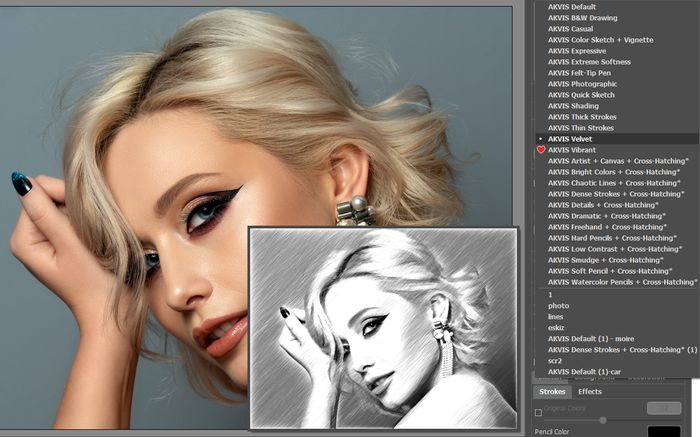
The program lets you create your own presets by saving your favorite combinations of the parameters. Enter a name for your preset into the field and press the Save button. The next time you start the program the last settings will be used by default.
To return to the initial settings of the selected preset, click Reset.
To delete a preset, choose it from the drop-down list and press Delete. The AKVIS built-in presets cannot be removed.
To convert a photo into a drawing using a preset, choose it from the list and press  .
.
Next to the preset name field there is a heart icon ![]() /
/![]() . Click it to add the selected preset to Favorites or to remove it from this group of presets.
. Click it to add the selected preset to Favorites or to remove it from this group of presets.
Presets Gallery
Click the Presets button in the top panel to switch to the visual display mode of presets with the real-time approximate preview.
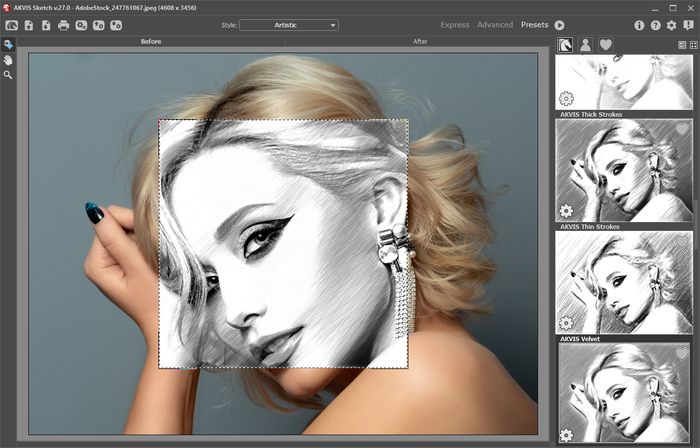
Presets Gallery
You will see a list of presets sorted alphabetically (AKVIS presets) or by creation date (user presets). When an image is loaded into the program, preset thumbnails are generated.
Click a thumbnail to select the preset. Double-click the thumbnail starts processing the entire image.
Double-click the name of the user preset to rename it. The AKVIS built-in presets cannot be renamed.
Use these buttons to change the display of presets:
![]() - to show AKVIS Presets;
- to show AKVIS Presets;
![]() - to show User Presets;
- to show User Presets;
![]() - to show presets marked as Favorites.
- to show presets marked as Favorites.
Presets thumbnails can be arranged in two ways:
![]() - as a vertical list;
- as a vertical list;
![]() - filling in the entire program area.
- filling in the entire program area.
The preset control buttons are duplicated by the context menu commands:
![]() Add to Favorites /
Add to Favorites / ![]() Remove from Favorites;
Remove from Favorites;
![]() Rename Preset (only for user presets);
Rename Preset (only for user presets);
![]() Move Up (only for user presets);
Move Up (only for user presets);
![]() Move Down (only for user presets);
Move Down (only for user presets);
![]() Delete Preset (only for user presets);
Delete Preset (only for user presets);
![]() Show Parameters.
Show Parameters.
You can save your presets to a .sketch file with  . To load presets from the file use
. To load presets from the file use  .
.
Read more how to import and export user presets.
Note: You should import and export presets for each style separately.
