Installation on Windows
Please find instructions below on how to install the AKVIS programs on Windows. We took AKVIS Coloriage AI as an example. Other AKVIS programs are installed in the same manner.
You must have administrator rights to install the program on your computer.
Before installing the AKVIS plugins, please make sure that the image editor where you want to install the plugins, is closed. Or re-run the image editor after the installation of the plugin.
- Run the setup exe file.
- Select your language and press the Install button.
- To continue the installation process you have to read and accept the End User License Agreement.
Activate the check box "I accept the terms in the License Agreement", and press Next.
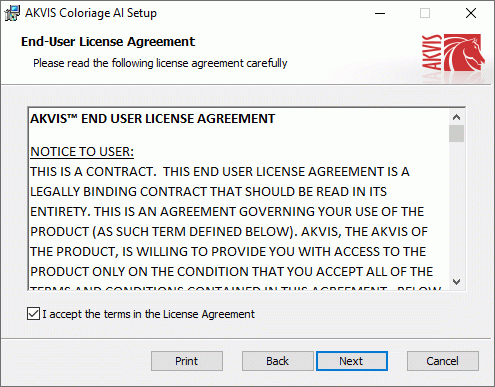
- To install the Plugin, select your photo editor(s) from the list.
To install the Standalone version, make sure that the corresponding option is activated.
To create a shortcut for the program on desktop, activate Desktop Shortcut.Press Next.
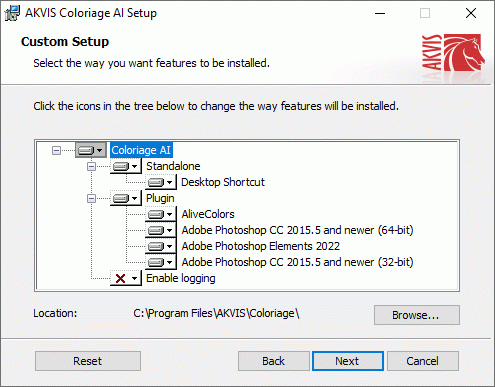
- Press the Install button.
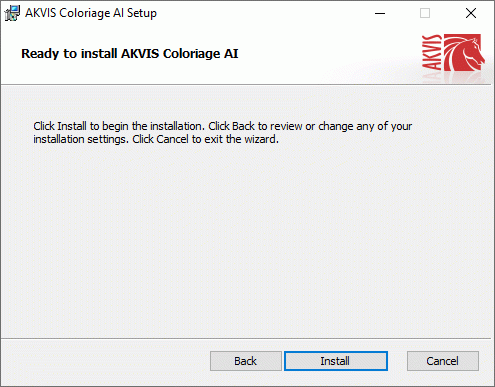
- The installation is in progress.
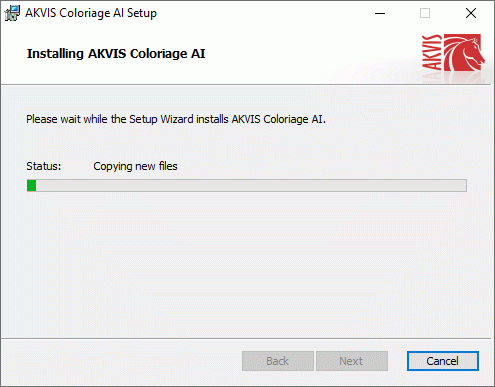
- The installation is completed.
You can subscribe to the AKVIS Newsletter to be informed about updates, events, and special offers. Enter your e-mail address and confirm that you accept the Privacy Policy.
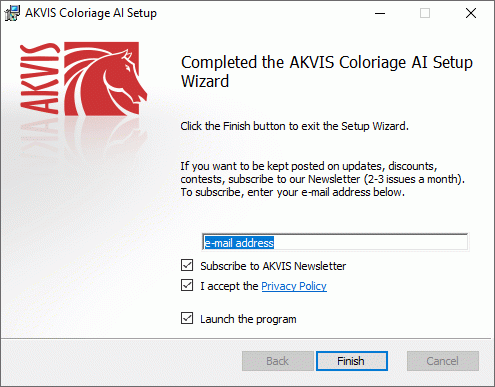
- Press Finish.
After installation of the standalone version, you will see the program name in the Start menu and a shortcut on the desktop, if during installation the corresponding option was enabled.
After installation of the plugin, you will see a new item in the Filter/Effects menu of your photo editor. For example in Photoshop: Filter -> AKVIS –> Coloriage AI, in AliveColors: Effects -> AKVIS –> Coloriage AI.
Note: You can launch almost all AKVIS plugins from the menu Filter, except AKVIS Magnifier AI. To call the Magnifier AI plugin in Photoshop please use the command File -> Automate -> AKVIS Magnifier AI, in Photoshop Elements: File -> Automation Tools -> AKVIS Magnifier AI. The plugin does not work with other image editors.
Attention! If the plugin does not appear in the Filter, copy 8bf from the AKVIS folder into the Plugins folder of your image editor. To make the Magnifier AI plugin work you must have two files in the Plug-Ins folder: 8li and 8bf.
Consult the tips on how to install plug-ins into AliveColors, Adobe Photoshop, Corel PaintShop Pro, PhotoImpact, GIMP, or Xara Xtreme. If you still have problems, please write to our support team.