Text
With the AKVIS programs you can add a signature, a logo, or a watermark to your image.
By default, the parameters of the tab are disabled; for the inscription to appear on the image, enable one of the modes - either Text or Image.
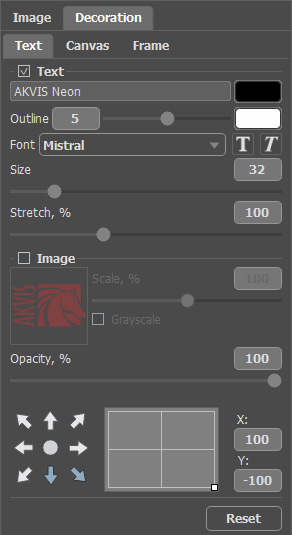
Text Settings
Text:
Type the text into the field (max 250 characters).
The current color is shown on the color plate near the input field. To change the color, click on the plate and select a new color from the dialog.

Adding Text
Outline. This parameter lets you add an outer glow effect to the text. Adjusting the parameter, you can change the glow strength, that is the width and the brightness of the outline.
The outline color is shown on the color plate. You can change the color in the dialog that opens with a click on the plate. Right-click to reset the color and clear the color plate.
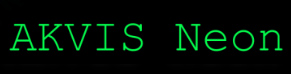
Without Outer Glow

Outline = 10
Font. The drop-down list contains a set of system fonts that can be used when typing the text.
The buttons ![]() and
and ![]() apply the italic and bold fonts accordingly.
apply the italic and bold fonts accordingly.
Size (4-200). The parameter sets the size of the characters.
Stretch (50%-200%). The parameter allows tightening or stretching the text by changing the character interval.
Image:
Double-click on the square box with a sample image and load your picture.

Adding Image Watermark
Scale (10-200%). This parameter allows you resize the inserted image.
Grayscale. Activate the check box to turn the inserted image in black and white.
General Options:
Opacity (1-100). The parameter defines the transparency of the text/image.
Location. Use the arrows to define the position of the inscription. You can move the text/image to any side and align it with the diagonal arrows or place it in the center of the drawing.