Classic Frame
The Classic frame consists of four panels joined to each other at a 45° angle. With the AKVIS program you can create frames of various materials like wood, plastic, fabric, etc. The frame texture, width, and brightness can be easily adjustable. A beautifully designed frame elegantly surrounds your artwork making it even more impressive.

The program comes with a rich Library including a wide range of texture samples and patterns. The samples for the Classic Frame are divided into groups; you can switch between them in the drop-down list.
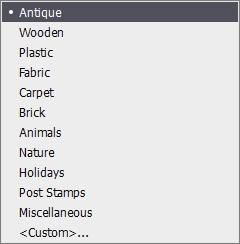
Below, you can choose a texture sample.
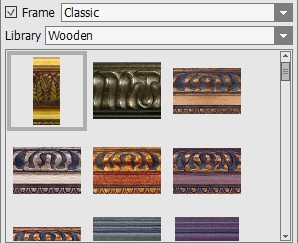
Hint: It is possible to load your own texture by selecting Custom… from the drop-down list. You can use the JPEG, BMP, TIFF, and PNG images as textures.
Using a sample, the program generates a frame to your liking.
Adjust the parameters:
Size (1-100). The parameter changes the width of the frame.
 |
 |
| Size = 30 | Size = 70 |
Scale Image to Frame. When the check-box is enabled, the image is scaled to fit the frame. When the option is disabled, the frame applies over the image.
Attention! A part of the image will be cropped to keep the aspect ratio.
 |
 |
| Scale Image to Frame check-box is disabled | Scale Image to Frame check-box is enabled |
Texture Tab
Texture Brightness (-100..100). The parameter adjusts the color brightness. To darken the frame, set a value less than 0; to brighten it up, use higher than 0.
 |
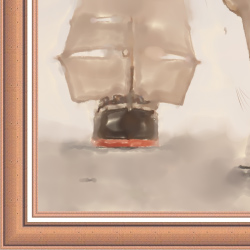 |
| Texture Brightness = -50 | Texture Brightness = 50 |
Flip Vertical ![]() . When the button is enabled, the outer and the inner edges of the frame swap over.
. When the button is enabled, the outer and the inner edges of the frame swap over.
 |
 |
| Flip Vertical button is disabled | Flip Vertical button is enabled |
These options are extremely helpful to get rid of joins which can appear when generating a frame:
Mirror Texture ![]() . It combines the texture edges using the specular reflection.
. It combines the texture edges using the specular reflection.
Average Brightness ![]() . It removes the joints by averaging the brightness of the texture samples.
. It removes the joints by averaging the brightness of the texture samples.
Example: Let's take a texture with uneven brightness – its left part is brighter than the right one.

If both of the buttons are disabled, the frame looks like this:

Activate the buttons to remove the texture joints:
 |
 |
| Mirror Texture button is enabled | Both buttons are enabled |
3D Tab
Enable the Apply 3D Effect check-box to give the frame a 3D look.


(Compare OFF/ON check-box)
Effect parameters:
Light Source. Use the dagger on the ball to set the probable light source that affects the appearance of the shadow.

Volume (0-100). This parameter affects the depth of the picture frame. At 0, the texture is flat.

Volume = 20

Volume = 100
Smooth Transition (-50..50). The parameter adjusts the smoothness of the border between the convex part and the bevel.

Smooth Transition = -50

Smooth Transition = 50
Bevel Width (0-100). This parameter sets the size of the bevel.

Bevel Width = 35

Bevel Width = 75