Canvas
With many AKVIS programs you can place your image to an uneven surface: corrugated paper, brick wall, metallic or ceramic coating, etc.
By default, the Canvas options are disabled, and the image comes out as if it's drawn on a plain paper. To activate the parameters, enable the Use Canvas check-box.
You can use a texture from the Library that comes with the program or load your own sample by selecting Custom… from the drop-down list.
Adjust the canvas settings.
Properties:
Scale (10-400%). This parameter sets the size of the repetitive pattern. By default, it is set to 100%. The higher the value of the parameter, the larger the pattern is.
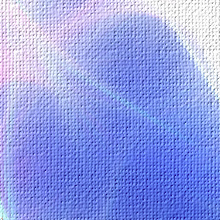
Scale = 90%
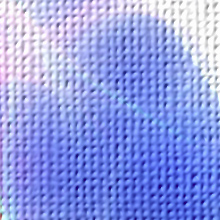
Scale = 250%
There are three methods of canvas generation:
Repetition. When this option is selected, the canvas is generated by simple repetition of the pattern.
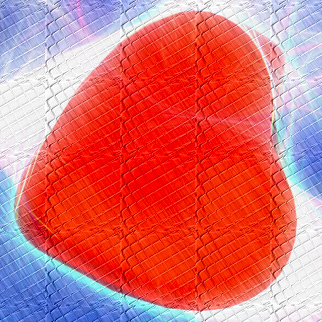
Repetition
Reflection. When this option is selected, the canvas is generated by repetition of the pattern, with the mirror reflection of the borders.
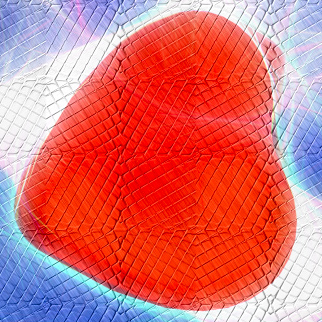
Reflection
Alignment. It is helpful if the initial texture has an uneven pattern. If we apply the texture as it is, we can see texture joins. This method helps to remove the unwanted "seams".

Alignment
Adjustment:
Light Source. Use the dagger on the ball to set the probable light source during the shooting. The position of the light source influences the texture wrapping. To change the position of the light source, left-click on the required point of the ball.

Brightness (0-150). This parameter changes the texture's brightness. The higher the value of the parameter, the lighter the texture is. As a result, the output image gets lighter.
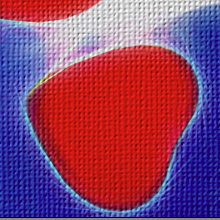
Brightness = 20
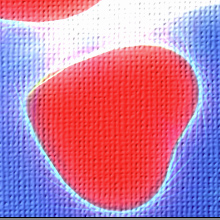
Brightness = 90
Embossing (0-100). This parameter affects the embossing of the texture. At 0, the texture is flat. As you increase the value of the parameter, the texture gets more prominent.
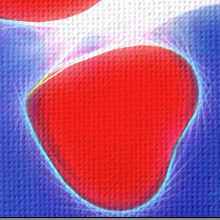
Embossing = 30
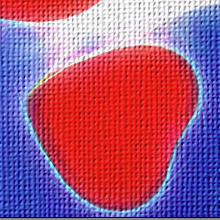
Embossing = 90
Distortion (0-50). This parameter changes the clearness of the resulting image. The higher the value of the parameter, the more distorted and blurred the image becomes.

Distortion = 0

Distortion = 50