Install Plugins in Photoshop Elements on Windows 64 bit
If your plugin hasn't appeared in Adobe Photoshop Elements, please do the following:
Copy the files with the ending _64.8bf from the AKVIS folder into the Plugins folder of Photoshop Elements.
For example, to add the Sketch plugin:
Copy Sketch_64.8bf from the AKVIS folder (C:\Program Files\AKVIS\Sketch) into the folder:
- Adobe Photoshop Elements 2024:
C:\Program Files\Adobe\Photoshop Elements 2024\Plug-Ins - Adobe Photoshop Elements 2023:
C:\Program Files\Adobe\Photoshop Elements 2023\Plug-Ins - Adobe Photoshop Elements 2022:
C:\Program Files\Adobe\Photoshop Elements 2022\Plug-Ins - Adobe Photoshop Elements 2021:
C:\Program Files\Adobe\Photoshop Elements 2021\Plug-Ins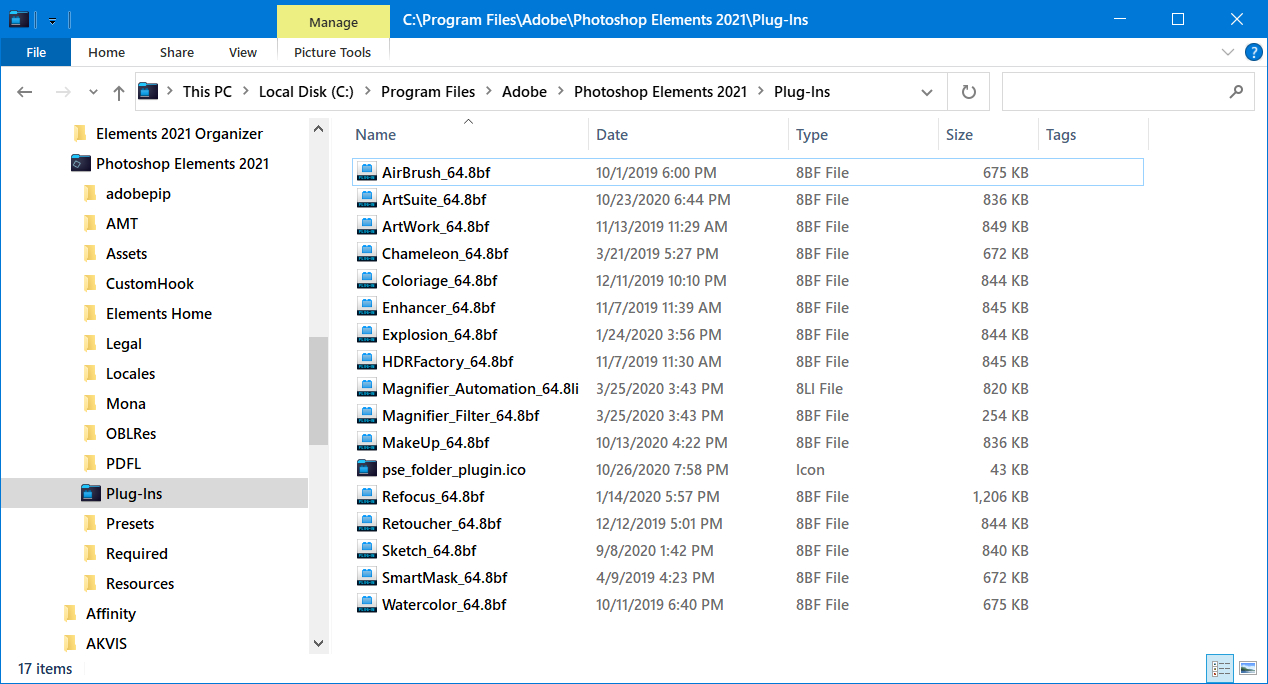
- Adobe Photoshop Elements 2020:
C:\Program Files\Adobe\Photoshop Elements 2020\Plug-Ins - Adobe Photoshop Elements 2019:
C:\Program Files\Adobe\Photoshop Elements 2019\Plug-Ins - Adobe Photoshop Elements 2018:
C:\Program Files\Adobe\Photoshop Elements 2018\Plug-Ins - Adobe Photoshop Elements 15:
C:\Program Files\Adobe\Photoshop Elements 15\Plug-Ins - Adobe Photoshop Elements 14:
C:\Program Files\Adobe\Photoshop Elements 14\Plug-Ins - Adobe Photoshop Elements 13:
C:\Program Files\Adobe\Photoshop Elements 13\Plug-Ins
Then re-open Photoshop Elements and check how the plugin works: Filter -> AKVIS -> Sketch.