Changing a Baseball Photo into a Color Drawing
The author of the article Danny Raphael is a moderator of Photo-based Art forum at www.RetouchPRO.com. Look at the AKVIS Sketch Evaluation and Gallery by Danny.


- Step 1. Lets open the photo of the junior baseball players in AliveColors editor.
-
Step 2. Create a copy of background layer. To do it just drag the background layer to the New Layer button at the bottom of the Layers palette.
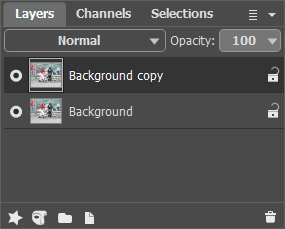
-
Step 3. In the Layers palette go to Background copy layer and open AKVIS Sketch plugin. In the plugin window press
 button. The original photo will be transformed into a pencil drawing with default parameters.
button. The original photo will be transformed into a pencil drawing with default parameters.
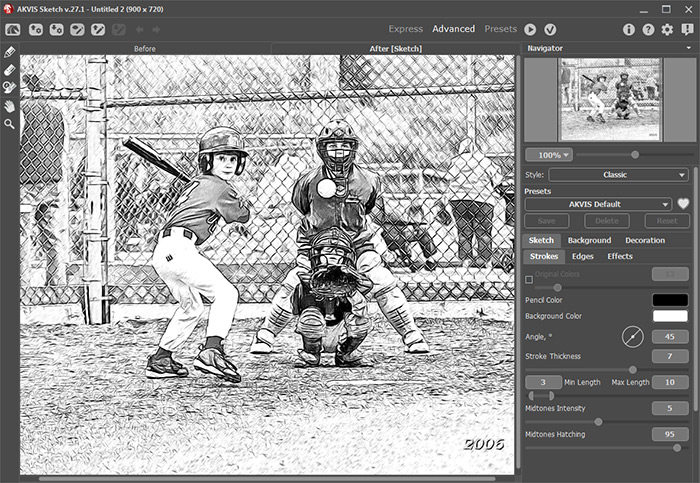
Apply the result by pressing
 button in the plugin window. Now we have two layers in the Layers palette: the lower layer - original photo, the upper layer - resulted black and white pencil drawing.
button in the plugin window. Now we have two layers in the Layers palette: the lower layer - original photo, the upper layer - resulted black and white pencil drawing.
-
Step 4. Create another background copy and put it over all other layers.
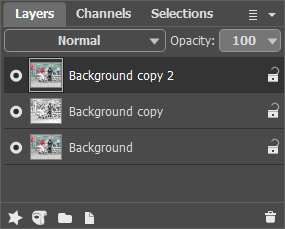
- Step 5. After this change the upper layer blending mode from Normal to Color. As a result hue and saturation are taken from the active layer and brightness - from the lower layer (the one with the pencil drawing in this case). As a result colors will retain their saturation and all the lines will stay as distinct and bright as they were in the pencil drawing.
-
Step 6. Using Hue/Saturation Adjustment layer increase image color saturation by a little bit.
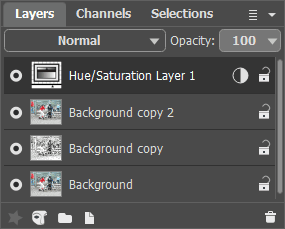
Few simple steps gave the photo a completely different look. Now it is "handicraft". You can do the same with any photo - wonderful results guaranteed.



