Sketch from Photo: Maestro Style
The Maestro style in AKVIS Sketch is designed to solve artistic tasks. It creates vivid and expressive works of art with masterly hatching, clear and natural contours, and without excessive detail, less photographic and more like drawings. This style harmoniously combines exquisite technique and artistry.

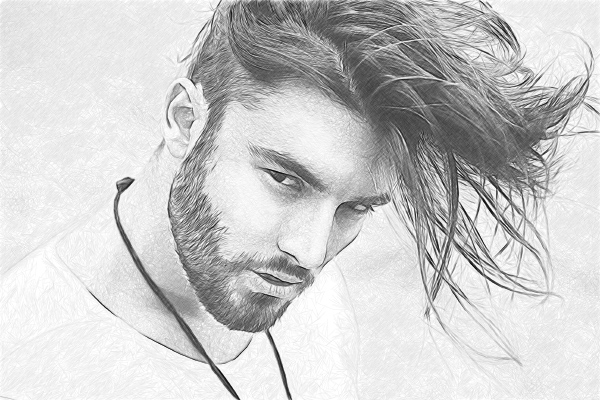
Attention! The Maestro style is only available for the Home Deluxe and Business licenses. In the Home version, you can use this effect only with the watermark. It's possible to upgrade the license to unlock the premium features.
Blend with Original (0-100). The effect can be merged with the original image by changing the transparency of the result. With a value of 0, no blending occurs. The higher the parameter, the more the original colors are mixed with the result.

Blend with Original = 0

Blend with Original = 50
In the Mode drop-down list, you can set the blending method.

Normal

Linear Burn
The photo-to-drawing conversion parameters in the Maestro style are grouped in sections: Strokes, Hatching, Edges, and Effects.
Original Colors. The option allows you to create a color pencil drawing using the original color range.

Color Drawing
(Check-Box 'Original Colors' is Enabled)

Black and White Drawing
(Check-Box 'Original Colors' is Disabled)
You can change the saturation of the colors by moving the slider to the right of the check-box. As the value of this parameter is increased, the colors in the image become more intense and bright.

Original Colors (Saturation = 5)

Original Colors (Saturation = 80)
If the Original Colors check-box is disabled, you can use two color plates to set colors for the pencil strokes and background:
Pencil Color and Background Color. Click the plate and select a color from the standard dialog. Right mouse click the plates to reset the colors to their default values (black and white).


Changing Pencil & Background Colors
Stroke Thickness. (10-100). The parameter sets the stroke size. If you reduce the value, the pencil strokes get thinner and harder, if you increase the value, the strokes get wider.
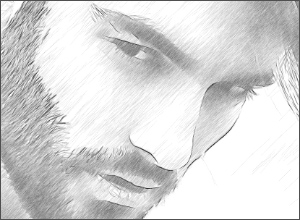
Stroke Thickness = 10
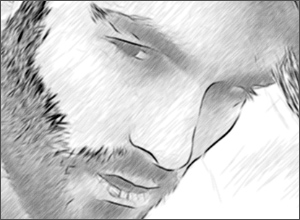
Stroke Thickness = 90
Min Length/Max Length (2-100). The parameter sets the full range of the possible stroke lengths. In the drawing, only those strokes will be displayed which are greater than the minimum length (the left slider) and shorter than the maximum length (the right slider).
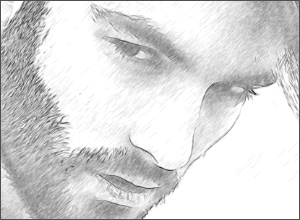
Min Length/Max Length = 3/10
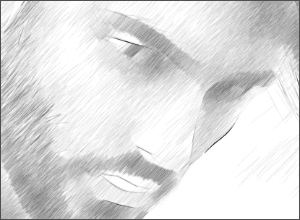
Min Length/Max Length = 40/50
Angle (0-180). The parameter sets the pitch angle of the strokes in a uniform area.
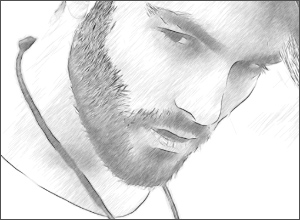
Angle = 45
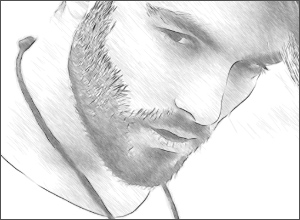
Angle = 135
Intensity (0-100). The parameter changes the color intensity of the lines (from pale to saturated).
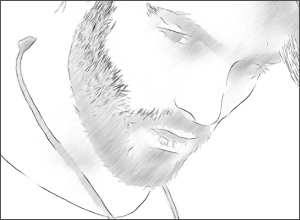
Intensity = 10
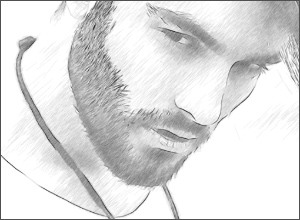
Intensity = 100
Hatching Density (1-100). The parameter defines the number of strokes in the image. The higher the value, the less white areas remain.
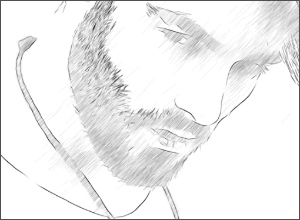
Hatching Density = 1
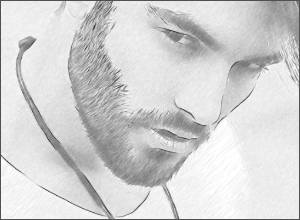
Hatching Density = 50
Cross-hatching (0-50). The parameter adjusts the number of strokes drawn in the transverse direction.
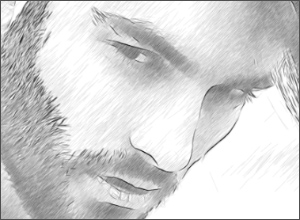
Cross-hatching = 0
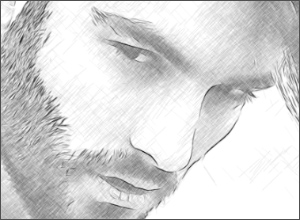
Cross-hatching = 50
Balance (0-100). The parameter adjusts the number and distribution of strokes between the contour lines. At value = 0, the hatching is uniform, increasing the value creates more varied hatching.
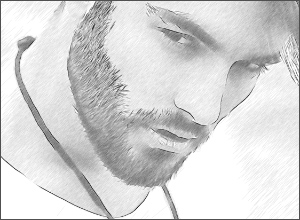
Balance = 5
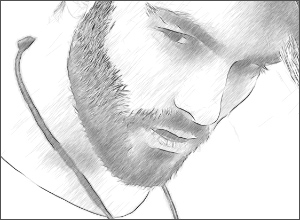
Balance = 20
Threshold (0-100). The parameter allows removing odd strokes near the edges making the contours more neat. At low values, more strokes close to the edges are drawn. At high values, only the strokes following in the main direction remain.
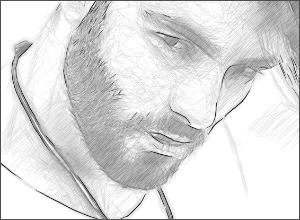
Threshold = 10
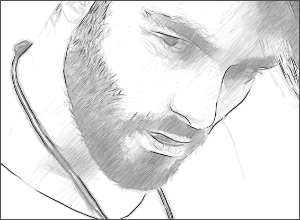
Threshold = 60
Contrast Hatching (20-50). The parameter strengthens hatching near the edges.
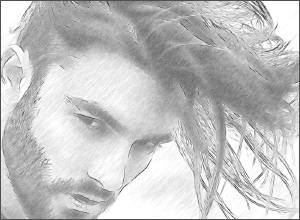
Contrast Hatching = 20
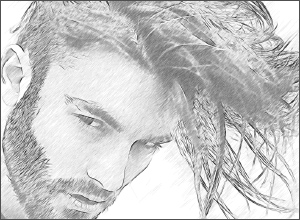
Contrast Hatching = 50
Contour Detail (0-100). The parameter defines the number of lines at the edges. At low values, the number of contours is minimal.
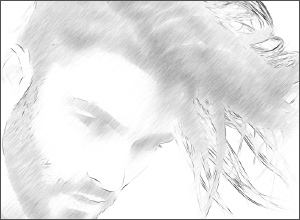
Contour Detail = 50
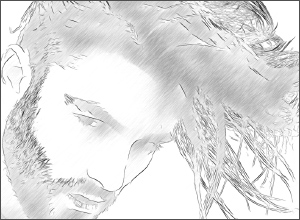
Contour Detail = 100
Intensity (0-100). The parameter changes the color intensity of the contour lines (from pale to saturated).
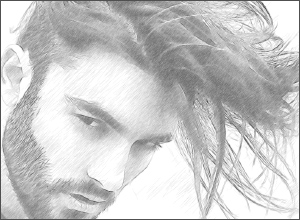
Intensity = 10
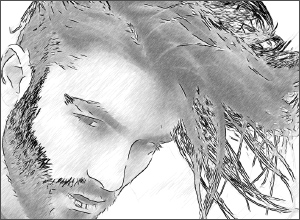
Intensity = 100
Charcoal (0-10). The parameter changes the drawing technique from a fine pencil drawing to charcoal. The higher the value of the parameter, the more the result looks like a charcoal drawing.
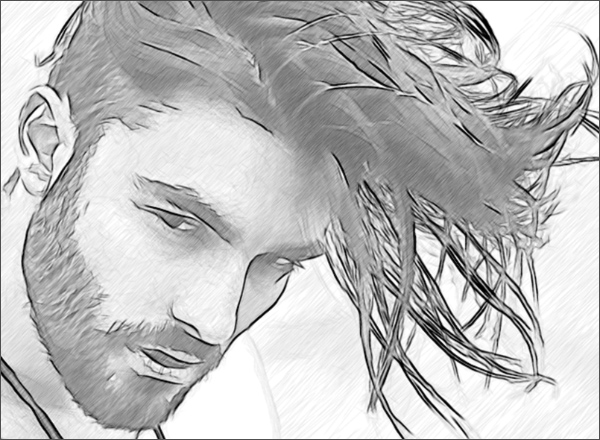
Charcoal = 8
Watercolor (1-10). The parameter adjusts soft transition between areas creating a watercolor effect.
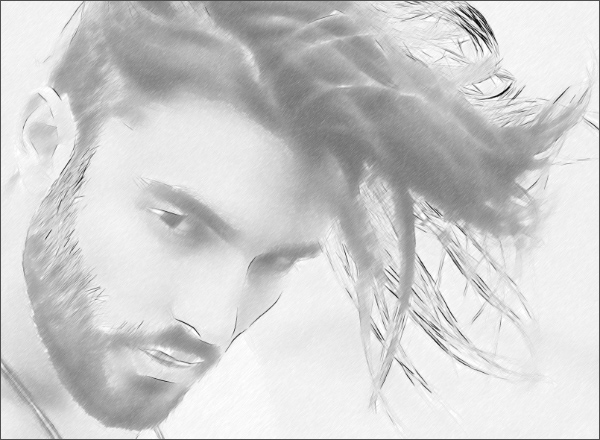
Watercolor = 6
Mixing (0-100). The parameter allows merging the drawing with the original image. At value = 0, mixing does not occur. When you increase the value, the colors of the original image begin to appear through the drawing creating a coloration effect.
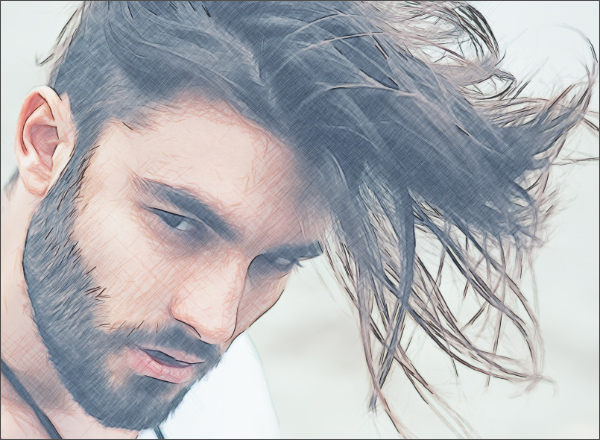
Mixing = 40
Extra Effects check-box:
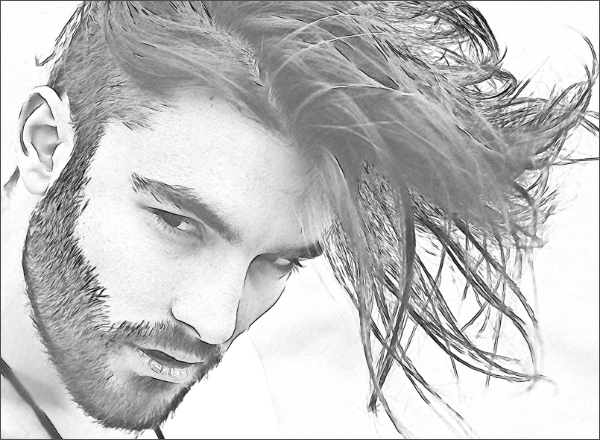
Extra Effects
Shadows (0-30). The parameter enhances shadows giving your drawing more volume and depth.
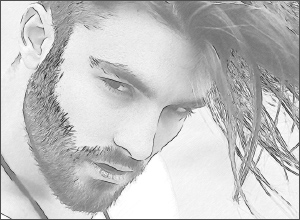
Shadows = 0
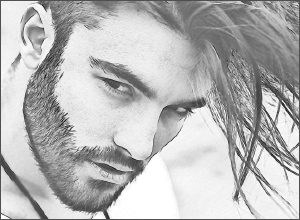
Shadows = 30
Noise (0-100). The parameter adds noise to the image increasing the shading effect.
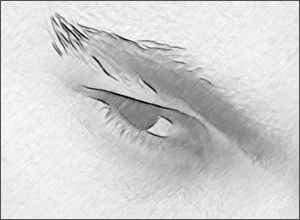
Noise = 0
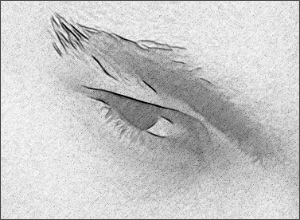
Noise = 100
Contrast (0-100). The parameter increases the difference between highlights and shadows.
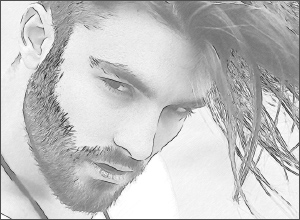
Contrast = 0
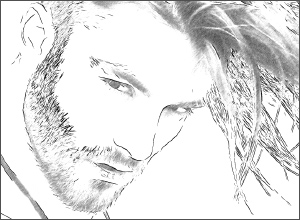
Contrast = 70
