Cardinal: A Scene From Nature
The author of this tutorial is Nancy Knadler.
She writes: "This tutorial was inspired by a Christmas card my boss at work received. It was a sketch of a cardinal in a winter scene. Our school’s mascot is a cardinal bird so I looked for a photo of a cardinal to use as my initial image".

Original Image

Result
Nancy describes how to make this nice image:
-
Step 1. I opened the image in AliveColors (but you can use the image editor of your choice).

Source Photograph -
Step 2. I took the photo into AKVIS Sketch by clicking Effects from the menu and selecting AKVIS –> Sketch. The image opens in the Sketch window.
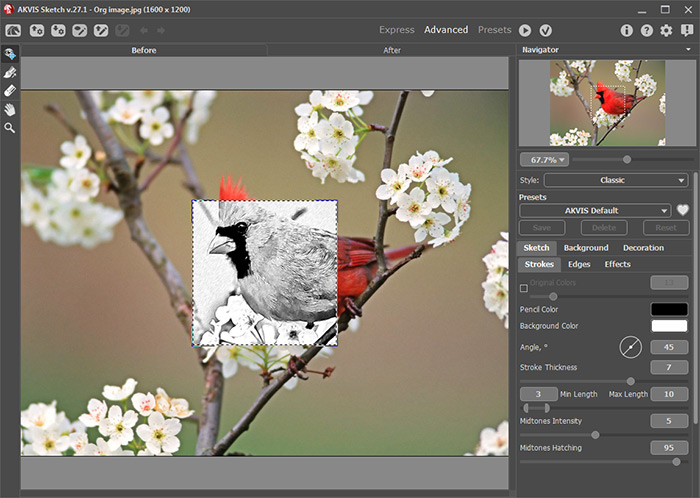
AKVIS SketchTo create a watercolor picture in Sketch I used these settings:
In the Strokes group:
Min./Max. Length = 10/20;
Midtones Intensity = 3;
Midtones Hatching = 77;In the Edges group:
Edge Strength = 100;
Sensitivity = 70;
Edge Width = 40.In the Effects group:
Watercolor = 50;
Coloration = 61;I pressed the run button
 , liked what I saw and pressed the button
, liked what I saw and pressed the button  to return to my photo editor.
to return to my photo editor.
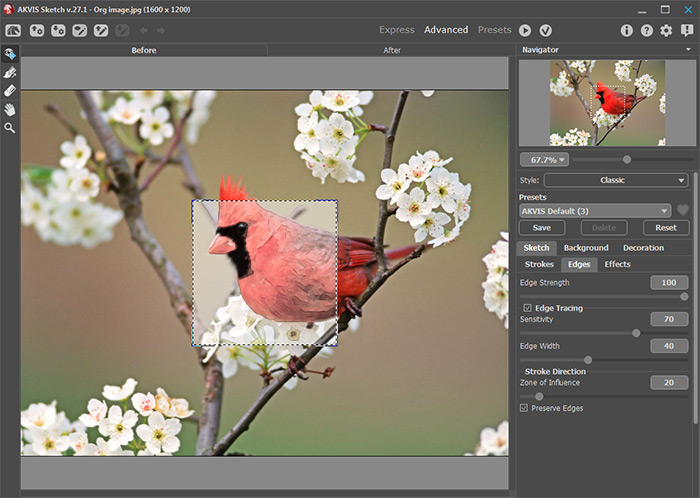
Photo into Watercolor -
Step 3. I reran the AKVIS Sketch plug-in on my watercolor layer, this time choosing the charcoal effect using the following parameters:
In the Strokes group:
Angle = 60;
Min./Max. Length = 13/20;
Midtones Intensity = 1;
Midtones Hatching = 1;In the Edges group:
Edge Strength = 80;
Sensitivity = 23;
Edge Width = 95.In the Effects group:
Watercolor = 0;
Charcoal = 10;
Coloration = 100; -
Step 4. Before returning to AliveColors, I decided to add a texture to my photo to spice it up a bit. I clicked the Canvas tab while still in AKVIS Sketch and chose a texture with the following parameters:
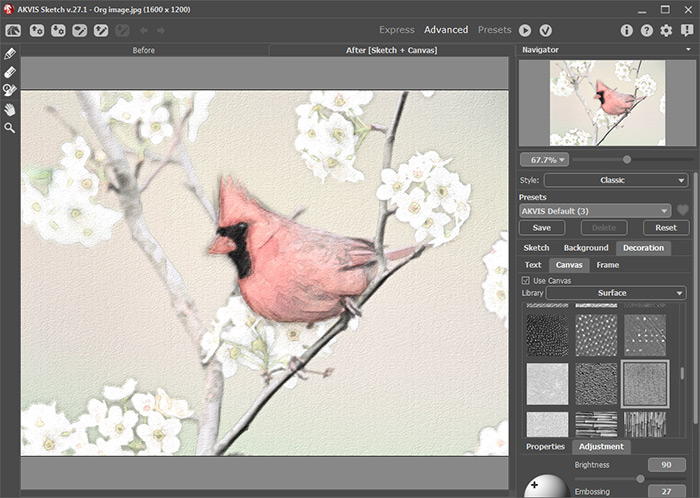
Charcoal Sketch on CanvasClick on
 to process the image using the new painting settings.
to process the image using the new painting settings.
Press the
 button to return to AliveColors.
button to return to AliveColors.
-
Step 5. To complete my image, I colored my background a light cool blue in AliveColors.
First you should select the most simple object - the bird (with for example the Lasso
 ).
).

Then invert the selection by choosing Select -> Invert from the Select menu, so that the background but not the bird is selected:

Apply Photo Filter to the selection by choosing Image -> Adjustment -> Photo Filter.
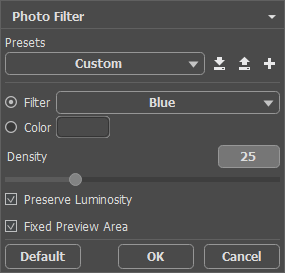
The result is shown in the following drawing:

-
Step 6. At this point, I wanted to set the entire photo off, so I opened my image in AKVIS ArtSuite to frame the picture. After experimenting with different frame styles in ArtSuite I chose a Classic Frame, checking Average Brightness box and moving the Texture Brightness slider to 135%. I think it added the perfect touch to frame my image.

AKVIS ArtSuiteHere is my framed painting:

