Quiet Harbor: a Watercolor Painting from a Landscape Photo
The author of this tutorial is Manfred Altenkirch. He created a watercolor painting from a landscape photo using AKVIS Sketch.

|

|
| Source image | Result |
Manfred uses the Sketch plugin in this tutorial, but you can take the standalone edition.
Let's follow his steps to achieve the same result.
- Step 1. Open the image in Irfanview, or you can use any other photo editor compatible with AKVIS plugins.

- Step 2. Call AKVIS Sketch from the menu of the photo editor Filter -> AKVIS -> Sketch.
When the plug-in window opens, press the button
 .
.
The photo will be converted into a pencil drawing with the default settings. The resulting pencil sketch will be shown in the After tab.
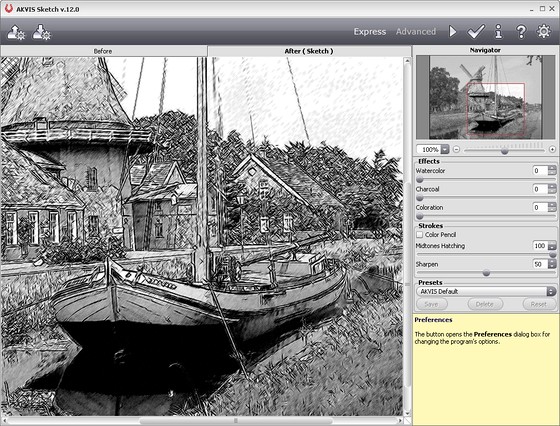
- Step 3. Reduce the value of the parameter Midtones Hatching=50 to reduce the intensity in the midtone areas and press the button
 , to see the changes.
, to see the changes.
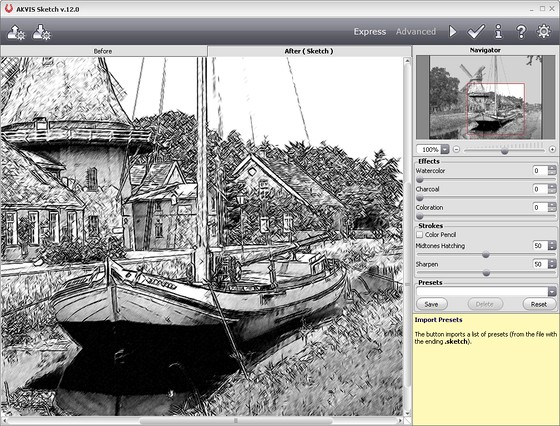
- Step 4. Move the slider of the Watercolor=9 to blur the image a bit. Press the button
 . Here is the result:
. Here is the result:
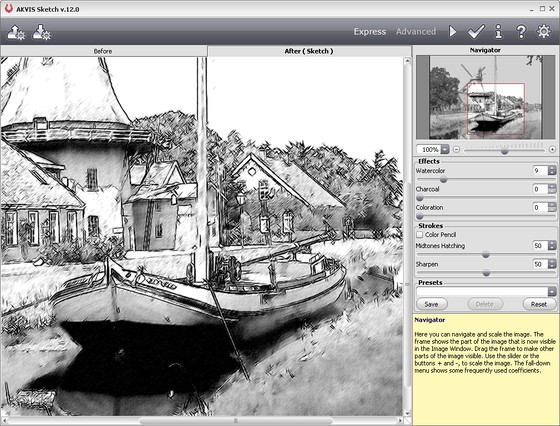
- Step 5. Let's add color to the image. Increase the value of Coloration=21. Press the button
 again.
again.
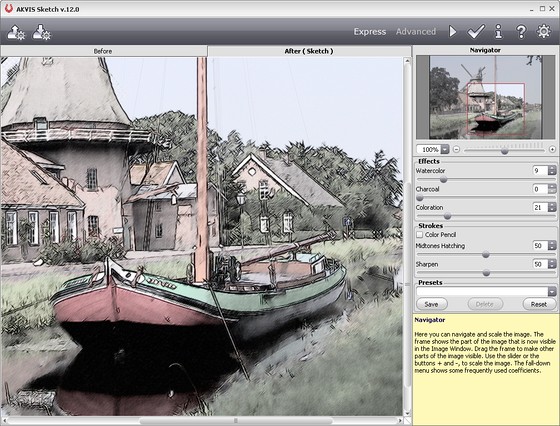
- Step 6. To apply the result to the image and close the plugin window press the button
 .
.
Here is the final result:

You can add a photo frame if you like. Use the tools of Photoshop or, which is faster, the program AKVIS ArtSuite.

