Prepare a Photo for Conversion to Sketch.
AKVIS Sketch is a powerful tool and saves you time by processing photos automatically. But in some cases you should help it do the job well.
Open the following photo with your photo editor. The human eye catches at once the main object – the figure of a man. If it were a hand-drawn sketch, only the human figure would be drawn in detail, the background would only be roughly shaded.

Call the plugin AKVIS Sketch and start it with the default settings.

The result shows that unlike the human eye AKVIS Sketch does not divide details into important and less important. All clear details, even the blades of the grass, are drawn sharply. As a result the main object gets lost in this motley background.
Try to manipulate the parameters to get the required result: reduce the strokes size (Stroke Thickness), blur the image a bit (increase the value of Watercolor), reduce the hatching in the midtone areas (Midtones Hatching) and intensity of the gray strokes (Midtones Intensity), add color (Coloration).
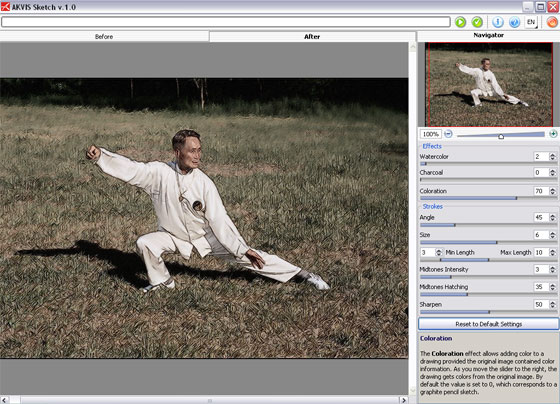
Now it looks a bit better, but the superfluous details divert attention from the beautiful movements of the tai chi guru. We will help the program to concentrate on the object.
Press the button ![]() to return to the photo editor (in our case it is Adobe Photoshop) and prepare the image for conversion to a pencil sketch.
to return to the photo editor (in our case it is Adobe Photoshop) and prepare the image for conversion to a pencil sketch.
Firstly we should adjust the image brightness.
- Method #1 - use the plugin AKVIS Enhancer.
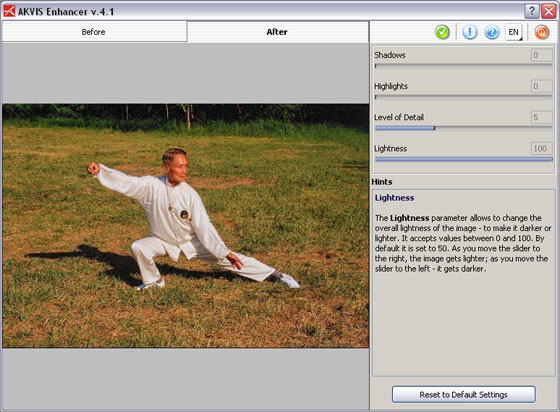
- Method #1 - use the built-in tools of Adobe Photoshop, for example, Shadows/Highlights. Call the command Image ->Adjustments -> Shadow/Highlight
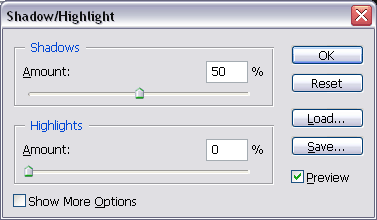
apply the default settings.

Secondly we should visually separate the main object from the background.
It can be done with the Blur Tool (R). Activate the tool and apply to the background to blur it.

The photo is ready and we can call AKVIS Sketch again.
First start the plugin with the default settings.

You will see the result at once - now the man stands out against the background. As we have blurred the background, the program reduces the number of strokes on the grass.
Adjust the plugin's settings once again: set a smaller stroke size (Size), reduce hatching in the light areas (Midtones Hatching), add Watercolor effect and color (Coloration).
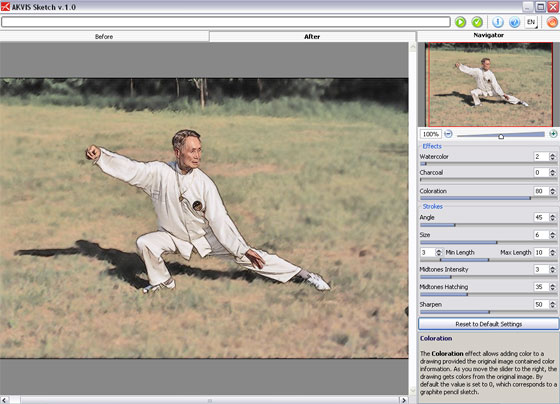
The sketch is ready. Press the button ![]() to apply the changes to the image and close the plugin.
to apply the changes to the image and close the plugin.

