Ragged Frame
The Ragged Frame is a frame consisting of medium-sized random particles that create an effect of ragged edges. The width, the color and the level of effect are adjusted in the Settings Panel.

The Settings Panel offers the following parameters for this picture frame.
Frame Color. This parameter sets the color of the frame. Select a color by double-clicking the color plate and choosing a color from the Select Color dialog.

Rose color is set
Transparent. When the check-box Transparent is enabled, the image under the frame becomes transparent. One may need it on an image with several layers; in this way, the image on the lower layer(s) is visible and serves as a frame.

Check-box Transparent enabled
Frame Width (0-100%). This parameter sets the width of the frame. At 0% there is no frame, at 100% the width of the frame is a quarter of the minimum image size (as to its width or height). For example, for an image 600 x 800 pixels the 100% width of the frame is calculated as follows: 1/4 from the minimum size (600 px) is 150 pixels.

Frame Width = 15%

Frame Width = 100%
Merge Level (0-8). This parameter sets the level of particles merging at the inner edge of the frame. At Merge Level = 0 the frame consists of small random particles, as you increase the value, particles get larger and merge to form a ragged frame.

Merge Level = 0

Merge Level = 1
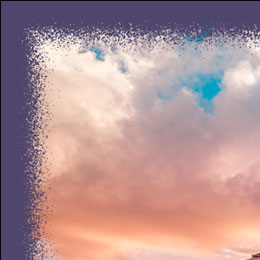
Merge Level = 3

Merge Level = 4
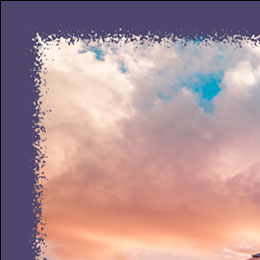
Merge Level = 6

Merge Level˙ = 8
Random Seed (0-9999). This is the starting number for the random number generator that defines the distribution of particles at the inner border of the frame. Every number corresponds to a particular particles distribution (provided all other parameters stay the same).

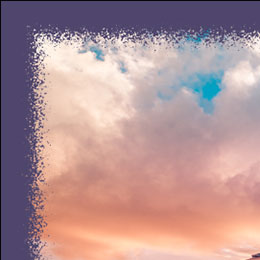

Edge Color. The parameter determines the color of glow at the inner edge of the frame. It is possible to create a shadow effect by choosing a dark color. To change the color, click the color plate and select a new one from the Select Color dialog.

Edge Color = Purple
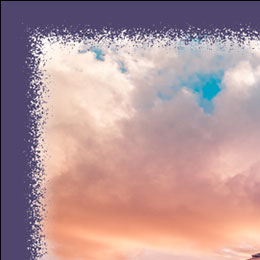
Edge Color = White
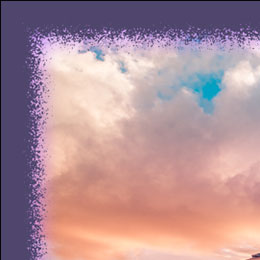
Edge Color = Light Purple
Glow Intensity (0-100). The parameter specifies the width and brightness of the glow effect.
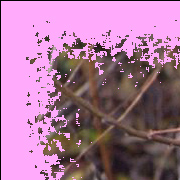
Glow Intensity = 0
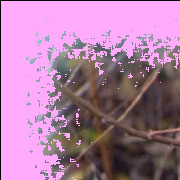
Glow Intensity = 40
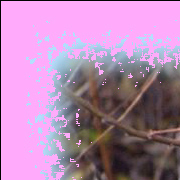
Glow Intensity = 90
