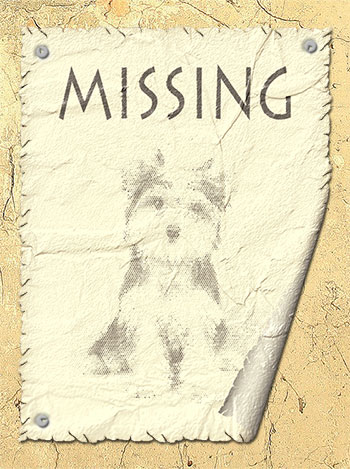Old Paper Effect: Lost Dog Notice
In this tutorial, we will show you how to make paper look old using AKVIS ArtSuite's effects and frames. We will create a lost dog notice.

Original Image
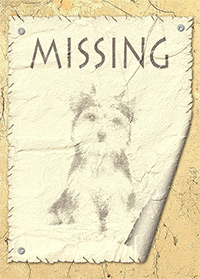
Result
We used the ArtSuite plugin in AliveColors.
-
Step 1. Open a photo in AliveColors.

Photo of a Dog -
Step 2. It's a large photo, so we will reduce it to 400 px in width.
Then call the AKVIS ArtSuite plugin: Effects -> AKVIS -> ArtSuite.
Select Halftone in the Effects list and process the image with the settings as shown below.
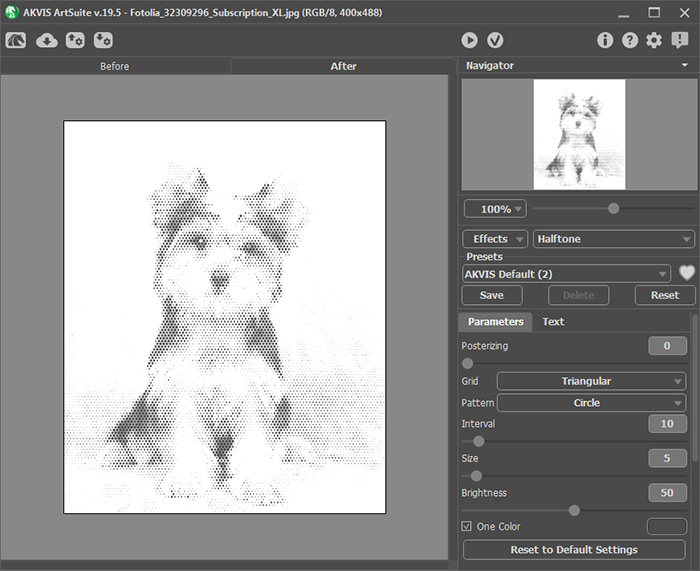
Halftone EffectClick
 to apply the result and return to the image editor.
to apply the result and return to the image editor.
-
Step 3. Create a new 600x800 px image (File -> New) in AliveColors. Paste the halftone picture to the bottom part of the new image.
Alternatively, you can enlarge the Canvas Size for the picture.Add text to the top part. Select the Text tool and adjust its settings. Write: "MISSING".
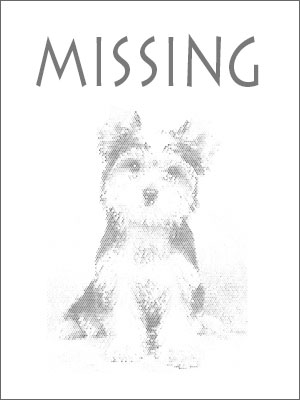
Adding Text -
Step 4. Create a torn edge effect. To do this, add a new layer (Layers -> New -> Raster Layer) and restart the ArtSuite plugin.
Select the Classic Frame in the Frames list. We used this custom pattern:
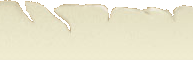
PatternAdjust the parameters as shown below:
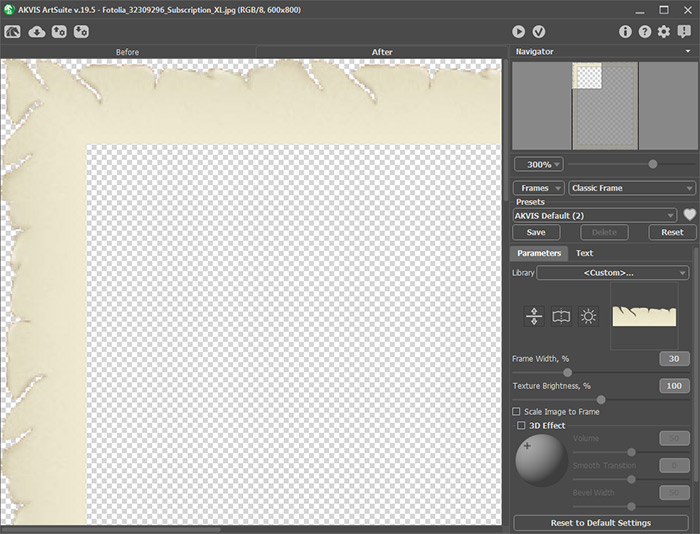
Torn Edge EffectApply the result clicking on
 .
.
-
Step 5. With the Eyedropper tool in AliveColors select the frame color (from the torned edges). Using the Paint Bucket, fill the transparent area (within the image) with this color.
In the Layers palette select the Blend Mode = Multiply.
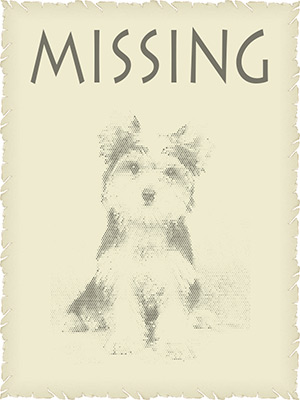
Torn Yellowed PaperMerge all layers: Layers -> Merge All.
Using the Magic Wand tool
 (the Contiguous check-box must be inactive) select white areas around the yellowed paper. Use Delete-key to remove these parts, then Ctrl+D to deselect.
(the Contiguous check-box must be inactive) select white areas around the yellowed paper. Use Delete-key to remove these parts, then Ctrl+D to deselect.
-
Step 6. Make a page curl effect. Call the ArtSuite plugin.
Select the Page Curl in the Frames list. Use these settings:
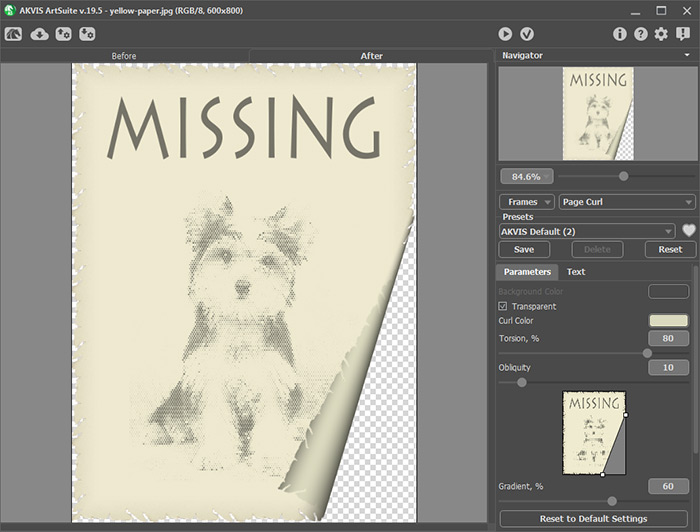
Page Curl Effect -
Step 7. Create a crumpled paper effect. Again, call the ArtSuite plugin.
Select the Texture effect. You can use the texture from the Library or load your own pattern.
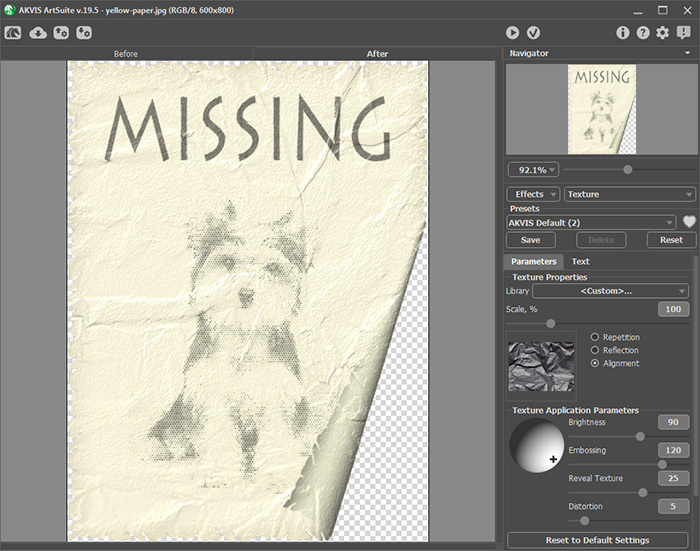
Crumpled Paper Texture -
Step 8. Now you can "stick" the paper to a wall and add a shadow.
You can also make some photo correction and add small details (for example, pins for "attaching" paper to the wall).
As a result, we get a yellowed by time and battered by winds old notice.