Artistic Frame
The Artistic Frame with transparent borders can give any photo a festive and elegant look.

The Settings Panel offers the following parameters for this digital picture frame.
Frame Color. This parameter sets the color of the frame. Select a color by double-clicking the color plate and choosing a color from the Select Color dialog.

Yellow color is set
Transparent. When the check-box Transparent is enabled, the image under the frame becomes transparent. One may need it on an image with several layers; in this way, the image on the lower layer(s) is visible and serves as a frame.

Check-box Transparent enabled
Frame Width (0-100%). This parameter sets the width of the frame that will include the defined number of sub-frames. At 0% there is no frame, at 100% the width of the frame makes a quarter of the minimum image size (as to its width or height). For example, for an image 600 x 800 pixels the 100% width of the frame is calculated as follows: 1/4 from the minimum size (600 px) is 150 pixels.

Frame Width = 20%

Frame Width = 80%
The Artistic Frame has three Frame Types: Smooth, Grain and Spot.

Smooth

Grain

Spot
Inverse Gradient. This parameter sets the direction of the color intensity fade - either inside (when the check-box Inverse Gradient is enabled) or outside the image (when the check-box is disabled).






SubFrame Count (0-10). This parameter sets the number of sub-frames that will fit into the frame width.

SubFrame Count = 2
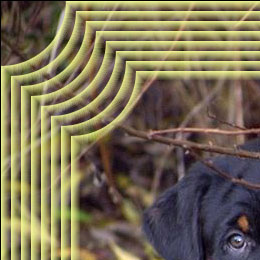
SubFrame Count = 8
Circle Radius (0-100%). This parameter sets the cutout corner radius. At 0% there is no cutout corner at all, at 100% the cutout corner makes a quarter of the minimum image size (as to its width or height).

Circle Radius = 0%

Circle Radius = 20%

Circle Radius = 80%
