Passe-Partout
The Passe-Partout effect allows you to apply a mat or a cardboard for mounting and framing your digital pictures. It creates margins around the image enhancing its visual appeal.
Using the passe-partout jointly with the Classic Frame has a truly powerful impact on a viewer. The frame options are shown on a separate tab.

Adjust the parameters of the effect:
Size (1-100). The parameter changes the width of the passe-partout.

Size = 20

Size = 60
Bevel Depth (0-100). The parameter sets the thickness of the border cutting line (in % of the general passe-partout width).

Bevel Depth = 10

Bevel Depth = 45
Color. You can select the mat and bevel colors in the color plates.

Blue Mat

White Bevel

Beige Bevel
Outer Frame (only in the standalone program). Enable the check-box to add the frame to an image without covering the photo and hiding its borders. Disable the check-box to place the frame over the image.

Original Image

Outer Frame Check-Box Enabled
Scale Image to Frame. When the check-box is enabled, the image is scaled to fit the frame. When the option is disabled, the frame applies over the image.
Attention! A part of the image will be cropped to keep the aspect ratio.

Scale Image to Frame Check-Box Disabled

Scale Image to Frame Check-Box Enabled
Slope. Define what the bevel looks like by choosing one of the options: Outside or Inside.
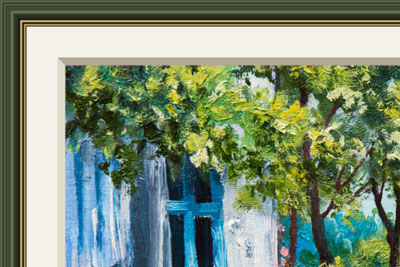
Outer Slope
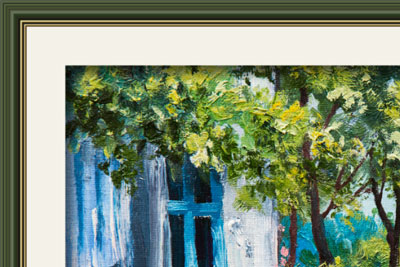
Inner Slope
Shadow (1-100). Adjust the intensity of the shadow on the inner edge of the passe-partout.

Shadow = 40

Shadow = 100
Light Source. Move the marker on the ball to set the probable light source that affects the appearance of the shadow.

Chamfer (0-100). The parameter changes the size of the sloping edge in the corners.

Chamfer = 10

Chamfer = 50
You can adjust the chamfer shape:
Round. The inner corner takes a rounded shape.
Ledge. The inner corner has a square shape.

Straight Chamfer

Round

Ledge

Round + Ledge
