Program Preferences
The button  opens the Preferences dialog box. It looks like this:
opens the Preferences dialog box. It looks like this:
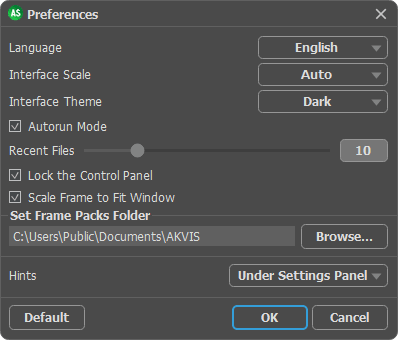
- Language. Change the program language by selecting another from the drop-down list.
- Interface Scale. Choose the size of the interface elements. When it is set to Auto, the program workspace will automatically scale to fit the screen resolution.
- Interface Theme. Select the style of the program interface: Light or Dark.
- Autorun Mode check box. If this box is checked, any changes to the frame will be updated automatically. We do not recommend using this mode with the Texture effect or the Frost frame.
This mode does not work when using a Hand Painted frame. You must press the
 button in order to see changes applied.
button in order to see changes applied.
- Recent Files (available only in the standalone version). The parameter sets the number of recent files, sorted by time, displayed in the list by right-clicking on
 (maximum: 30 files).
(maximum: 30 files).
- Lock the Control Panel check-box. It disables the possibility to hide/show the top panel. If the check-box is selected the panel is always visible. Uncheck the option to unlock the panel, and you will be able to hide/show it by clicking on the small triangle button (in the middle of the panel). The minimized panel will be shown when moving the cursor over it.
- Scale Frame to Fit Window. If the check-box is enabled, the image scale will be resized to the size of the window when selecting a frame. If it is disabled, the scale will remain unchanged.
- Set Frame Packs Folder (only in the standalone version). Select a folder where you want to keep additional frame packs (*.zip files) to use them in the Library of Hand Painted Frames.
By default, this is the AKVIS folder in the Shared Documents folder, but you can choose any folder you wish.
- Hints. Choose how the hints will be shown:
- Under Image Window;
- Under Settings Panel;
- Hide.
To save changes made in the Preferences window, press OK.
If you need, click the button Default to come back to the default settings.
