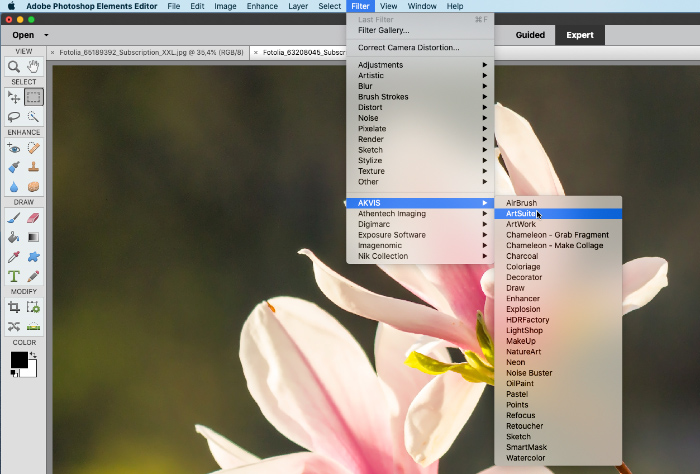Install PlugIns in Photoshop Elements on Mac
To add plugins to Adobe Photoshop Elements on Mac computers, follow the instructions:
Method 1.
Copy the plugin (for example, AKVIS Sketch PlugIn) from dmg into the Plug-Ins folder of Photoshop Elements.
- Adobe Photoshop Elements 2024:
in Application/Adobe Photoshop Elements 2024/Support Files/Plug-Ins - Adobe Photoshop Elements 2023:
in Application/Adobe Photoshop Elements 2023/Support Files/Plug-Ins - Adobe Photoshop Elements 2022:
in Application/Adobe Photoshop Elements 2022/Support Files/Plug-Ins - Adobe Photoshop Elements 2021:
in Application/Adobe Photoshop Elements 2021/Support Files/Plug-Ins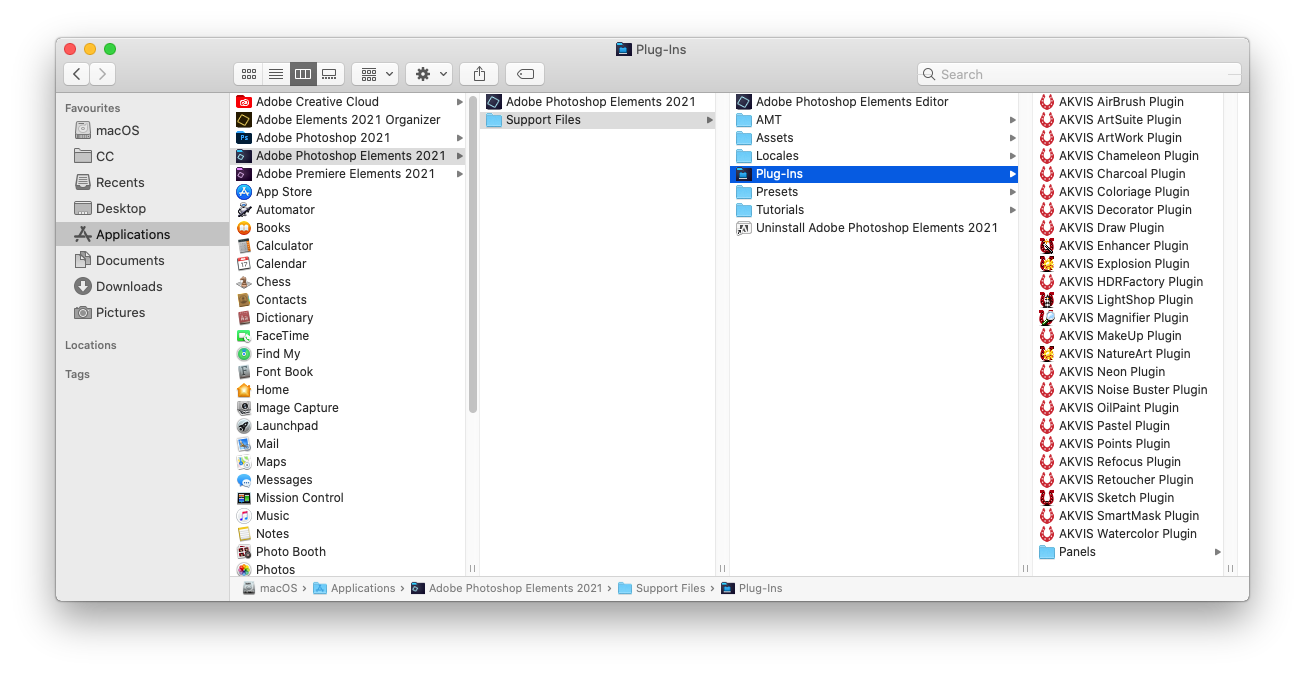
- Adobe Photoshop Elements 2020:
in Application/Adobe Photoshop Elements 2020/Support Files/Plug-Ins - Adobe Photoshop Elements 2019:
in Application/Adobe Photoshop Elements 2019/Support Files/Plug-Ins - Adobe Photoshop Elements 2018:
in Application/Adobe Photoshop Elements 2018/Support Files/Plug-Ins - Adobe Photoshop Elements 15:
in Application/Adobe Photoshop Elements 15/Support Files/Plug-Ins - Adobe Photoshop Elements 14:
in Application/Adobe Photoshop Elements 14/Support Files/Plug-Ins
Re-start Photoshop Elements and call the plugin: Filter -> AKVIS -> Sketch.
Method 2.
Use the Preferences menu:
- Choose in PSE: Preferences -> Plug-Ins...
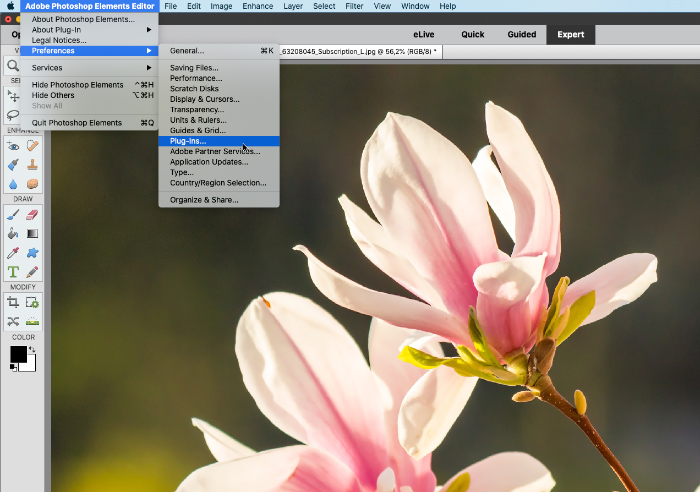
- Enable Additional Plug-Ins Folder and click Choose....
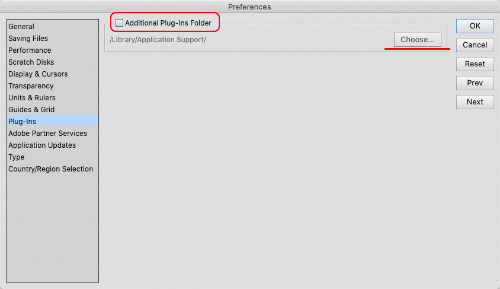
- Select a folder with plug-ins, for example: Library/Application Support/Adobe/Plug-Ins/CC. Click Choose.
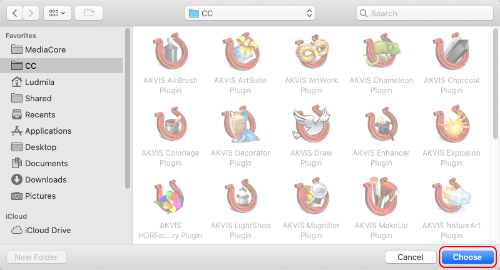
- Click OK to save the changes.
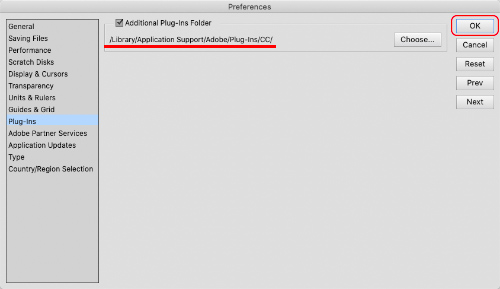
Re-start Photoshop Elements and call the plugin: Filter -> AKVIS -> Sketch.