Adding AKVIS Tools to Lightroom as External Editors
Adobe Lightroom lets you add an application to be used as an external editor. Though the AKVIS plugins are not compatible with Lightroom, you can add a standalone version of AKVIS software to this editor and enjoy all its features.
For Windows:
- Choose the command: Edit -> Preferences. Switch to the External Editing tab.
- In the Additional External Editor area click on Choose and select an application.
We will add AKVIS Sketch: C:\Program Files\AKVIS\Sketch\Sketch_64.exe.
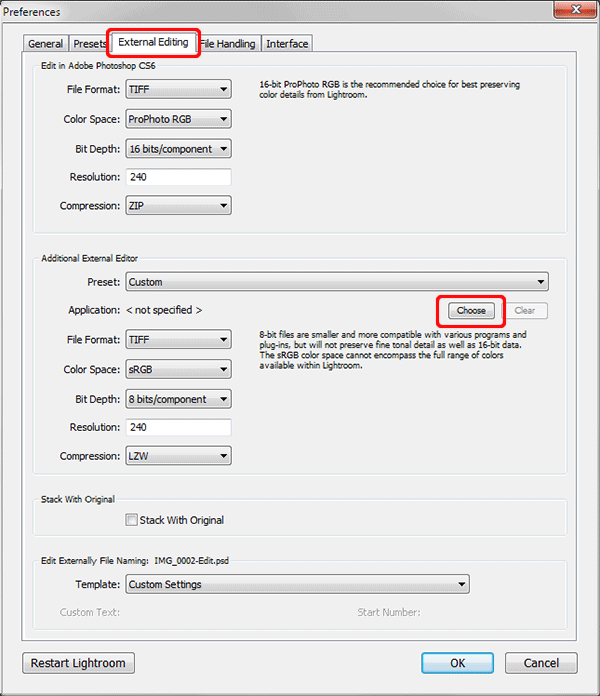
- In the Preset list choose Save Current Settings as New Preset. Using presets you can set multiple applications as external editors.
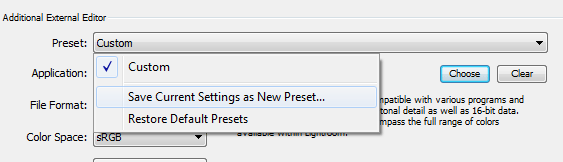
Enter a preset's name, for example, AKVIS Sketch.
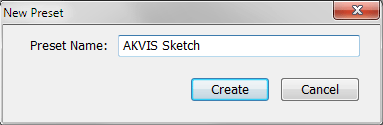
- To edit your image in this external editor, call the application either with a right mouse click (Edit In -> AKVIS Sketch) or via the main menu (Photo -> Edit In -> AKVIS Sketch).
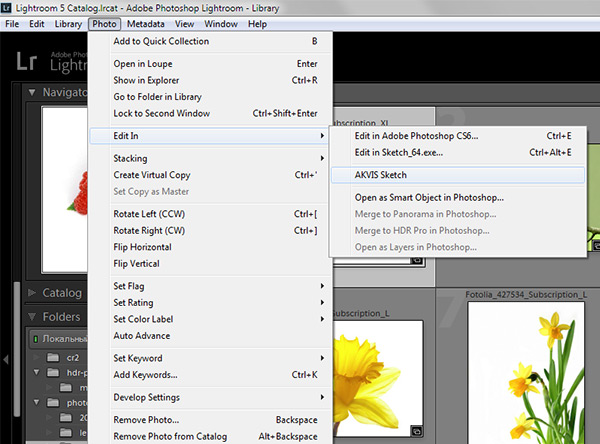
- Choose a variant of the photo which will be opened in AKVIS Sketch and click on Edit.
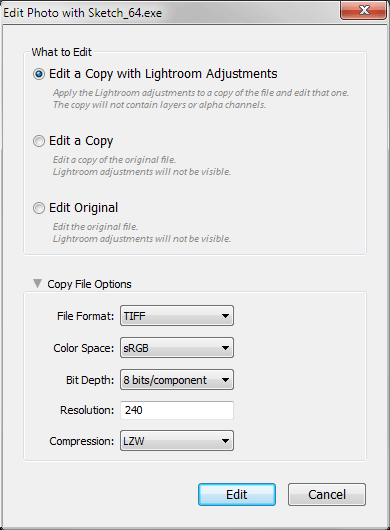
AKVIS Sketch will start with the selected copy of the image.
- Process the image in the program and save it using
 .
.
Note: Save the result in the folder and under the name offered by the application. Otherwise you will have to import it to Lightroom.
- The result will be displayed in Lightroom.
For Mac:
- Choose the Lightroom -> Preferences command and switch to the External Editing tab.
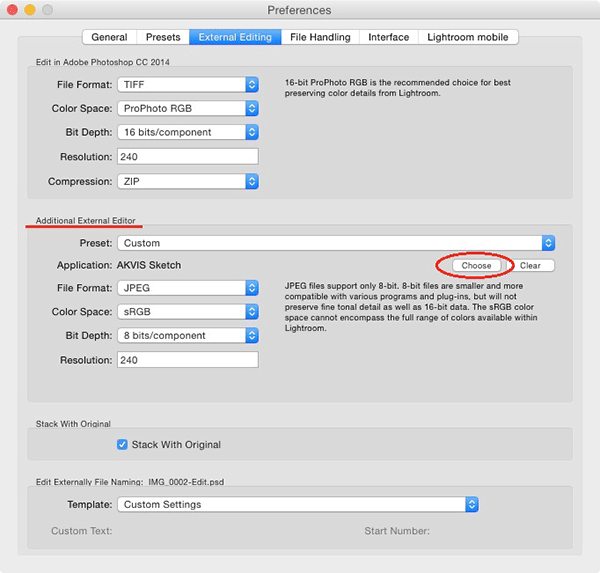
- In the Additional External Editor area click on Choose and select an application, for example, Applications - AKVIS Sketch.
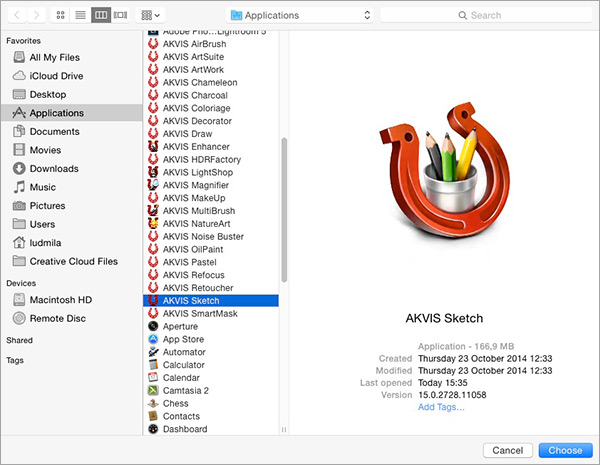
- Saving presets you can add multiple applications as external editors. Choose Preset -> Save Current Settings as New Preset and type a preset's name.
- Call the application from the main menu: Photo -> Edit In -> Edit in AKVIS Sketch.
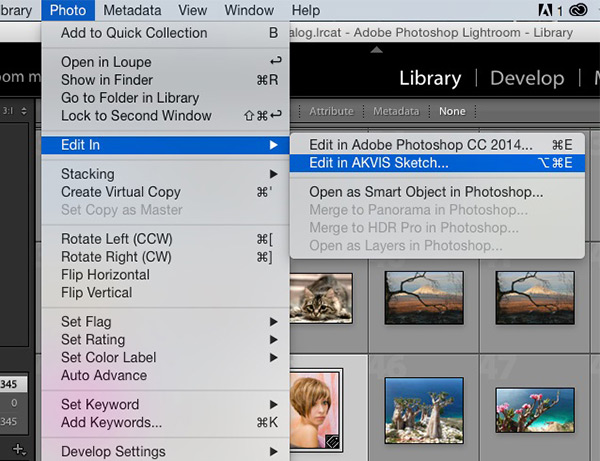
- Choose a variant of the photo to be opened in AKVIS Sketch and click on Edit. The application will start with the selected copy of the image.
- Process the image in the program and save it using
 .
.
Note: Save the result in the folder and under the name offered by the application. Otherwise you will have to import it to Lightroom.
- The result will be displayed in Lightroom.