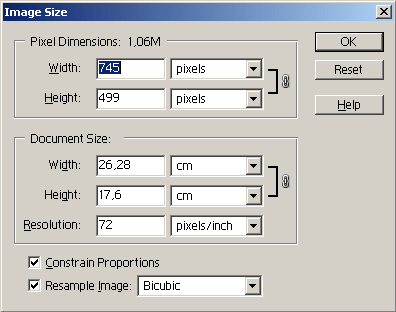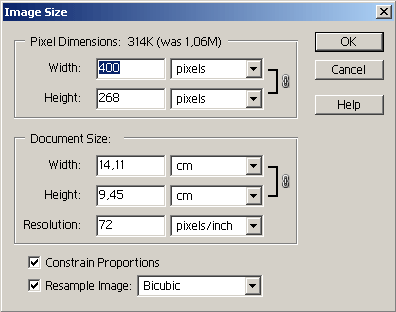Changing image size to view on the screen in Adobe Photoshop Elements
To change the image size for viewing on the screen, you should:
- Step 1. Select the command Image - Resize - Image Size from the Adobe Photoshop Elements menu.
- Step 2. Activate the check-box Constrain Proportions to keep the ratio of the image dimensions.
- Step 3. Make sure that the check-box Resample Image is activated.
- Step 4. Select the method of interpolation: Nearest Neighbour, Bilinear or Bicubic. We recommend to use the Bicubic method of interpolation (Bicubic).
- Step 5. In the Pixel Dimensions group select the unit measure and enter new values for the parameters Width and Height.
- Step 6. Press the button OK.