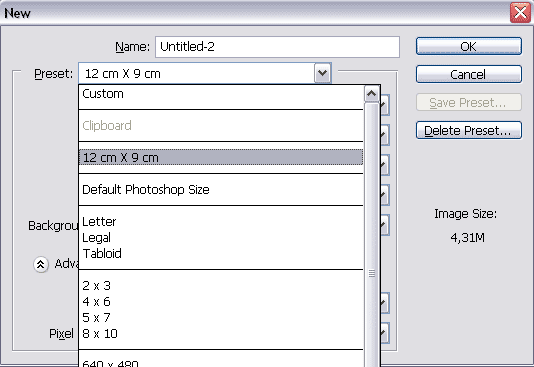Create a New Document Size Preset
I often have to work with documents of the size which is not available in the standard presets of Adobe Photoshop.
If you have the same problem this tip is for you.
It shows how to save the settings you usually use for a new document as a preset. Thus, you'll be able to quickly create a document with the size, resolution, etc that you need.
Proceed as follows:
Step 1. Call the command File => New. You can also use the hot key Ctrl+N on Windows or Cmd+N on Mac.
You will see the New Document dialog box.
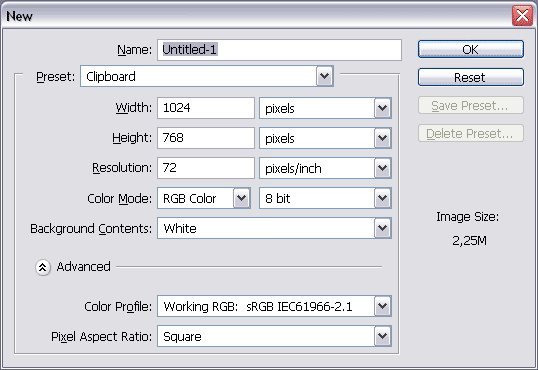
Step 2. Set the document parameters that you need.
For example, I set the following values: a document 12 x 9 cm, 300 ppi, RGB, Transparent Background, Color Profile sRGB by default.
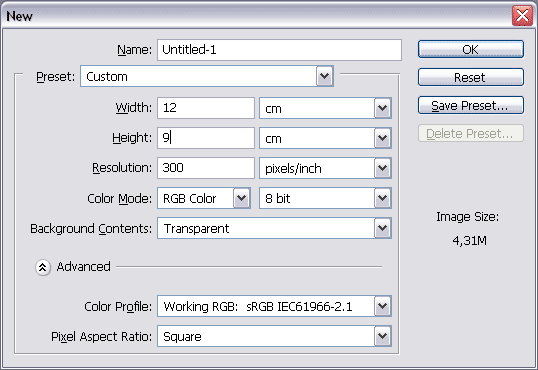
Step 3. Press Save Preset... and you will see the New Document Preset dialog box.
The program offers us to save the preset as "12 cm x 9 cm". It's quite a good name, so we just press Ok to save the preset.
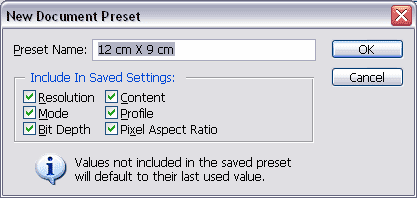
Step 4. Next time you need the document of this size, just call the command File => New and in the Preset fall-out menu in the New Document dialog box select the "12 cm x 9 cm" preset.