Rotation and flipping in Adobe Photoshop Elements
To rotate an image in Adobe Photoshop Elements you can use commands from the submenu Image - Rotate.
You can apply the following commands:
- 180° - rotates the image by 180 degrees.
- 90° Right - rotates the image by 90 degrees clockwise.
- 90° Left - rotates the image by 90 degrees anticlockwise.
- Custom - this command rotates the image by an arbitrary angle. For this purpose:
- Step 1. select the command from the menu;
- Step 2. enter the value of the rotation angle in degrees;
- Step 3. specify the direction of the rotation - to the right or to the left;
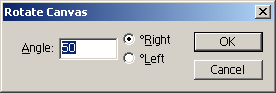
To flip an image in Adobe Photoshop Elements you can use the following commands from the menu Image - Rotate:
- Flip Horizontal - it mirrors the image as to the standing axis, i.e. it interchanges the left and the right parts of the image;
- Flip Vertical - it mirrors the image as to the horizontal axis, i.e. turns the image upside down.