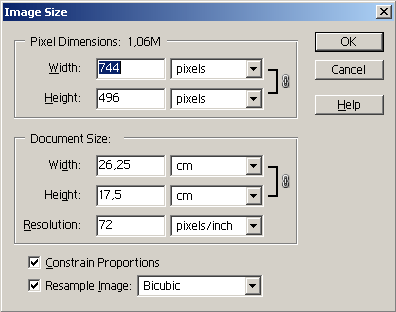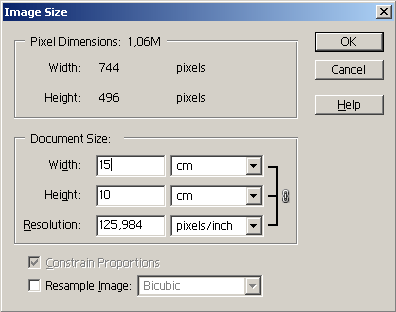Changing image size for printing in Adobe Photoshop Elements
To change the image size for printing, follow the instructions:
- Step 1. Select the command Resize - Image Size from the menu Image of Adobe Photoshop Elements.
- Step 2. Activate the check-box Constrain Proportions to keep the image proportions.
- Step 3. Activate the check-box Resample Image, if you want to keep the image resolution.
- Step 4. Select the interpolation method: Nearest Neighbour, Bilinear or Bicubic. We recommend the Bicubic method of interpolation.
- Step 5. In the group Document Size select units and enter new values in the fields Width and Height. If the check-box Resample Image is not activated, the resolution will change.
- Step 6. Press the button OK.