Adobe Photoshop Elements: selection tools
The easiest way to make a free hand selection in Adobe Photoshop Elements is to use the Selection Brush.
- Selection Brush
- the Selection mode is used to select the fragments that must fall into the selection contour.
- the Mask mode is used to select the fragments of the image that must be excluded from the selection contour.
To make a selection with the Selection Brush Tool you should:
Step 1. Select the Selection Brush tool from the Toolbar ![]() .
.
Step 2. Adjust the shape and the size of the brush in the Options palette.
Step 3. Select the Selection or Mask mode from the fall-out Mode menu.
Step 4. Set the value of the Hardness parameter.
Step 5. If the Mask mode is activated, you can set the values for the Overlay Color and Overlay Opacity parameters in case when the default values do not work.
Step 6. If the Selection mode is activated, you should paint over the parts of the image that should fall into the selection contour. If there already is a selection, the new selection will be added to the previous one. To subtract the new selection from the old one, you should keep the Alt-key pressed when making a new selection.
Step 7. If the Mask mode is activated, you should paint over the parts of the image that should be excluded (these parts will be covered with semitransparent red). If there already is a selection, the painted fragments will be subtracted from the selection. To add the new selection to the old one, you should keep the Alt-key pressed when making the new selection.
You can also select a fragment of the image in Adobe Photoshop Elements with the following selection tools: Rectangular marquee, Elliptical marquee, Lasso, Polygonal Lasso, Magnetic Lasso, Magic Wand.
The Rectangular marquee and Elliptical marquee tools are hidden in the Toolbox under one and the same icon. The icon on the Toolbox displays the last selected tool. To open the floating menu right-click on the arrow in the lower right corner of the displayed icon.
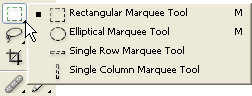
- Rectangular marquee
- Elliptical marquee
This tool is used to select rectangular and square areas.
To select a rectangular area you should:
Step 1. Activate the Rectangular marquee tool by clicking on the icon
![]() , or (if the Rectangular marquee was not the last tool applied) select it from the floating window.
, or (if the Rectangular marquee was not the last tool applied) select it from the floating window.
Step 2. Bring the mouse cursor to the point of the image where the corner of an imaginary rectangular should be, and press the left mouse button.
Step 3. Keeping the left button pressed, move the cursor diagonally to the opposite corner and release the button.
To select a square area of the image make a selection keeping the SHIFT key pressed. Take into account that if you already have a selected area the new selection will be added to the previous one. To avoid it you should press the SHIFT key only when you start selecting an area.
This tool is used to select ellipses and circles.
To select an elliptical area you should:
Step 1. Select the Elliptical marquee tool from the Toolbox by clicking
on the icon ![]() , or (if the Elliptical marquee was not the last tool applied) select it from the floating window.
, or (if the Elliptical marquee was not the last tool applied) select it from the floating window.
Step 2. Bring the mouse cursor to the point of the image where the corner of an imaginary rectangular with an inscribed ellipse should be, and press the left button.
Step 3. Keeping the left button pressed, move the cursor diagonally to the opposite corner and release the button.
To select a circular area of the image make a selection keeping the SHIFT key pressed. Take into account that if you already have a selected area the new selection will be added to the previous one. To avoid it you should press the SHIFT key only when you start selecting an area.
If you keep the Alt (Option in Mac) key pressed when selecting an elliptical or a rectangular area, the selection is generated from the center to borders, not from one corner to another.
The Lasso, Polygonal Lasso, Magnetic Lasso tools are hidden in the Toolbox under one and the same icon. The icon on the Toolbox displays the last selected tool. To open the floating menu right-click on the arrow in the lower right corner of the displayed icon.
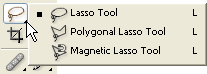
- Lasso
- Polygonal Lasso
- Magnetic Lasso
- Magic Wand
This tool is used to create freehand selections.
To make a freehand selection you should:
Step 1.
Select the Lasso tool from the Toolbox by left-clicking on the icon
![]() , or (if Lasso was not the last tool applied) select it from the floating window.
, or (if Lasso was not the last tool applied) select it from the floating window.
Step 2. Bring the mouse cursor to the object that must be selected and outline it keeping the left button pressed.
This tool is used to make freehand selections, but its contour is made up of straight segments.
To make a selection you should:
Step 1.
Select the Polygonal Lasso tool from the Toolbox by clicking on the icon
![]() , or (if Polygonal Lasso was not the last tool applied) select it from the floating window.
, or (if Polygonal Lasso was not the last tool applied) select it from the floating window.
Step 2. Bring the cursor to any point near the object to be outlined and press the left mouse button - it'll be the first point of the contour.
Step 3. Move the cursor to the next point of the contour not far from the first one and left-click it again. The program will automatically draw a straight line between the two points.
Step 4. Keep putting points in this way until the whole object is outlined and close the contour.
This tool is used to make a freehand selection.
When you use Magnetic Lasso you do not need to follow the contour of the object precisely. If the object stands out against the background the border of the selected area will be traced automatically as you move the cursor along the object.
To select an area using Magnetic lasso you should:
Step 1.
Select the Magnetic Lasso tool from the Toolbox by clicking on the icon
![]() , or (if Magnetic Lasso was not the last tool applied) select it from the floating window.
, or (if Magnetic Lasso was not the last tool applied) select it from the floating window.
Step 2. Bring the mouse cursor to the border of the object that should be selected.
Step 3. Press the left button and start dragging the cursor along the required object. Pay attention to fastening points that appear as you outline the object and when you make a click. If a fastening point is irrelevant you can remove it by pressing the DELETE key and return to the previous fastening point to continue outlining the object.
Step 4. Close the contour, that is join the first fastening point with the last one by bringing the cursor to the first point or by making a double-click.
This tool is used to select a consistently colored area. You can set Tolerance in the Options palette of the magic wand tool. The higher the value, the more colors will fall into the selected area. The Tolerance value ranges from 0 to 255. At Tolerance equal to 0 the selected area will be represented only by one color, at Tolerance equal to 255 - all colors of the image will be selected, that is the whole image.
To select a consistently colored area, you should:
Step 1.
Select the magic wand tool in the Toolbox by clicking the icon
![]() .
.
Step 2. Bring the cursor to the pixel of the image that must be included into the selection and left-click it. As a result an outline appears around the pixel. It includes colors of the image similar to the color of the selected pixel according to the specified Tolerance value.
These selection tools are efficient due to the flexibility of their usage: you can add to, subtract from or intersect a selection.
To add an area to the previous selection you should press the SHIFT key before you use a selection tool and, keeping it pressed, make a new selection.
To subtract an area from the previous selection you should press the Alt (Option in Mac) key before you use a selection tool and, keeping it pressed, make a new selection.
If you press SHIFT and Alt (Shift and Option in Mac) keys simultaneously you obtain an intersection of the old and new selections.