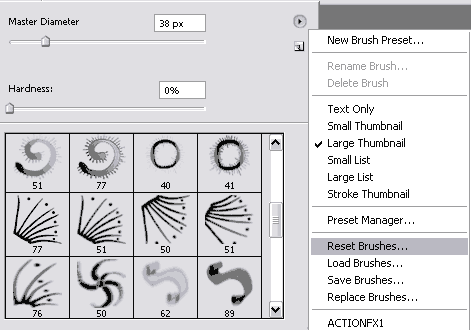Load New Brushes
You can find many free brush presets for Adobe Photoshop on the Internet. You can download brushes with ready for use forms - hair presets, animal figures, flowers, patterns. So you won't need to draw much yourself. Besides, using different brushes is fun.
Put the brush presets you have downloaded into the folder Photoshop\Presets\Brushes in the Adobe folder in Program Files if you use Windows or in Applications if you use Mac.
The original brush presets that come with Adobe Photoshop are kept in this folder. The brush presets should have an .abr ending.
Even though you save the Brushes in the Photoshop's folder they will not always emerge in its workspace automatically. You'll have to load them.
Do as follows:
Step 1. Open a photo in Adobe Photoshop. Activate the Brush tool and you will see the settings for the Brush in the Options palette.
Step 2. Press the triangle on the right of the word Brush and the Brush palette will open.
In the Brush palette click the triangle in the right upper corner and you will see a fall-out menu where you should select the item Load Brushes.
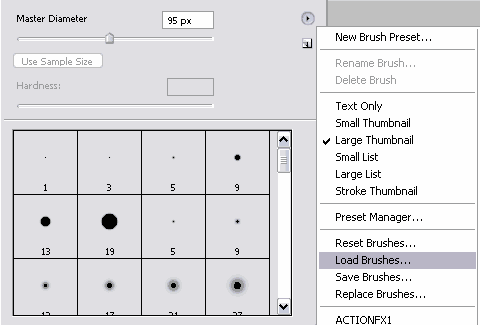
Step 3. You will see the Load Brushes dialog box. Choose the brush preset you want from the list. For example, Calligraphic Brushes.
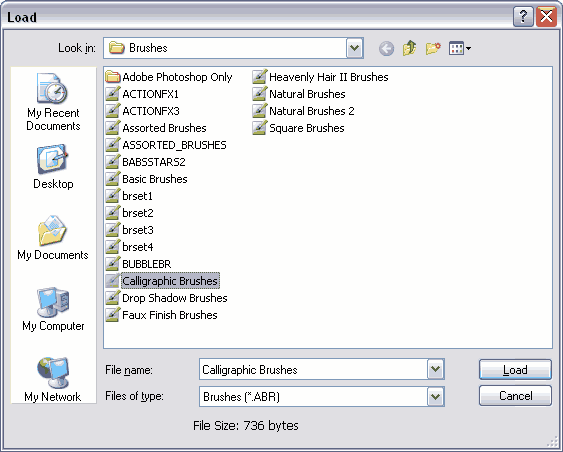
The new Brushes will appear in the Brush palette:
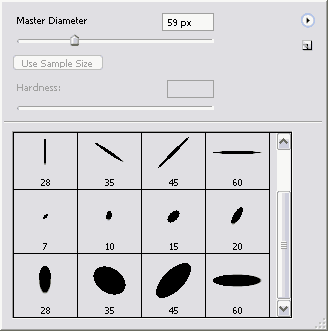
Tip. If you open the fall-out menu once again, you will see all the brush presets you loaded in the end of the list.
We have chosen the first one - "ACTIONFX1".
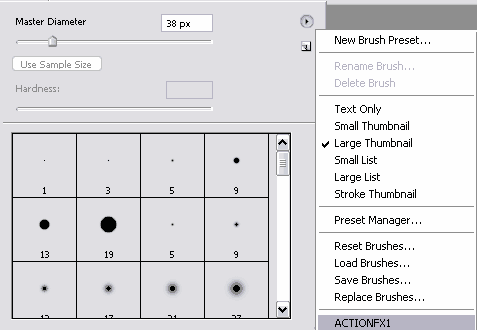
When you press the name of the Brush preset in the fall-out menu, the new brush presets load into the Brush palette replacing the existing ones.
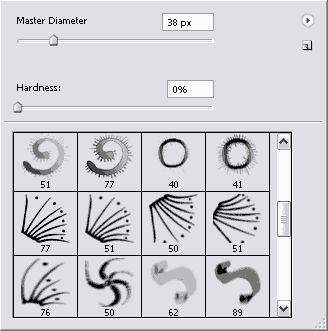
To come back to the custom brush presets go to the fall-out menu again and select the command Reset Brushes.