Emersion Mode
AKVIS Chameleon works in five modes: Montage, Chameleon, Blend, Emersion, and Double Exposure.
In Emersion mode, like in Montage mode, the program combines images to create a seamless photo montage.
The difference between the two is that in this mode the pasted fragment does not overlay the background, but embeds into the background so that only certain parts of the fragment are visible. This mode allows making montages with difficult objects (trees, etc).



The mode is called Emersion because what it actually does is make the background "emerse" through the object. This characteristic distinguishes it from other modes, as in Montage, Chameleon and Blend modes the program mostly works with the object itself, not with the background.
Follow these steps to create a montage in Emersion mode:
-
Step 1. Click on
 to open an image with trees, then click on
to open an image with trees, then click on  to open an image with a sky.
to open an image with a sky.
In this example we have an effect as if these images swap places. The background image will come to the foreground, due to the "emersion" effect, and the second photo will look as a new background for the image.


If you work with the plug-in, do these steps (Steps 3-5). Select the sky on the second image and call the plugin. Note that comparatively with other modes, in Emersion mode it is critical to make a precise selection.
- Step 2. Select Emersion mode in the drop-down menu Mode in the Settings Panel.
-
Step 3. Use the Transform tool
 from the Toolbar to change the size, the position, and the rotation angle of the pasted fragment on the background image.
from the Toolbar to change the size, the position, and the rotation angle of the pasted fragment on the background image.
Use the Opacity parameter to place the fragment more accurately.
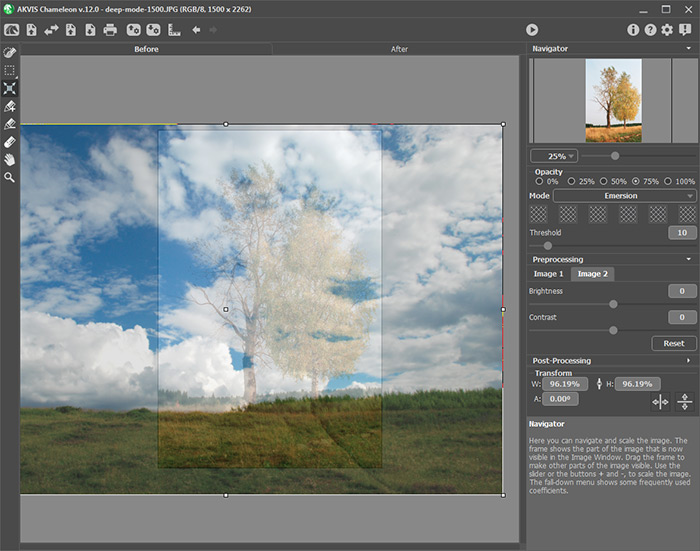
-
Step 4. If needed, use the selection tools to select a fragment for a collage and mark unwanted areas.
- Hint: As for these images, we do not need to make selection here at all. It would not make sense to do so, since the image used as a fragment (in this case the cloudy sky) will become larger than the background after transformation and move beyond its borders. In most cases, for example, here, this mode requires a precise selection of the embedded object.
-
Step 5. Define the zones that will be replaced with that of the fragment. The zones are defined in accordance with their colors and are regulated by the following parameters:
Colors field. This field contains a set of colors that will be taken into consideration when processing the image. All pixels of the background image having the colors defined on the color set and close to them will be replaced with the points of the fragment.
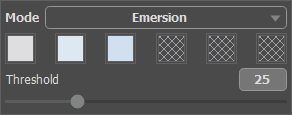
A color setThe set has 6 color squares. By default these color squares are empty. If you start image processing now, all pixels of the background image will stay the same and we will get the original background photo as a result.
To set a color, click on an empty square, the pointer will be transformed into an eyedropper, and pick a color from the image with a left-click. This square will display the chosen color.
To change the color of the square, left-click on it and choose a color from your image.
To delete a color and clear the square, right-click on the square. The square will return to the default state.
The Threshold parameter defines pixels (zones) of the background image that will be replaced with the pixels (zones) of the fragment. At minimum value of the parameter only the colors from the color set are involved into the process. If you increase the value of the parameter the colors similar to the colors of the set will be replaced, too. The higher the value of the parameter, the more pixels of the background will be replaced with the pixels of the fragment; the more of the fragment will be "implanted" into the background.
Attention! In this mode all work is done only with the background image. The pasted fragment does not change at all.
-
Step 6. Click on
 to create a collage. The result will be shown in the After tab.
to create a collage. The result will be shown in the After tab.

If not satisfied with the result, switch to the Before tab, change the colors, adjust the Threshold and click on
 again.
again.
You can also use the post-processing tools (Smudge
 , Blur
, Blur  , and History Brush
, and History Brush  ) to edit the result.
) to edit the result.
