Forest Crow: Double Exposure Effect
This example shows you how to combine two images together into a fantastic collage using AKVIS Chameleon.
-
Step 1. Click the button
 and select a background photo.
and select a background photo.
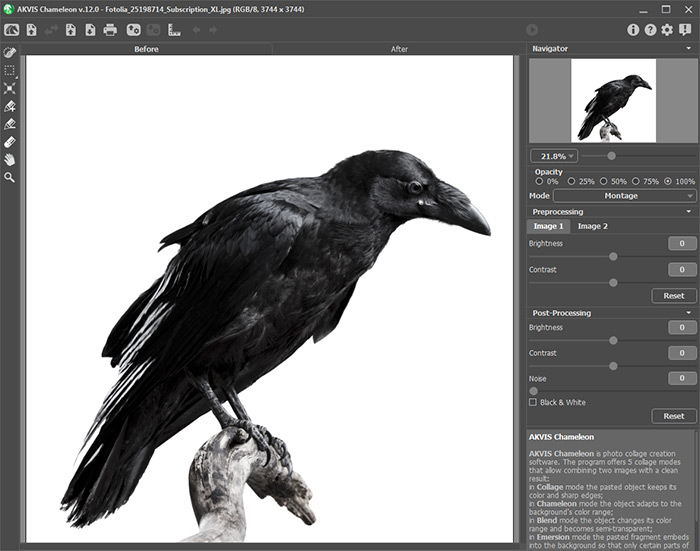
-
Step 2. Then click the button
 and select a photo with an object that you want to add to the background.
and select a photo with an object that you want to add to the background.
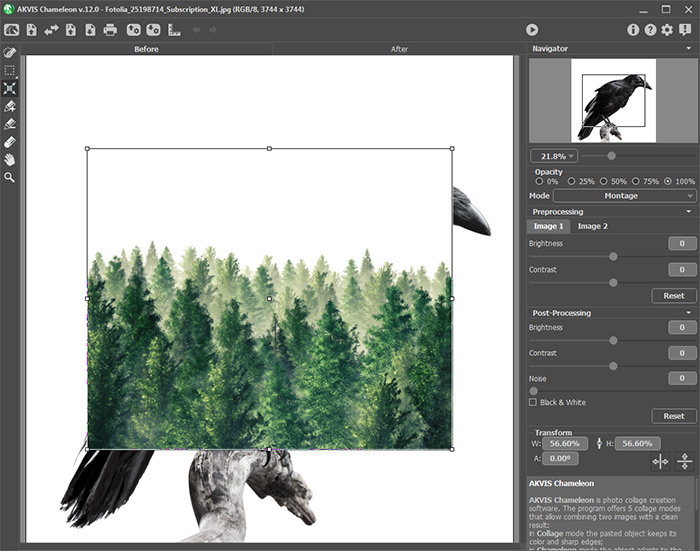
-
Step 3. Select the Double Exposure mode.
Use the Transform tool
 to adjust the size and position of the inserted object. Set the Opacity to 50% to more precisely position the fragment.
to adjust the size and position of the inserted object. Set the Opacity to 50% to more precisely position the fragment.
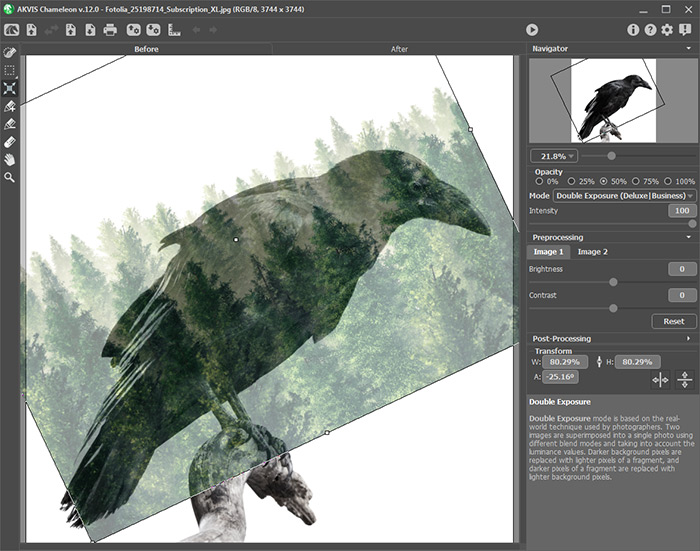
-
Step 4. Start the image processing by clicking the button
 .
.
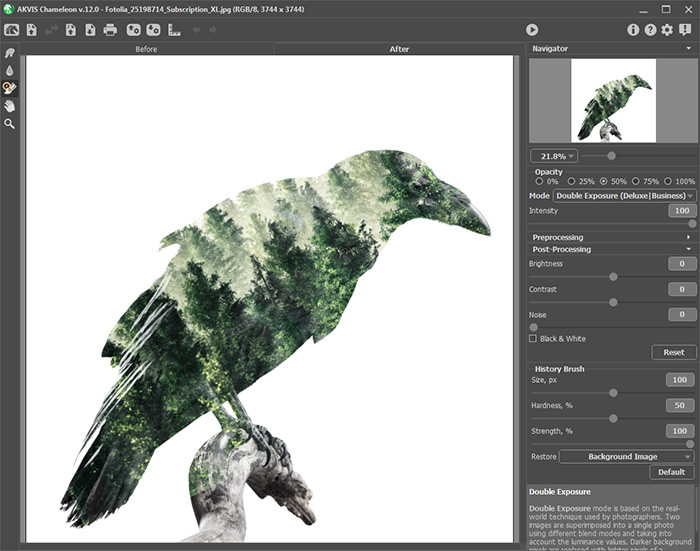
-
Step 5. Select the History Brush
 from the toolbar and process the collage. Using different brush modes, you can restore parts of the background, fragment image or automatic processing result.
from the toolbar and process the collage. Using different brush modes, you can restore parts of the background, fragment image or automatic processing result.

You can also convert the resulting collage to grayscale by activating the Black & White check-box.




