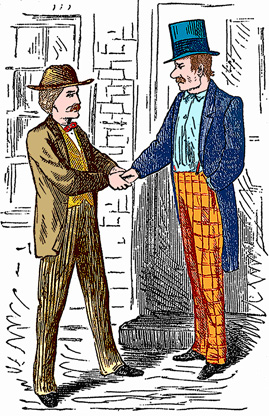Coloring Old Black and White Drawings
The author of the tutorial is Gordon Sisson. His first article about Coloriage AI, "Love Story", about restoring the old photo of a beautiful woman, has already been published on our web-site.
Gordon used the plugin version of Coloriage AI, but you can take the standalone edition and do the same to achieve this result.


Now Mr. Sisson shares his experience. He writes:
"Another interesting task easily accomplished with the help of Coloriage AI is coloring an ancient (or old) black and white drawing. I often find just the right illustration in my clip art collection or sometimes in an old book. But I want it in color or at least part of it in color.
Blessing: Coloriage AI is silken smooth as you zoom in and out and traverse the area. The ability to set the size of the brush is marvellous, allowing much more precise marking for a finer result and less touch up.
-
Step 1. Clean up any blemishes or distracting marks in the illustration. Make it as perfect a B & W illustration as you can. Make sure the contrast, sharpness and clarity are uniform throughout.
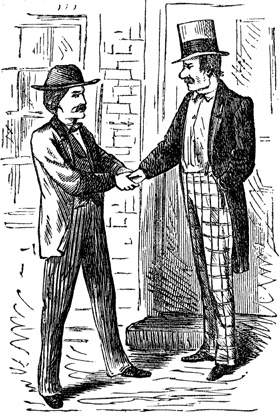
-
Step 2. You will have sharply clear demarcations of tone which are easy and you will have areas where the tones between parts are quite similar and therefore more difficult.
In the Classic mode, use the Keep Color Pencil
 to preserve everything you do not wish to color.
to preserve everything you do not wish to color.
Carefully outline each element with your chosen color being sure there are no unwanted gaps. Where there is no demarcation between tones, you should outline each color as precisely as you can. Also, the original may have lines separating the sleeve from the jacket for example. Cover that line with the Keep Color Pencil
 and put a line of your chosen color closely beside each side of the line.
and put a line of your chosen color closely beside each side of the line.
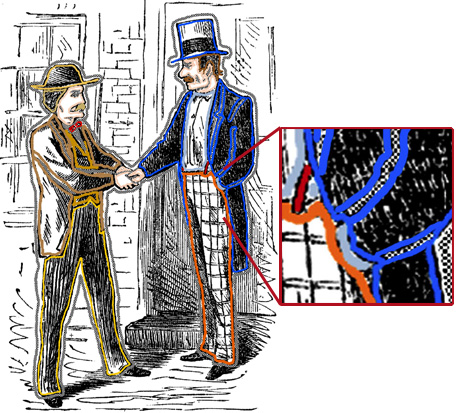
-
Step 3. Press the button
 and be amazed when your B & W illustration pops into color just as you ordered.
and be amazed when your B & W illustration pops into color just as you ordered.
Press the button
 , the AKVIS window closes and the changes are applied to your original graphic. Save your new image immediately."
, the AKVIS window closes and the changes are applied to your original graphic. Save your new image immediately."