A Little Secret
The author of this tutorial is Véronique Talis, of Guadeloupe.
Véronique writes: "I love to draw in my spare time, but I don't have much talent. I've searched a long time for a program that would not only enable me to express myself, but also bring surprise and delight to my family. AKVIS ArtWork is just what I've been looking for. Now I can make Christmas presents for everyone: something that I can print and present to friends and family."


(click to open large version in a new window)
In this tutorial the AKVIS ArtWork plug-in was used with AliveColors.
-
Step 1. Open an image in AliveColors.

Make two copies of the original layer. Do this with the command Layers -> Duplicate.
-
Step 2. Select the first layer copy. Start the AKVIS ArtWork plug-in (Effects -> AKVIS -> ArtWork). Choose Comics from the list of styles. Change the parameters to your liking.
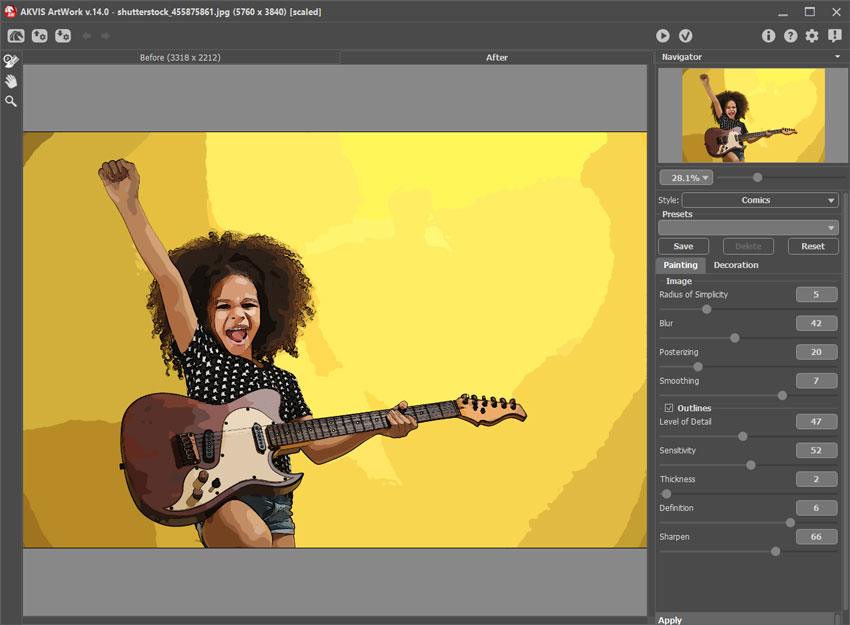
Press
 to start processing and
to start processing and  to apply the result and close the plug-in.
to apply the result and close the plug-in.
-
Step 3. Now work on the second layer copy. Start АKVIS ArtWork again. This time choose Pen & Ink from the list of styles. Set the parameters as you wish or use the default settings. Process the image and apply the result.
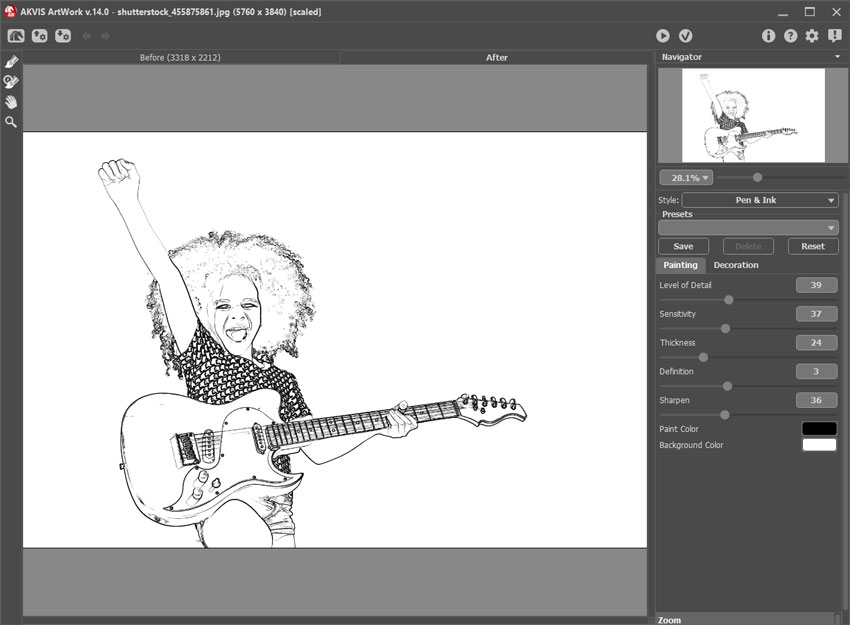
-
Step 4. Set the blending mode for the second layer. Go to the Layers palette and choose Overlay from the drop-down list. Next add a layer with an inscription. Choose Text from the toolbar. Change the font, color, and position of the text as you wish.
Merge all of the layers and save the result.

