Gouache Painting
The Gouache effect lets you create a gouache painting from a photo.
Gouache is a versatile painting technique which uses dense intensive colors. The gouache strokes are quite visible and the paints are almost opaque: it's possible to overlap light colors with dark and vice versa. Its characteristics are brilliance and opacity. The opacity feature and covering power allow you to create outstanding effects that can not be achieved with the watercolor paints. This technique is widely used in decorative painting and when creating color sketches and drawings.


The Painting tab in the Settings Panel contains the parameters for converting a photo into a gouache painting.
Primary Strokes:
Density (0-200). This parameter affects the approximate number of the brush strokes in the image.
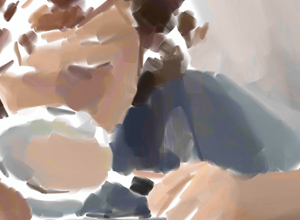
Density = 20

Density = 100
Min/Max Stroke Length (1-1000). This parameter covers the full range of possible stroke lengths. Stroke length is controlled by the position of two sliders on the same scale: the left slider sets the minimum stroke length while the right slider controls the maximum stroke length. You will see only the strokes greater than the minimum and shorter than the maximum settings.
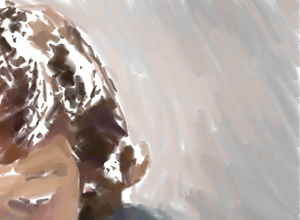
Min/Max Stroke Length = 1/50

Min/Max Stroke Length = 50/500
Stroke Thickness (1-100). This parameter affects the width of the strokes.

Stroke Thickness = 5
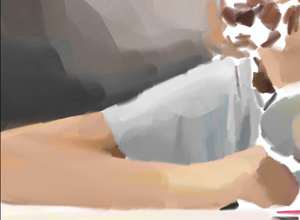
Stroke Thickness = 85
Additional Strokes:
Density (0-100). This parameter affects the approximate number of the additional strokes. The higher the value, the more details will be drawn on the picture.
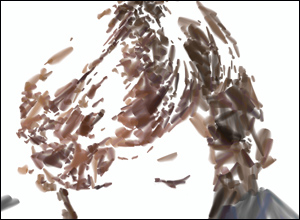
Density = 20

Density = 70
Min/Max Stroke Length (1-200). This parameter covers the full range of possible stroke lengths.
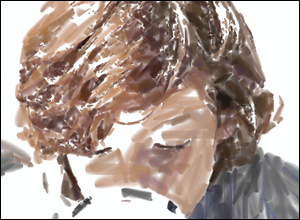
Min/Max Stroke Length = 1/30

Min/Max Stroke Length = 50/180
Stroke Thickness (1-20). This parameter affects the width of the strokes.
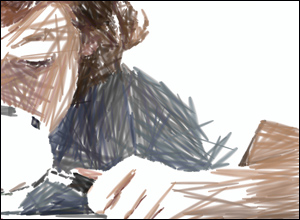
Stroke Thickness = 2

Stroke Thickness = 15
Effect Parameters:
Blurring (0-100). This parameter makes the edges of the brush strokes more blurred, smoothens unevenness, and creates the illusion of paint thickness.

Blurring = 35

Blurring = 90
Deviation (0-100). This parameter determines the deviation of the strokes from the default direction. If its value sets to 0, the strokes are drawn following the edges and contours of the original image. When its value is increased the direction of the strokes becomes more random.
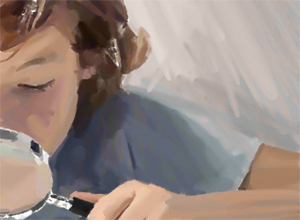
Deviation = 0
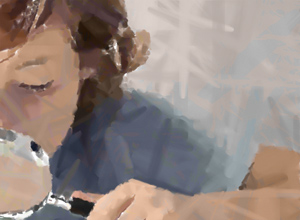
Deviation = 80
Additional Tools:
- The Smudge
 tool is used to manually edit the processed image, for example, to refine the image by removing paint irregularities.
tool is used to manually edit the processed image, for example, to refine the image by removing paint irregularities.
- The Blur
 tool reduces image sharpness by decreasing color contrast.
tool reduces image sharpness by decreasing color contrast.
- The History Brush tool
 fades the effect and restores the image, partially or fully, to its original state.
fades the effect and restores the image, partially or fully, to its original state.
To improve your result you can use the Post-Processing Tools: ![]() ,
, ![]() and
and ![]() .
.
Note: they are only available on the After tab and only under the Home Deluxe and Business licenses.
Attention! If you switch to the Before tab and run the processing  again, the changes made with these tools will be lost!
again, the changes made with these tools will be lost!
