Tips & Tricks For Working With AKVIS NatureArt
These tricks will help you create various nature effects using AKVIS NatureArt.
- Autorun Mode. When selecting the presets or adjusting the parameters, it is recommended to enable this mode. This considerably speeds up the time needed for the processing.
When working with tools (regardless of the effect), it's better to disable the Autorun Mode. - Take advantage of ready-to-use presets. For your convenience the program offers a number of ready-to-use presets. By using the presets, you can quickly select effect settings.
- Save the selections and direction lines! For this purpose just press the button
 . By clicking on
. By clicking on  you can load the saved file to make a change (for example, to add or remove something). See an example of working with saved direction lines.
you can load the saved file to make a change (for example, to add or remove something). See an example of working with saved direction lines.
- It's possible to apply multiple effects to an image.

Source ImageIn the standalone version save the result with
 and then choose Yes when asked the question: Use the result as a source image?
and then choose Yes when asked the question: Use the result as a source image?

Sun and Clouds Effects
Rain, Fire, Lightning EffectsIf you want to get different images with various effects applied, select No.

Water Effect
Rainbow EffectIn the plugin version just re-call the NatureArt filter and apply the effect you want with
 .
.
- To draw a straight line with the Selection Brush
 , click once where you want the line to start, move to the other end of the line, and hold down the Shift key.
, click once where you want the line to start, move to the other end of the line, and hold down the Shift key.
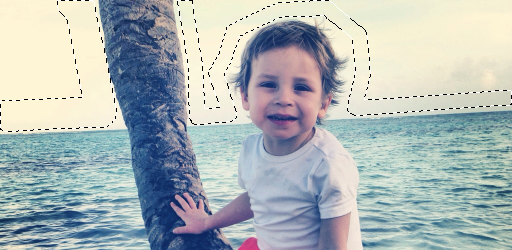
You can lock the mouse movement to either horizontal or vertical direction by holding the Shift key.
- To cancel the selection, use the Selection Bucket
 in the "eraser mode". Just click with the tool while pressing Ctrl.
in the "eraser mode". Just click with the tool while pressing Ctrl.
- You can choose how the selection appears in the program Preferences
 : "marching ants" or filled with color (by default, red), and change the opacity of the color.
: "marching ants" or filled with color (by default, red), and change the opacity of the color.
- To reduce the effect and correct the result, use the History Brush
 . Read more…
. Read more…
Note that this tool is only available for the Home Deluxe and Business licenses.
- To change the image scale you can use the following keyboard shortcuts: + and Ctrl++ on Windows, ⌘++ on Mac to increase the image scale; - and Ctrl+- on Windows, ⌘+- on Mac to reduce the scale.
Double-clicking on the tool's icon
 makes the image scale to 100%. Double-clicking on the tool's icon
makes the image scale to 100%. Double-clicking on the tool's icon  makes the image fit the window.
makes the image fit the window.
- To cancel the last operation use the hot-key Ctrl+Z on Windows, ⌘+Z on Mac or click
 .
.
To return the last cancelled operation use the hot-key Ctrl+Y on Windows, ⌘+Y on Mac or click .
.
- Adjust the tools' parameters in the pop-up window that appears when right clicking in the image.
- Pay attention to your license type. The functionality of the program depends on the license type. Consult the comparison table for more information. During the test period you can try all options and choose the license you like. You can upgrade your Home license to Home Deluxe or Business anytime by paying the difference in prices.
