Preferences
Open the Preferences dialog by pressing on  . The dialog window looks like this:
. The dialog window looks like this:
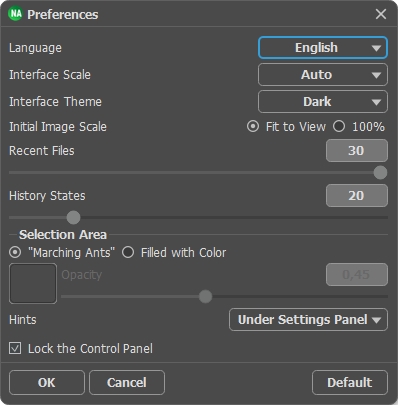
- Language. Choose the program language in the drop-down list.
- Interface Scale. Choose the size of the interface elements. When it is set to Auto, the program workspace will automatically scale to fit the screen resolution.
- Interface Theme. Select the style of the program interface: Light or Dark.
- Initial Image Scale. This parameter defines the way the image is scaled in the main window after loading:
- Fit to View. The scale adjusts so that the image will be completely visible;
- 100%. The actual size is used, the image doesn't scale.
- Recent Files (only in the standalone version). The number of recent documents. The list of the recent files, sorted by time, become visible by right mouse clicking on
 . Maximum: 30 files.
. Maximum: 30 files.
- History States (5-100). The size of the memory stack. It limits the number of the undo/redo steps (
 and
and  ).
).
- Selection Area. This parameter defines how the selection appears (not valid for the Night Sky effect). Please choose one of two variants:
- "Marching Ants". The selection is enclosed in borders that look like a "running" dashed line. This is the default value.
- Filled with Color. The selection will be filled with a color.
By default, it is red. You can change it by double-clicking on the color plate.
The Opacity parameter allows you to adjust the opacity of the color used to highlight the selection.

"Marching Ants"
Filled with Color - Hints Panel. When you hover over parameters and buttons with the cursor you can see a brief description of them in the Hints field. You can choose how the hints will be shown:
- Under Image Window;
- Under Settings Panel;
- Hide. - Lock the Control Panel check-box. It disables the possibility to hide/show the top panel. If the check-box is selected the panel is always visible.
To apply changes made in the Preferences window press OK.
If necessary, you can return to the default settings by pressing Default.
