How It Works
AKVIS LightShop can be used as a standalone program and as a plugin to a photo editor.
In order to add a light effect to an image, follow the instructions:
- Step 1. Load an image into the software.
- If you work with the standalone version:
The dialog box Select File to Open appears if you double-click on the empty workspace of the program or if you click on
 on the Control Panel. The program supports JPEG, PNG, BMP, WEBP, RAW, and TIFF file formats.
on the Control Panel. The program supports JPEG, PNG, BMP, WEBP, RAW, and TIFF file formats.
- If you work with the plugin:
Open an image in your photo editor by calling the command File -> Open or using the key combination Ctrl+O on Windows, ⌘+O on Mac.
Then call the AKVIS LightShop plugin in the Filter/Effects menu of the photo editor:
in AliveColors: Effects -> AKVIS -> LightShop;
in Adobe Photoshop: Filter -> AKVIS -> LightShop;
in Corel PaintShop Pro: Effects -> Plugins -> AKVIS -> LightShop;
in Corel Photo-Paint: Effects -> AKVIS -> LightShop. - Step 2. The first time the program starts it will be in Express mode, with a simplified interface and a minimal set of tools designed to quickly achieve a satisfactory result.
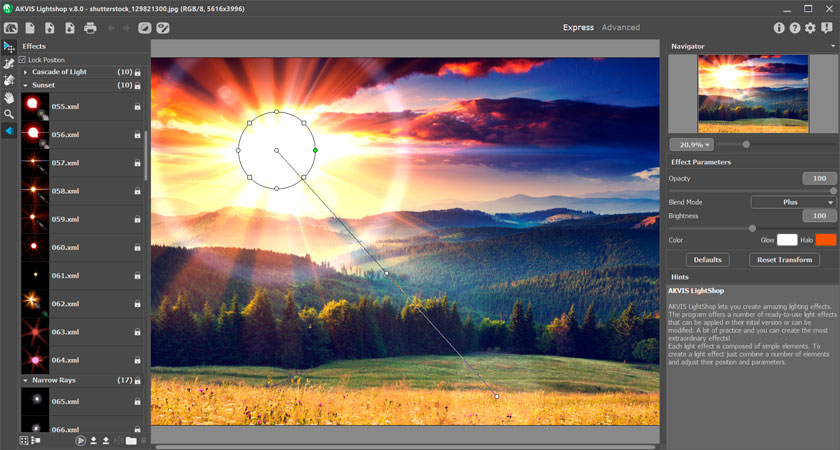
AKVIS LightShop Workspace (Express)Experienced users can work in the advanced editing mode. Switch to this mode by clicking Advanced in the Control Panel: the interface's appearance will change, providing access to the full functionality of the program.
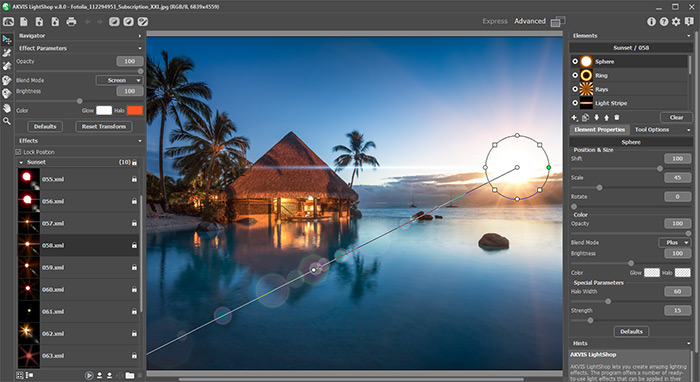
AKVIS LightShop Workspace (Advanced) - Step 3. In the Effects panel, you can choose one of the ready-to-use light effects or create your own effect.
- Step 4. You can add multicolor particles on the image using the Sparkle Brush
 .
.
- Step 5. In Advanced mode, it's possible to remove or reduce the light and star effects on certain parts of the image using the Exclusion Tool
 . It is only available for the Home Deluxe and Business licenses.
. It is only available for the Home Deluxe and Business licenses.
- Step 6. In the standalone version, you can also print your result using
 .
.
- Step 7. Save the result:
- If you work with the standalone program:
Click on the button
 to open the Save as dialog box. Enter a name for the file, choose the format (TIFF, BMP, JPEG, WEBP, or PNG) and indicate the target folder.
to open the Save as dialog box. Enter a name for the file, choose the format (TIFF, BMP, JPEG, WEBP, or PNG) and indicate the target folder.
- If you work with the plugin:
Apply the result by pressing
 . The AKVIS LightShop plugin will close and the image will appear in the workspace of the photo editor.
. The AKVIS LightShop plugin will close and the image will appear in the workspace of the photo editor.
Call the Save As dialog box using the command File -> Save As, enter a name for the file, choose the format and indicate the target folder.

Light EffectNote: To get a light effect on a transparent background, hide the background image
 , then apply/save the result. In the standalone version use the PNG format.
, then apply/save the result. In the standalone version use the PNG format.
