Program Preferences
Open the Preferences dialog box by pressing on  . The window looks like this:
. The window looks like this:
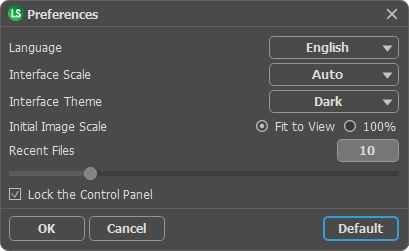
- Language. Change the program language by selecting another from the drop-down list.
- Interface Scale. Choose the size of the interface elements. When it is set to Auto, the program workspace will automatically scale to fit the screen resolution.
- Interface Theme. Select the style of the program interface: Light, Gray, or Dark.
-
Initial Image Scale. This parameter defines the way the image is scaled in the Image Window after opening. The parameter can take one of two values:
- image scaling Fit to view. The scale adjusts so that the image will be completely visible in the Image Window;
- if the option 100% is checked, image doesn’t scale. Generally, when the scale = 100%, only part of the image will be visible. -
Recent Files (available only in the standalone version). The number of recent documents. The list of the recent files, sorted by time, become visible by right mouse clicking on
 . Maximum: 30 files.
. Maximum: 30 files.
- Lock the Control Panel check-box. It disables the possibility to hide/show the top panel. If the check-box is selected the panel is always visible.
To save changes made in the Preferences window press OK.
If you need, click on the button Default to come back the default settings.
