Simple Glow Effects
AKVIS LightShop not only applies natural light effects to the image, it also adds decorative elements: sparkle in eyes, ghostly halos, glow and shine. This tutorial demonstrates how to make a picture awesome and funny.


(open a larger version)
- Step 1. Run AKVIS LightShop and open an image.

- Step 2. First of all, light up the picture with a spotlight.
Switch to the Advanced workspace mode to make all panels visible.
In the left panel, the Effects groups are displayed. This panel offers a number of ready-to-use light effects.
What if you want other than these effects? Then you can create your own effect from one of these. For example, take the Surreal Disk group -> preset 099.
Double-click on the effect name in the list to display the elements of the effect in the right panel.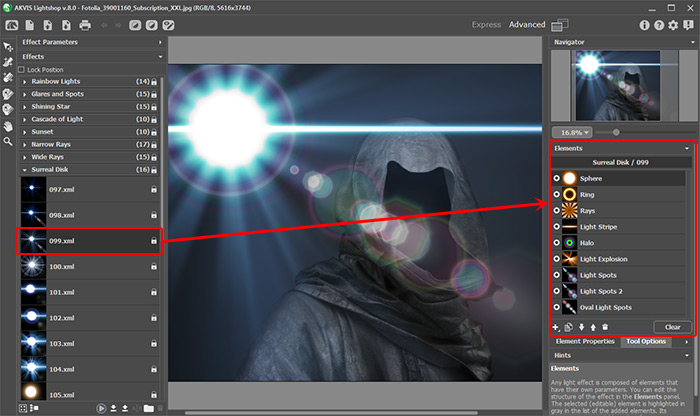
Turn off the odd items, keeping visible only four elements: Light Explosion, Halo, Light Spots, and Oval Light Spots. Move the Halo element down.
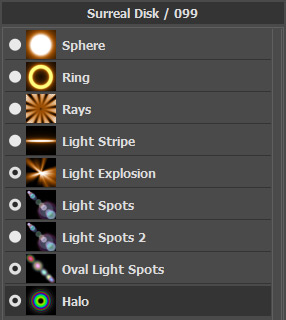
The parameters of each element can be adjusted separately in the Element Properties panel (located below the list of the elements).
For the Light Explosion element leave only one ray, increase its size and brightness. It will be a "spotlight".
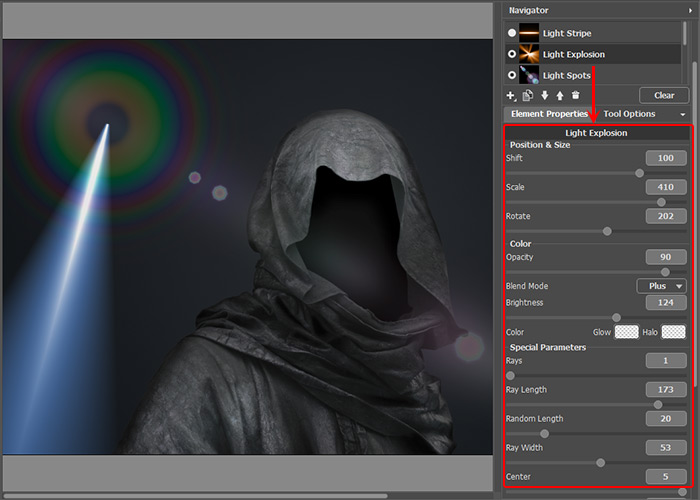
In such a way you can edit other elements:

- Step 3. Use the Effect Parameters and the Transform tool
 to change the entire light effect.
to change the entire light effect.
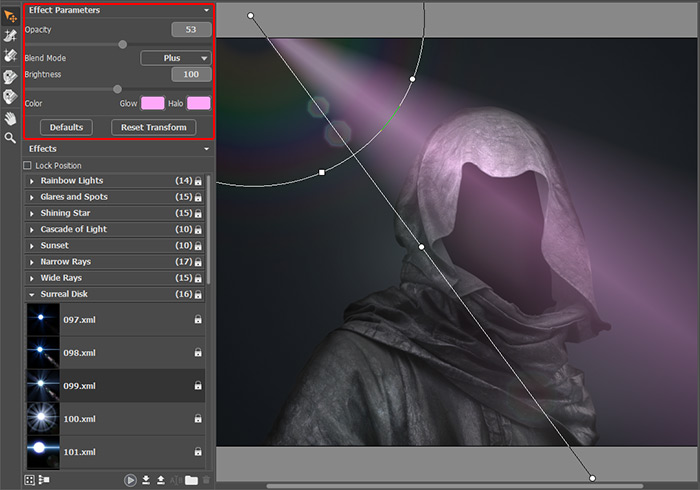
Spotlight EffectYou can save your effect to use it further. Click on
 in the Effects panel, select a group and enter the effect name.
in the Effects panel, select a group and enter the effect name.
- Step 4. To limit the effect area, paint the foreground with the Exclusion Area tool
 .
.

- Step 5. Save the picture
 and continue working using it as a source image.
and continue working using it as a source image.
Now you can add stars-eyes (eg, preset 136). Reduce the star with the Transform tool
 .
.

- Step 6. Give the image a final touch by adding a faint blue glow to it. You can create this effect with the preset 123 (Moonlight group).
Save the result.

Result
