Pencil Sketch From Photo: a Tulip Drawing
For the first illustration of how AKVIS Sketch works we have chosen a simple picture: a flower in the foreground and a blurred background without any clear details.

Source photo of a tulip

Black and white pencil drawing
We use the Sketch plugin in this tutorial, but you can take the standalone edition and use the same parameters to achive this result.
- Step 1. Open the image with your photo editor and call the plug-in AKVIS Sketch. Press the button
 to process the photo with the default settings. The image will turn into a pencil sketch.
to process the photo with the default settings. The image will turn into a pencil sketch.
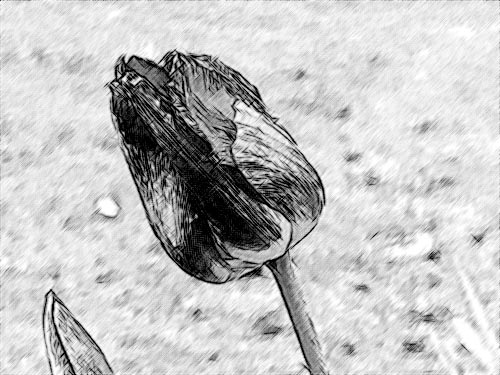
- Step 2. Reduce the value of the parameter Stroke Thickness to make the strokes thinner and harder.
As you change the value of a parameter press the button
 to process the photo with the new settings and see what influence the adjusted parameter has on the drawing.
to process the photo with the new settings and see what influence the adjusted parameter has on the drawing.
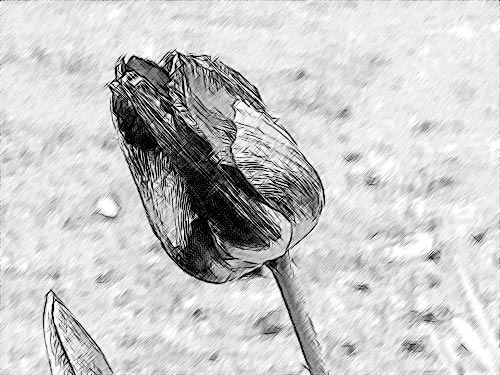
- Step 3. The parameter Angle sets the pitch angle of the strokes when hatching a uniform area. On this picture the background is uniform and we can notice that the strokes are drawn 45 degree to the right. Let's change the pitch angle in such a way that the strokes in the background had the same angle as the tulip. We set the parameter Angle to 135.
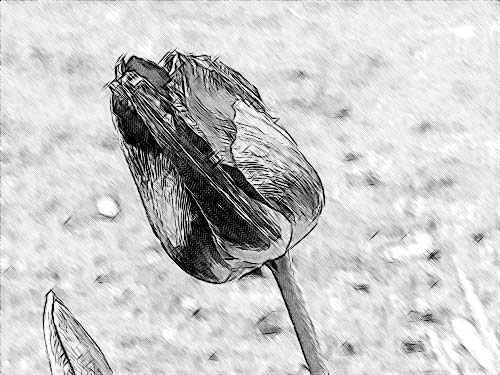
- Step 4. Now reduce the value of the parameter Midtones Intensity to 1 to make the background less bright.
Here is our black and white pencil drawing:
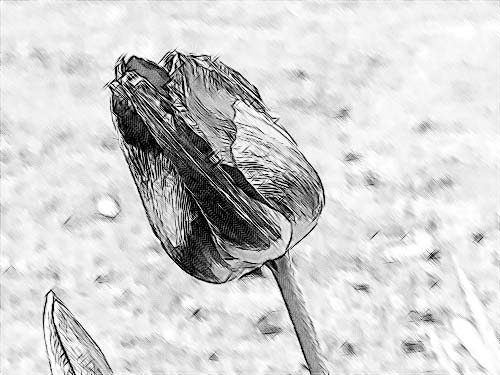
- Step 5. Press the button
 to apply the conversion result to the image and close the program.
to apply the conversion result to the image and close the program.
