How to Use The Program
AKVIS Watercolor turns a photo into a watercolor painting. The software can be used independently as a standalone program or as a plugin filter in a photo editor.
To create a watercolor painting from your photo, follow these instructions:
- Step 1. Open an image.
- If you work with the standalone edition:
The dialog box Select File to Open appears if you double-click in the empty workspace of the program or with
 . Use the hot-keys: Ctrl+O on Windows, ⌘+O on Mac. You can also drag the required image into the workspace of the program.
. Use the hot-keys: Ctrl+O on Windows, ⌘+O on Mac. You can also drag the required image into the workspace of the program.
The standalone program supports JPEG, RAW, PNG, BMP, WEBP, and TIFF file formats.- If you work with the plugin:
Open an image in your photo editor by calling the command File -> Open.
Call the plugin from the menu of the editor:
In AliveColors: Effects -> AKVIS -> Watercolor;
in Adobe Photoshop: Filter -> AKVIS -> Watercolor;
in Corel PaintShop Pro: Effects -> Plugins -> AKVIS -> Watercolor;
in Corel Photo-Paint: Effects -> AKVIS -> Watercolor.The workspace is arranged according to the chosen interface mode: Parameters or Presets.
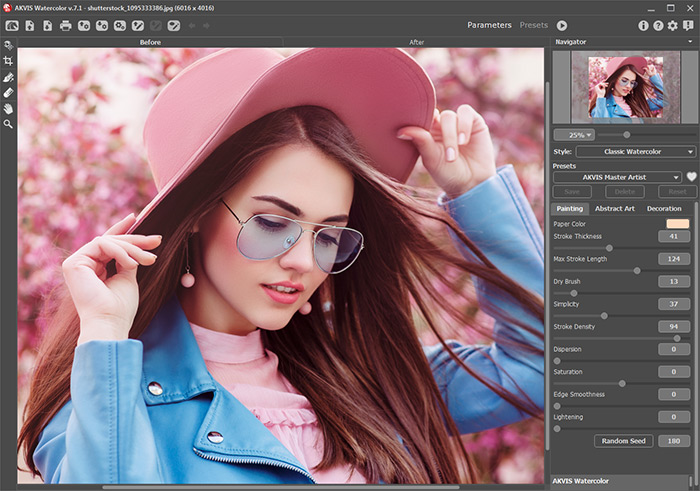
AKVIS Watercolor Window - Step 2. In the standalone version, before applying the watercolor effect, you can cut off unwanted areas of the picture and improve its composition with the Crop tool
 . If you use the plugin, you can do this in your image editor.
. If you use the plugin, you can do this in your image editor.
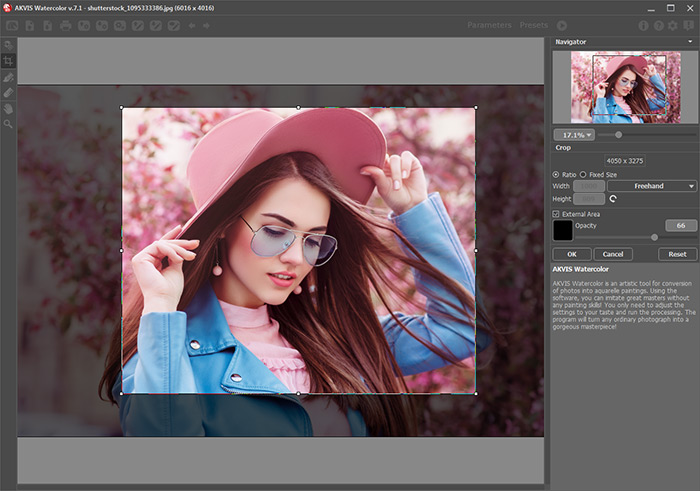
Crop Tool - Step 3. In the Settings Panel, select a style of watercolor painting: Classic Watercolor or Contour Watercolor.
The Classic Watercolor style allows you to create aquarelle arts with transparent paints. Due to the variety of settings, it's possible to imitate various painting techniques.
The Contour Watercolor style imitates a mixed method of painting, very close to the "dry-on-wet" watercolor technique, with a combination of watercolor paint and pencils.

Classic Watercolor
Contour WatercolorIn the Painting tab, you can adjust the settings of the selected watercolor style.
Additionally, you can use the Abstract Art tab to change the shape and color of objects, giving them a unique and fantastic look. This feature is available only for the Home Deluxe and Business licenses.
The result is immediately shown in the Quick Preview area.
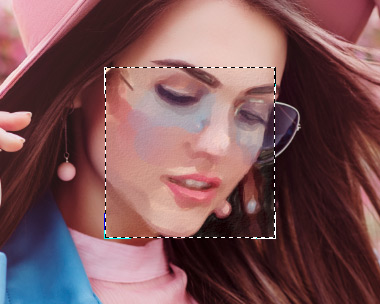
Preview WindowHint: You can apply one of the ready-to-use Presets.
- Step 4. Press the button
 to convert the entire image into a watercolor painting with the selected settings. To interrupt the process, click the Stop button right to the progress bar.
to convert the entire image into a watercolor painting with the selected settings. To interrupt the process, click the Stop button right to the progress bar.
- Step 5. In the Classic Watercolor style, for the advanced licenses (Home Deluxe/Business), it is possible to refine the result of the automatic conversion using the Stroke Direction tool
 that helps to change the direction of the strokes.
that helps to change the direction of the strokes.
Draw guiding lines and click
 to re-process the image.
to re-process the image.

Automatic Strokes
Reoriented Strokes - Step 6. To make your work of art even more realistic and truly impressive, you can use the Decoration options: Canvas, Frame, and Text.
Hint: The order of the application of the decoration effects depends on the position of the tabs. Drag the tabs to change the order.
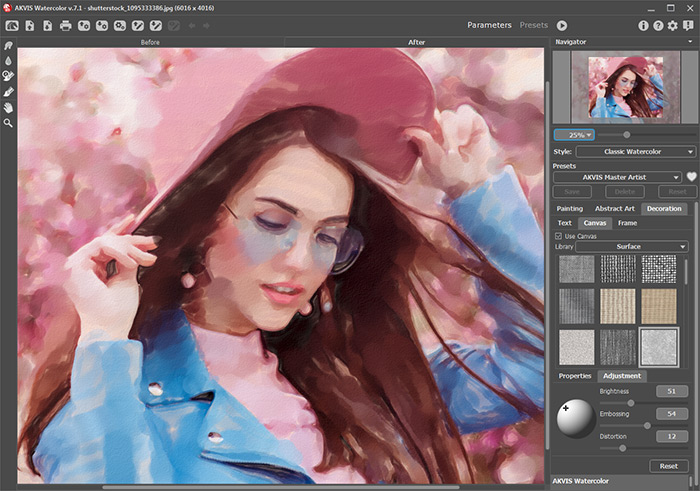
Watercolor Painting + Canvas - Step 7. If you like your new settings, you can save them as a Preset and use them later. Type a name for the preset into the Presets field and press Save. When a new preset is created, it will be available in all tabs and will contain their settings.
Click the heart icon to add the preset to Favorites or to remove it from this group of presets.
- Step 8. You can put the finishing touches to your watercolor painting with the Post-Processing Tools
 ,
,  ,
,  ,
,  available under the Home Deluxe/Business licenses, in the After tab.
available under the Home Deluxe/Business licenses, in the After tab.
Attention! Use these tools at the final step. If you run the processing
 again, the changes made with the tools will be lost!
again, the changes made with the tools will be lost!
- Step 9. In the standalone version, you can print your watercolor painting with
 . In the plugin version, use the print options in your graphics editor.
. In the plugin version, use the print options in your graphics editor.
- Step 10. Save the processed image.
- If you work with the standalone edition:
Click
 to open the Save As dialog box. You can use the hot-keys: Ctrl+S on Windows, ⌘+S on Mac. Enter a name for the file, choose the format (TIFF, BMP, JPEG, WEBP or PNG) and indicate the target folder.
to open the Save As dialog box. You can use the hot-keys: Ctrl+S on Windows, ⌘+S on Mac. Enter a name for the file, choose the format (TIFF, BMP, JPEG, WEBP or PNG) and indicate the target folder.
- If you work with the plugin:
Click
 to apply the result and close the plugin window. The AKVIS Watercolor plugin will close and the picture will appear in the workspace of the photo editor.
to apply the result and close the plugin window. The AKVIS Watercolor plugin will close and the picture will appear in the workspace of the photo editor.
Call the Save As dialog box using the command File -> Save As, enter a name for the file, choose the format and indicate the target folder.

Watercolor from Photo
