Program Preferences
The button  opens the Preferences dialog box that looks like this:
opens the Preferences dialog box that looks like this:
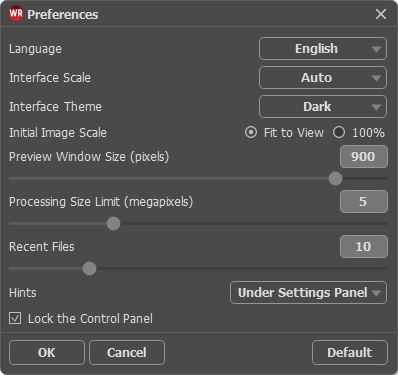
- Language. Change the program language by selecting another from the drop-down list.
- Interface Scale. Choose the size of the interface elements. When it is set to Auto, the program workspace will automatically scale to fit the screen resolution.
- Interface Theme. Select the style of the program interface: Light or Dark.
- Initial Image Scale. This parameter defines the way the image is scaled in the main window after loading:
- Fit to View. The scale adjusts so that the image will be completely visible;
- 100%. The actual size is used, the image doesn't scale.
- Preview Window Size. Choose the desired value for the size of the quick preview window: from 200 х 200 px to 1,000 х 1,000 px.
- Processing Size Limit. Image processing is a very time-consuming operation. This parameter accelerates image processing by temporarily reducing the size of the image to be processed. When the file size (in megapixels) does not exceed the defined value, the image is processed in the usual way. If the loaded file is larger, the program will reduce the image, process it, and enlarge it again to the initial size.
- Recent Files (available only in the standalone version). The parameter sets the number of recent files, sorted by time, displayed in the list by right-clicking on
 (maximum: 30 files).
(maximum: 30 files).
- Hints. You can choose how the hints will be shown:
- Under Image Window;
- Under Settings Panel;
- Hide. - Lock the Control Panel check-box. It disables the possibility to hide/show the top panel. If the check-box is selected the panel is always visible.
To apply changes made in the Preferences window press OK.
If you need, click the Default button to reset to the default settings.
