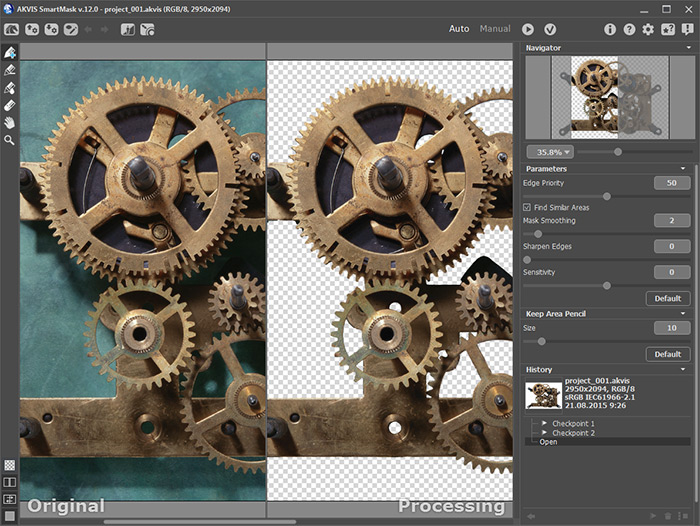Save and Load Projects (AKVIS Files)
In AKVIS SmartMask AI, you can save a working draft of your project into a file with the .akvis extension. This file contains the original image, the state of the image at the moment it was saved, and manually created checkpoints added during your work. It will also contain the most recently used color sets for the Magic Brush and tools' parameters.
How to work with a project in AKVIS SmartMask AI:
-
Step 1. Use the program’s tools and periodically save the result of your work with checkpoints by pressing the Create Checkpoint
 button in the History panel.
button in the History panel.
The checkpoints (snapshots) allow you to preserve the current state of the image with selections.
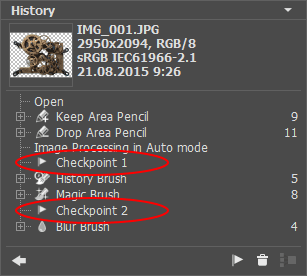
Note: The History panel with checkpoints is only available under the Home Deluxe and Business licenses, therefore only users with these licenses can create checkpoints.
With Home (Plugin/Standalone) licenses, you can save the project to the AKVIS file with the state at the moment of saving, with all parameters and settings, and with the original image, but without checkpoints. -
Step 2. Save the result into a file with the .akvis extension.
To do this, click
 , then choose a name for the file, and press Save.
, then choose a name for the file, and press Save.
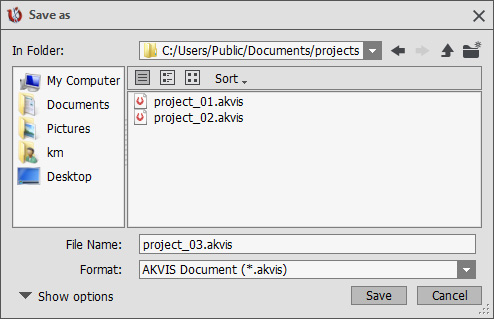
-
Step 3. Open the saved project (*.akvis) with
 . In the standalone version, the AKVIS file can also be opened with
. In the standalone version, the AKVIS file can also be opened with  .
.
The History panel shows the saved checkpoints and the result. The original image is shown in the Original tab and the Processing tab shows the last saved state.
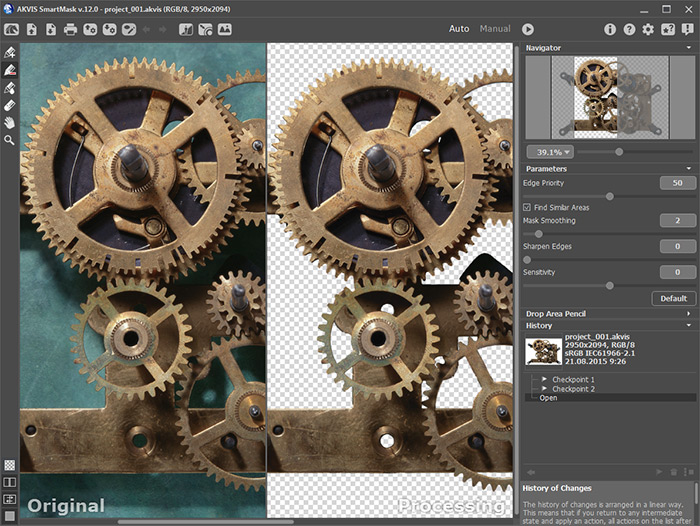
You can switch between checkpoints in the History panel. The corresponding image will be shown in the Processing tab.
Users of the Home Plugin or Home Standalone versions can only see the original file and the result, in the Original and Processing tabs, respectively.
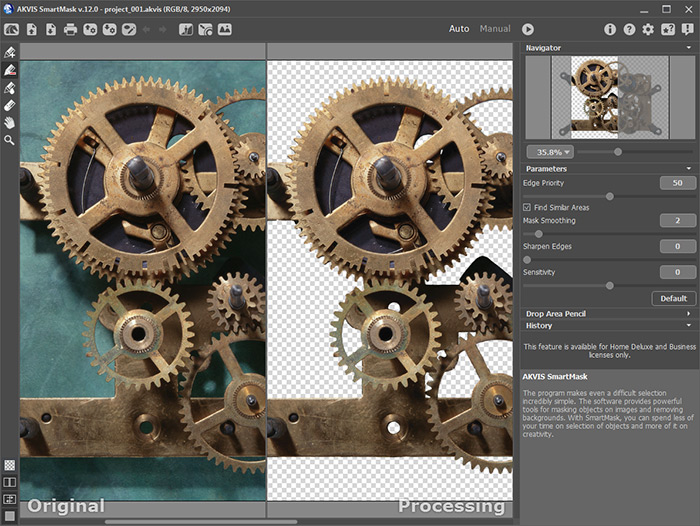
You can work with a project in the AKVIS SmartMask AI plugin in the same way as in the standalone edition.