Standard Selection Tools
The standard selection tools in AKVIS SmartMask AI are intended for creating geometric shapes and free-form selections. The selected area is marked by a dotted outline. You can move the selection outline in the image by placing the cursor ![]() inside the selected area and dragging it.
inside the selected area and dragging it.

Selection
Selections Tools:
-
Rectangular Selection
 lets selecting rectangular and square areas. Drag over the area you want to select with the left mouse button.
lets selecting rectangular and square areas. Drag over the area you want to select with the left mouse button.
-
Elliptical Selection
 lets selecting elliptical or circular areas.
lets selecting elliptical or circular areas.
-
Lasso
 allows creating freehand selections.
Draw a selection line around an object. When you release the left mouse button, the contour will be closed, the final point will be connected to the start one.
allows creating freehand selections.
Draw a selection line around an object. When you release the left mouse button, the contour will be closed, the final point will be connected to the start one.
-
Polygonal Lasso
 lets creating a freehand selection from straight segments.
Move the cursor and left-click on each point, the program will automatically draw a straight line between two points. To close the contour bring the cursor to the first point or make a double-click in the final point.
lets creating a freehand selection from straight segments.
Move the cursor and left-click on each point, the program will automatically draw a straight line between two points. To close the contour bring the cursor to the first point or make a double-click in the final point.
Hold Shift to make a square or a circle and to draw a perfectly vertical/horizontal line.
The tools options will be shown in the Settings Panel and in a floating box when right-clicking on the image:
-
Selection Mode defines the result of the interaction of selections:
-
New
 . When creating a new selection, the previous selection disappears.
. When creating a new selection, the previous selection disappears.
-
Add
 . The selection area will be increased by adding new fragments.
. The selection area will be increased by adding new fragments.
-
Subtract
 . This mode lets removing the part of the selection.
. This mode lets removing the part of the selection.
-
Intersect
 . This mode lets keeping only the intersection area of the selections.
. This mode lets keeping only the intersection area of the selections.

Add
Subtract -
New
-
Feather (0-250). The parameter lets blurring edges of the selection.

Feather = 0
Feather = 10 -
Anti-aliasing. The check-box lets smoothing the jagged edges of the selection. Enable this option before creating a selection!
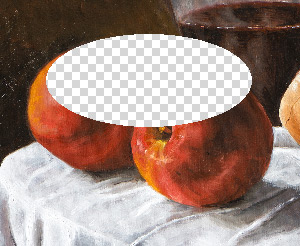
Anti-aliasing is disabled
Anti-aliasing is enabled - From Center. The check-box lets creating a selection (a rectangle or an ellipse) using a start point, where the cursor is, as a center. Otherwise, selections are created from a corner.
-
Style. You can specify a size of a selection:
- Normal. The size of a selection is determined by dragging the cursor.
- Fixed Size. This option lets you create a selection with exact dimensions (height and width, in pixels).
- Fixed Ratio. The ratio of height and width of a selection remains fixed.
-
In the Control Panel, click
 and choose a command (what you want to do with the selection): Remove Selected Areas, Remove Unselected Areas, Invert Selection, or Deselect.
and choose a command (what you want to do with the selection): Remove Selected Areas, Remove Unselected Areas, Invert Selection, or Deselect.
You can edit the selection using the Magic Brush  and post-processing tools.
and post-processing tools.
