How to Replace a Background of a Photo
The neural networks-based selection tools can quickly and accurately select an object in an image in just a click.
In this example, we will show how to replace the background of a photo using the AKVIS SmartMask AI program.
-
Step 1. Open a photo in the AKVIS SmartMask AI program.
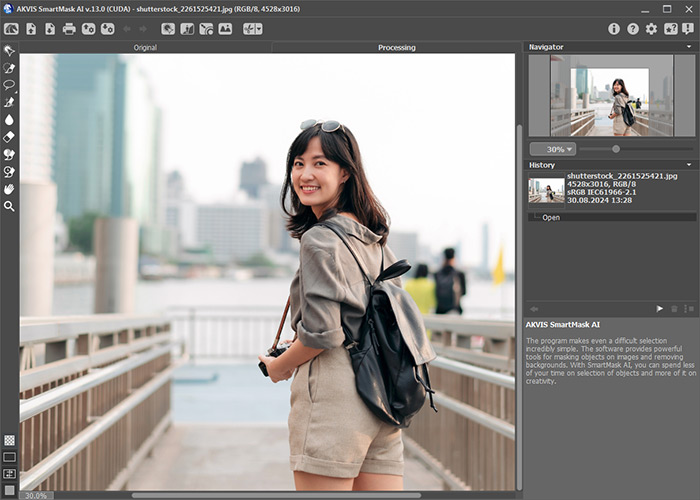
-
Step 2. Since there is only one person in focus in the photo, we will use the Select Subject feature. Click
 on the top panel, the selection will be created automatically.
on the top panel, the selection will be created automatically.
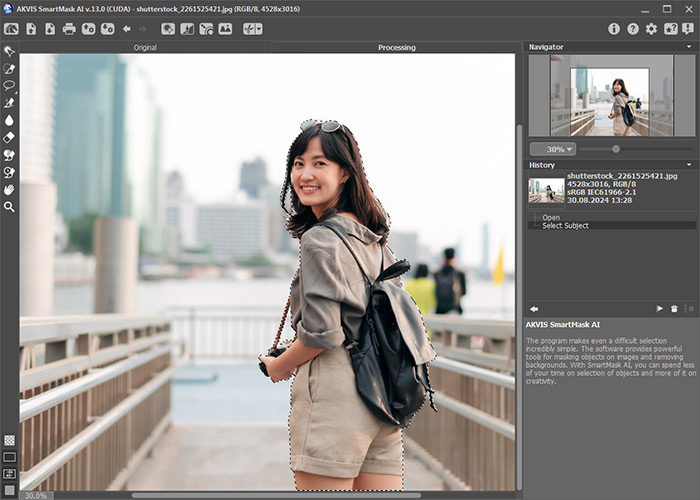
-
Step 3. In the top panel, press
 to call a menu of the commands.
Get rid of the background by using the Remove Unselected Areas command (Ctrl+Del) and reset the selection with the Deselect command (Ctrl+D).
to call a menu of the commands.
Get rid of the background by using the Remove Unselected Areas command (Ctrl+Del) and reset the selection with the Deselect command (Ctrl+D).

-
Step 4. If necessary, you can adjust the edges of the cut-out subject using the Refine Edges feature.
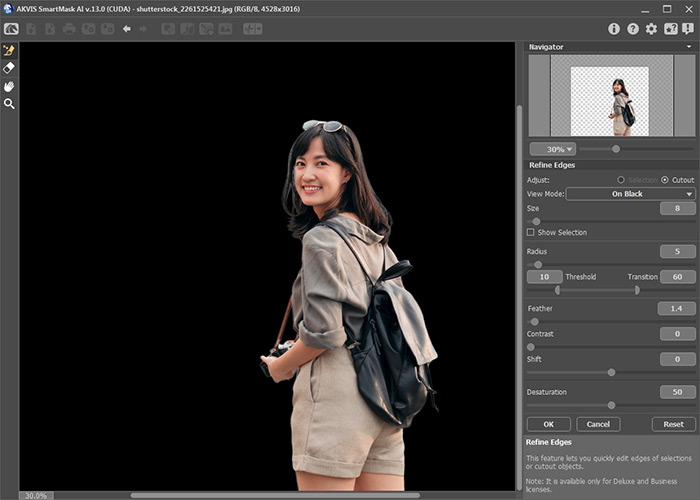
-
Step 5. To add a new background, switch to the Custom Background mode by clicking
 on the top panel. Here, you can select an image to be used as a background.
on the top panel. Here, you can select an image to be used as a background.
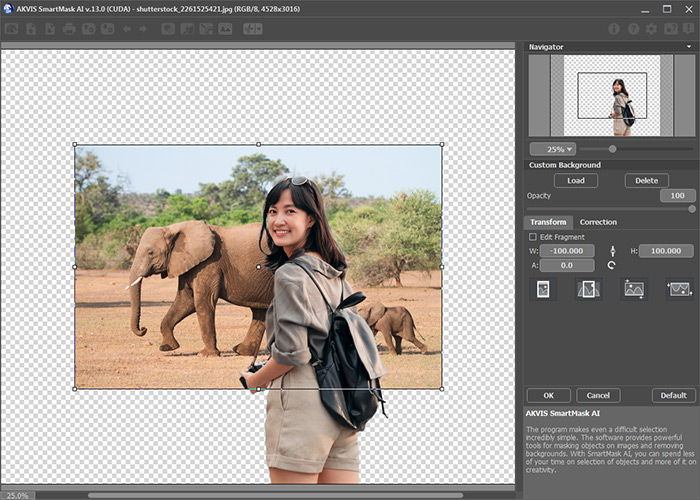
-
Step 6. Adjust the position of the background and the subject relative to each other and, if necessary, perform tone and color correction of the background image.
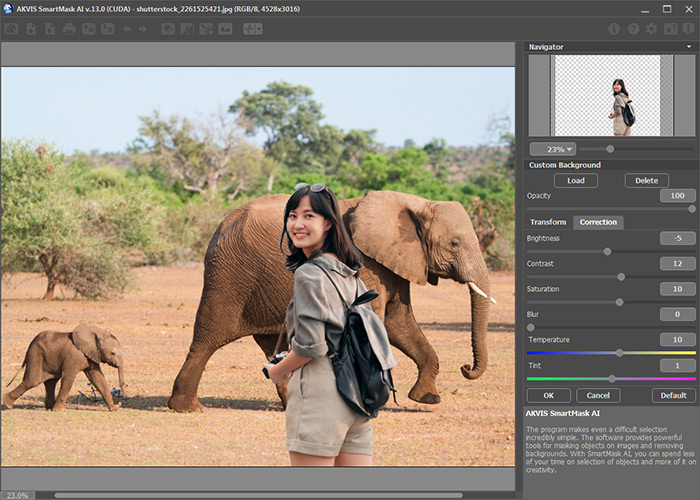


Create travel memories by simply changing the background of your photo!



