Unruly Braids
The example was made in the old version of SmartMask. Now, you can achieve this effect more easily with the new AI-based tools.
The author of the tutorial is Jean-Claude Grégoire, France.
Attention! The example was made in the old version of AKVIS SmartMask.
You can do the same even easier using the current version.
Sometimes one has to deal with rather complicated selections (or extractions), which can take up a lot of time. Jean-Claude Grégoire created a tutorial showing how to handle such difficult cases using AKVIS SmartMask plugin. Here we have an image of an African girl with quite a "wild" hairstyle. We will select the girl and move her to a new background.
 |
 |
The problem is that the colors of the hair and of the braids don't contrast with the ones of the blurred background: the braids and the foliage have almost the same color. In this case you can't use the standard tools like Magnetic Lasso (which is used when the object stands out against the background) or Magic Wand (which selects areas with similar colors). Thus, it's evident that the Sharp mode of SmartMask plugin cannot be used for such a photograph either, because this mode is intended for images with sharp edges. So let's start with the Soft mode.
 |
 |
| A fragment of the braid (increased scale) | |
The arrows show the difficult areas where the braids blend with the background. Jean-Claude Grégoire describes below how to "tame" the unruly brades using AKVIS SmartMask.
You can get a good result just in a few steps.
-
Step 1. Open an image in Adobe Photoshop.

An African girl on a tropical background -
Step 2. Duplicate it on a new layer with hot key Ctrl + J or with the command Layer -> New -> Layer Via Copy from main menu. Layers Window looks like this:

Layers Window -
Step 3. Call AKVIS SmartMask PlugIn (with the command Filter -> AKVIS -> SmartMask). By default the Sharp tab is selected.
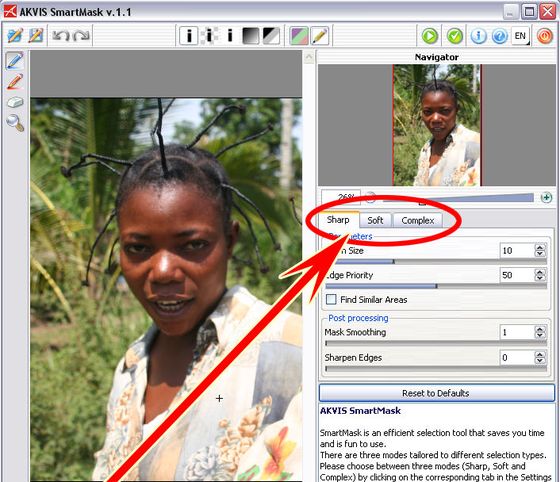
Workspace of the AKVIS SmartMask PlugIn -
Step 4. Click on the Soft tab.
Draw transition zones between the girl's figure and the background with the green pencil Transition Area Pencil
 . The size of the green zone is adjusted with the Brush Size parameter in the Settings panel. Pay attention to the hair - you will need to increase the image scale to outline the braids.
. The size of the green zone is adjusted with the Brush Size parameter in the Settings panel. Pay attention to the hair - you will need to increase the image scale to outline the braids.

-
Step 5. When the green outline is ready, choose the tools Keep Area Bucket
 and Drop Area Bucket
and Drop Area Bucket  and click on the image to fill in the parts of the image with blue and red colors. The Blue zone is the part of the image that must be kept, which means that all the points of the mask in this area will be completely opaque (their transparency will be 0%). The red zone will be the part of the image which will disappear because these areas will have the transparency of the mask = 100%.
and click on the image to fill in the parts of the image with blue and red colors. The Blue zone is the part of the image that must be kept, which means that all the points of the mask in this area will be completely opaque (their transparency will be 0%). The red zone will be the part of the image which will disappear because these areas will have the transparency of the mask = 100%.


Show color areas -
Step 6. Run the image processing by pressing the button
 . During this operation the "Run" button is gray.
. During this operation the "Run" button is gray.

To see the result of the extraction on a transparent background, click successively on the Show Transparent Background
 and Show Overlay
and Show Overlay  . The result seems to be good, but if we increase the scale, we can see some shortcomings.
. The result seems to be good, but if we increase the scale, we can see some shortcomings.

The result of image processing in Soft mode -
Step 7. Before we continue it would be good to save the obtained mask into a separate file by clicking on the button Save Mask
 in Control Panel and give the saved file an evocative name (for example, Soft mode 01). So, if later we happen to spoil the mask, we can come back to the saved result and load the mask with a click on the button Load saved mask from file
in Control Panel and give the saved file an evocative name (for example, Soft mode 01). So, if later we happen to spoil the mask, we can come back to the saved result and load the mask with a click on the button Load saved mask from file  .
.


-
Step 8. Extend the green zones on braids. Correct the green zone manually using the green pencil (Transition Area Pencil)
 . When ready, click on
. When ready, click on  again and see the result on Transparent Background (as described in Step 6).
again and see the result on Transparent Background (as described in Step 6).



Color zones, Step 5 Changing the size of the green zone Result -
Step 9. Switch to the Complex mode. In this mode there is a tool called Blur Brush for blurring the rough zones of the image. Blur Brush is activated by clicking on
 or with the hot key R. After adjusting the parameters Brush and Edge, correct some zones near the braids and the ear, about ten zones all in all.
or with the hot key R. After adjusting the parameters Brush and Edge, correct some zones near the braids and the ear, about ten zones all in all.

-
Step 10. To see the result, view the cut-out object on a color background by clicking on Show Color Background
 . By default the background is orange. To change the color click on the color plate that appears when you hover with the mouse over the button, and select a color from the Color Selection Dialog.
. By default the background is orange. To change the color click on the color plate that appears when you hover with the mouse over the button, and select a color from the Color Selection Dialog.


Braids after Blur tool View on Blue Background -
Step 11. Click on the button
 to close AKVIS SmartMask's window and to see the cut-out object appear in the workspace of the photo editor.
to close AKVIS SmartMask's window and to see the cut-out object appear in the workspace of the photo editor.
-
Step 12. Now the figure of the young girl can be transferred to another photo. Jean-Claude Grégoire chose a picture of the river Congo.

This picture could illustrate an article about Central Africa.
