Flight under the Moonlight
The example was made in the old version of SmartMask. Now, you can achieve this effect more easily with the new AI-based tools.
Childhood is the time when fairy tales seem real. Who has not dreamed of a magic hat or riding a broom across the sky? AKVIS plugins can make your dreams come true, although only on the image.
In this example, we will turn a simple photo into a fairy-tale collage.
 |
 |
This tutorial has been created using Adobe Photoshop, but you can use any other graphics editor, which is compatible with AKVIS plugins.
- Step 1. Open a photo in the graphics editor.

- Step 2. This photo looks too dark. Use AKVIS Enhancer plugin to enhance details hidden in the dark areas. To call the plugin select the command Filter -> AKVIS -> Enhancer.

After that, improve sharpness of the photo using AKVIS Refocus plugin. To call the plugin use the command Filter -> AKVIS -> Refocus.

- Step 3. Select the images you want to combine into a collage. Use AKVIS SmartMask plugin to cut out the suitable fragments.
First, edit the photo of a boy. Call the plugin using the command Filter -> AKVIS -> SmartMask.
By default, the plugin works in the Auto Mode.
Use the Keep Area Pencil
 to outline the boy's silhouette. Use the Drop Area Pencil
to outline the boy's silhouette. Use the Drop Area Pencil  to mark the background.
to mark the background.
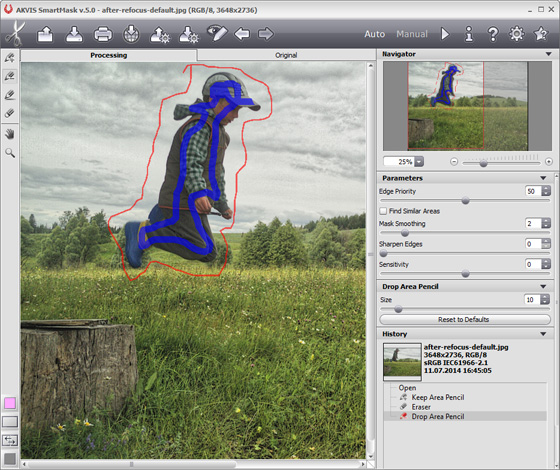
Start the processing by clicking the button
 . The area marked with the red pencil will be removed. The area marked with the blue pencil will be kept.
To evaluate the processing quality switch to the Color Background Mask View Mode.
. The area marked with the red pencil will be removed. The area marked with the blue pencil will be kept.
To evaluate the processing quality switch to the Color Background Mask View Mode.
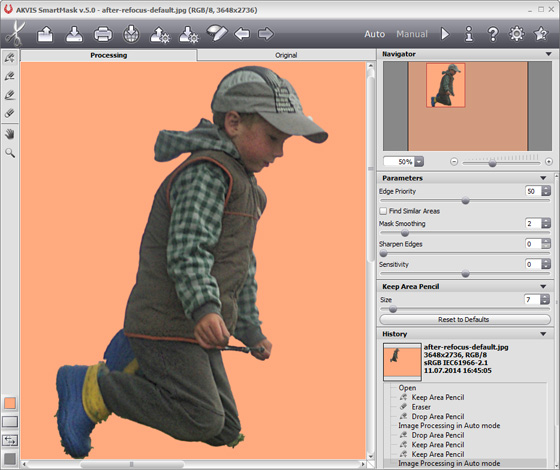
The result is pretty good, but there are some shortcomings.
- Step 4. Switch to the Manual mode and edit the selection using the Post-Processing Tools.
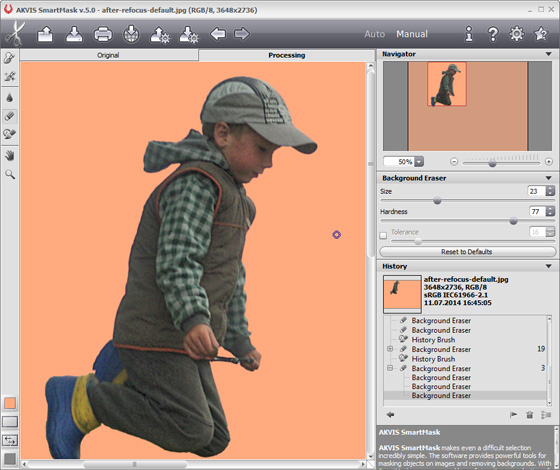
- Step 5. Click on
 to apply the result and close the plugin window.
to apply the result and close the plugin window.
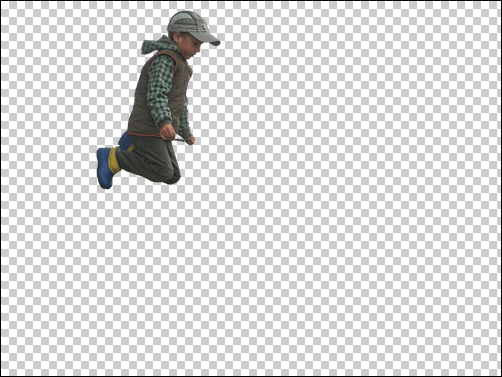
-
Step 6. Go ahead and open an image of a broom. Cut it out using AKVIS SmartMask.

- Step 7. Call the plugin once again (Filter -> AKVIS -> SmartMask).
Switch to the Manual mode. Some parts of the background can be removed with the Quick Selection tool
 . Remove the remaining background using the Magic Brush tool
. Remove the remaining background using the Magic Brush tool  .
.
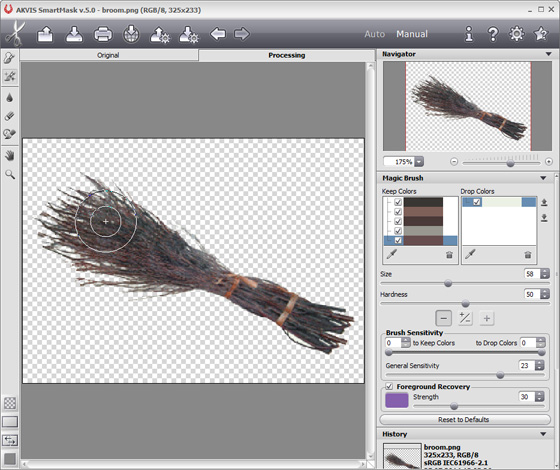
-
Step 8. Combine the broom with a stick and merge all the layers together: Layer -> Merge Layers.
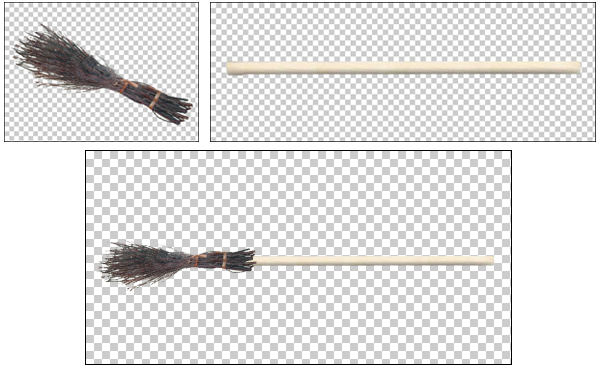
- Step 9. Paste the newly created broom into the picture with the child.
Scale the broom to the right size and adjust its angle: Edit -> Free Transform.

Create a copy of the layer with the broom (Layer -> Duplicate Layer). Place the layer with the child between the duplicated layers.
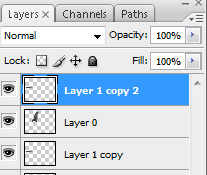
Use the Eraser tool to delete the unnecessary part of the broom.

- Step 10. You only need to select a suitable background to complete the magic collage.

