Oil Painting Effect
AKVIS OilPaint creates oil paintings from photos. The unique algorithm authentically reproduces the technique of an artist's brush. The mysterious transformation happens right before your eyes, creating a piece of art that looks like a handmade painting.


In the Express workspace mode, you see only six parameters in the Settings Panel. Switch to the Advanced mode to open all tabs of the parameters and all tools.
Adjust the effect parameters in the Painting tab. You can change the photo-to-painting conversion settings in the Image and Strokes tabs and apply the additional edge processing in the Edge tab.
Blend with Original (0-100). The effect can be merged with the original image by changing the transparency of the result. With a value of 0, no blending occurs. The higher the parameter, the more the original colors are mixed with the result.

Blend with Original = 0

Blend with Original = 50
In the Mode drop-down list, you can set the blending method.

Normal

Linear Burn
The Image tab defines the overall look and style of an oil painting.
Simplicity (1-15). It adjusts the simplification of the image. The higher the value, the more details disappear, and the image becomes more like a painting and less like a photo.

Simplicity = 2

Simplicity = 10
Direction (0-100). It changes the mutual orientation of the brush strokes. With lower values, the strokes are located along the edges; with higher values, the strokes follow a common direction.

Direction = 5

Direction = 80
Wide Background Strokes (1-10). It scales the size of the brush strokes in uniform areas. This effect creates more realistic results on backgrounds and close-up portraits.

Wide Background Strokes = 1

Wide Background Strokes = 10
Expression (5-100). It generates painterly broad strokes with uneven edges and mixing paint, and intensifies the picturesque appearance and artistic impression.

Expression = 10
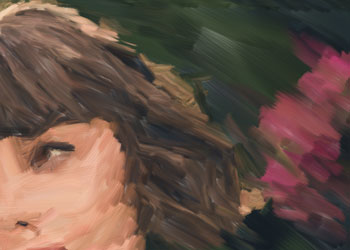
Expression = 50
Filling (0-100). It completes the painting in empty spaces.

Filling = 0

Filling = 100
Relief (0-100). It creates the effect of volumetric brush strokes protruding above the surface of the canvas.

Relief = 5

Relief = 20
Lightening (0-100). It adds white areas making the image lighter.

Lightening = 0

Lightening = 50
Random Seed (0-9999). It randomizes the arrangement of the brush strokes.
In the Strokes tab, you can change the parameters of a brush stroke.
Stroke Thickness (1-100). It adjusts the width of the brush strokes.

Stroke Thickness = 5

Stroke Thickness = 60
Max Stroke Length (1-100). It defines the maximum stroke length.

Max Stroke Length = 1

Max Stroke Length = 70
Min Stroke Length (1-100). It changes the minimum stroke length (in % of the value of the maximum stroke length).

Min Stroke Length = 1

Min Stroke Length = 100
Hair Thickness (10-100). It defines the width of the bristles in the brush. At lower values, the brush hairs are sharp and thin; at high values, they are wide and smooth.

Hair Thickness = 10

Hair Thickness = 50
Brush Density (1-100). It sets the number of the bristles in the brush.

Brush Density = 1

Brush Density = 50
Intensity (1-100). It changes the sharpness and contrast of the strokes. At low values of the parameter, the strokes are mixed.
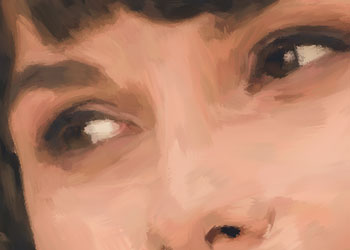
Intensity = 5
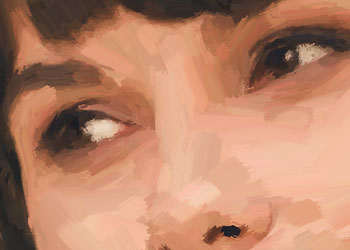
Intensity = 100
In the Edge tab, you can set the parameters of the additional edge processing of the oil painting. With this effect, you can imitate raw canvas edges or frame the image with an original border of colored strokes.
Note: This additional edge processing is only available for Home Deluxe and Business licenses.
Add Strokes. Enable the check-box to draw additional strokes along the edges of the image.

Adding Framing Strokes
Number of Strokes (1-100). It determines the number of the brush strokes along the edges.

Number of Strokes = 10

Number of Strokes = 60
Stroke Thickness (0-100). It adjusts the width of the brush strokes.

Stroke Thickness = 5

Stroke Thickness = 80
Max Stroke Length (10-100). It defines the maximum stroke length.

Max Stroke Length = 10

Max Stroke Length = 55
Edge Smoothness (5-100). It adjusts the transparency of the stroke edges.

Edge Smoothness = 10

Edge Smoothness = 90
Hair Thickness (15-50). It defines the width of the brush hairs in each stroke. At lower values, the brush hairs are sharp and thin; at high values, they are wide and smooth.
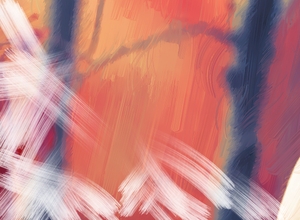
Hair Thickness = 15
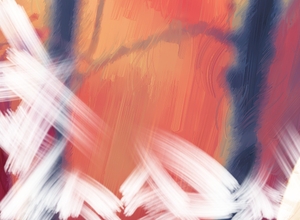
Hair Thickness = 50
Stroke Color. Enable the check-box to draw strokes of a specified color. Disable the check-box to use the background color.

Stroke Color Disabled
(Using Background Color)

Stroke Color Enabled
(Using White Color)
Relief (0-100). It makes the framing strokes look more prominent.

Relief = 10

Relief = 90
Ellipse. Enable the check-box to arrange the strokes in the form of an oval.

Ellipse Disabled

Ellipse Enabled
Click the Random button to set the settings of the additional edge strokes randomly.
With the advanced licenses (Home Deluxe, Business) you can also use these tools:
- In the Before tab:
The Stroke Direction tool
 gives you full control over the brush strokes. With this technique, you can achieve truly realistic paintings with human hair, patterns, and textures going in the right direction.
Using this tool you can add your own creative touch to your oil painting.
gives you full control over the brush strokes. With this technique, you can achieve truly realistic paintings with human hair, patterns, and textures going in the right direction.
Using this tool you can add your own creative touch to your oil painting.
- In the After tab:
You can use the post-processing tools
 ,
,  ,
,  ,
,  to manually edit the result.
to manually edit the result.
Use these tools at the final step! If you re-run the processing, the changes made with these brushes will be lost!
