How to Use The Program
AKVIS OilPaint is photo to painting software that creates oil paintings from photographs. It can work independently as a standalone program and as a plugin to a photo editor.
Follow the instructions below:
- Step 1. Open an image.
- If you work with the standalone edition:
The dialog box Select File to Open appears if you double-click on the empty workspace of the program or if you press on
 . Use the hot-keys: Ctrl+O on Windows, ⌘+O on Mac. You can also drag the required image into the workspace of the program.
. Use the hot-keys: Ctrl+O on Windows, ⌘+O on Mac. You can also drag the required image into the workspace of the program.
The standalone program supports JPEG, RAW, PNG, BMP, WEBP, and TIFF file formats.- If you work with the plugin:
Open an image in your photo editor by calling the command File -> Open.
Call the plugin from the menu of the editor:
In AliveColors: Effects -> AKVIS -> OilPaint;
in Adobe Photoshop: Filter -> AKVIS -> OilPaint;
in Corel PaintShop Pro: Effects -> Plugins -> AKVIS -> OilPaint;
in Corel Photo-Paint: Effects -> AKVIS -> OilPaint.The workspace will be arranged according to the interface mode chosen in the Control Panel: Express, Advanced, or Presets.
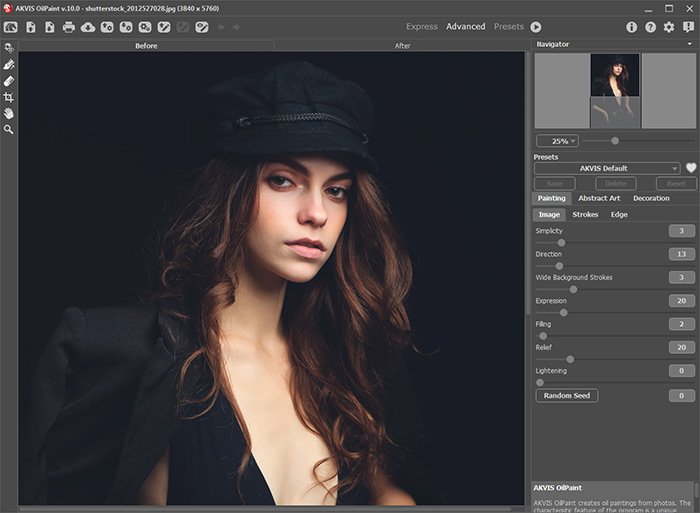
AKVIS OilPaint Window - Step 2. Before applying the effect, in the standalone version, you can use the Crop tool
 to trim a part of the picture. If using the plugin, you can do this in your image editor.
to trim a part of the picture. If using the plugin, you can do this in your image editor.
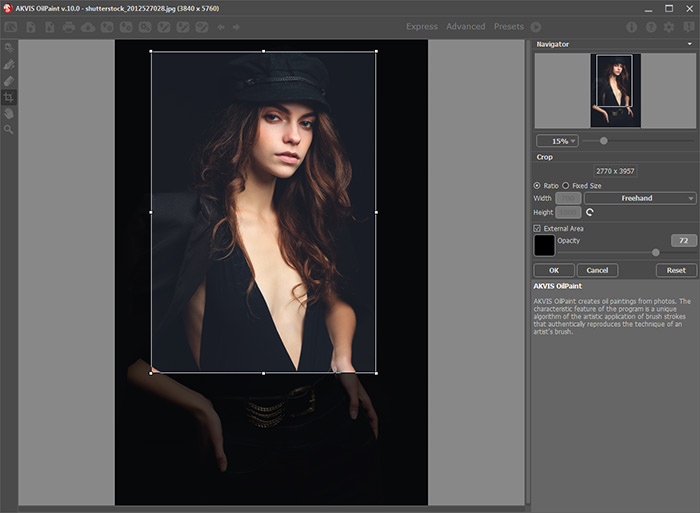
Crop Tool - Step 3. Adjust the oil painting settings in the Painting tab.
Using the Abstract Art tab you can change the shape and color of objects, giving them a unique and fantastic look.
You can use one of the ready-to-use Presets or set the parameters to your liking.
The result of image processing will be immediately shown in the preview area which is visible in the Before tab if the button
 in the Toolbar is pressed.
in the Toolbar is pressed.
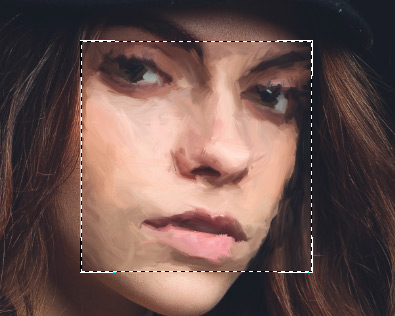
Preview Window - Step 4. Press the Run button
 to convert the entire image into an oil painting with the selected settings. To interrupt the process, click the Stop button right to the progress bar.
to convert the entire image into an oil painting with the selected settings. To interrupt the process, click the Stop button right to the progress bar.
Hint: By default, Animated Processing is enabled, and you can observe the photo-to-painting conversion in real-time. You can disable the option in the Preferences to improve image processing speed.
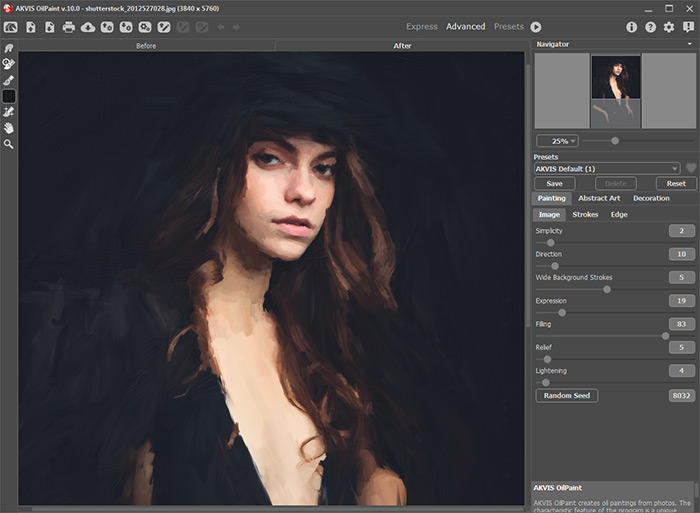
Oil Painting Effect - Step 5. For the advanced licenses (Home Deluxe/Business), it is possible to improve the result using the Stroke Direction tool
 . It changes the direction of the brush strokes created during the automatic conversion.
. It changes the direction of the brush strokes created during the automatic conversion.
- Step 6. To make your oil painting even more impressive, you can use the Decoration options: adjust the canvas, apply a frame, and add text to your image.
Hint: Drag the Canvas/Frame/Text tabs to change the order of application of these effects.
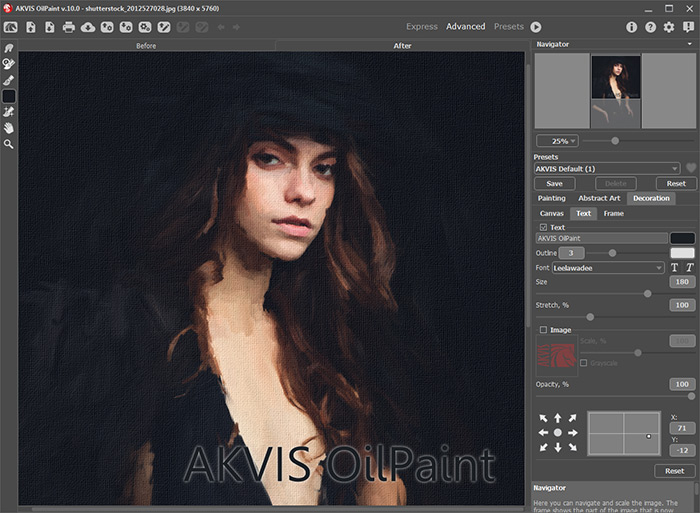
Oil Painting on Canvas with Signature - Step 7. It is possible to save the settings you like as a Preset and use them in the future.
Click
 /
/ near the preset name field to add the preset to Favorites or to remove it from this group of presets.
near the preset name field to add the preset to Favorites or to remove it from this group of presets.
- Step 8. The Timeline feature allows you get variations of your drawing without adjusting the settings. If you like some semi-processed image more than your final result, click on it to choose. The shot will be shown in the After tab.
If you want to get back to your final result, click on the last shot in the Timeline list.
Note: This feature is only available for the Home Deluxe and Business licenses.

Timeline ShotsYou can set the number of the shots in the Preferences dialog box.
- Step 9. You can also make final touches and correct the result using the Post-Processing Tools
 ,
,  ,
,  ,
,  in the After tab. These brushes are only available under the Home Deluxe/Business licenses.
in the After tab. These brushes are only available under the Home Deluxe/Business licenses.
Attention! Use the post-processing tools at the final step. If you re-run the image processing
 , the changes made with the tools, will be lost!
, the changes made with the tools, will be lost!
- Step 10. In the standalone version you can also print your oil painting with
 .
.
- Step 11. Save the processed image.
- If you work with the standalone edition:
Click
 to open the Save As dialog box. You can use the hot-keys: Ctrl+S on Windows, ⌘+S on Mac. Enter a name for the file, choose the format (TIFF, BMP, JPEG, WEBP or PNG) and indicate the target folder.
to open the Save As dialog box. You can use the hot-keys: Ctrl+S on Windows, ⌘+S on Mac. Enter a name for the file, choose the format (TIFF, BMP, JPEG, WEBP or PNG) and indicate the target folder.
- If you work with the plugin:
Press the button
 to apply the result and close the plugin window. The AKVIS OilPaint plugin will close and the picture will appear in the workspace of the photo editor.
to apply the result and close the plugin window. The AKVIS OilPaint plugin will close and the picture will appear in the workspace of the photo editor.
Call the Save As dialog box using the command File -> Save As, enter a name for the file, choose the format, and indicate the target folder.

