Using the Program
AKVIS Inspire AI performs stylization of images using various painting samples. The software can be used as a standalone program as well as a plugin filter with graphics editors.
Follow these instructions to make a new artwork using a style sample:
- Step 1. Open an image.
- If you work with the standalone version:
Double-click in the empty workspace or use
 . You can also drag the image into the program workspace or double-click within the Original tab in the bottom panel. The software supports RAW, JPEG, PNG, BMP, WEBP, and TIFF file formats.
. You can also drag the image into the program workspace or double-click within the Original tab in the bottom panel. The software supports RAW, JPEG, PNG, BMP, WEBP, and TIFF file formats.
- If you work with the plugin:
Open an image in your graphics editor and call the plugin in the Filter/Effects menu:
in AliveColors: Effects -> AKVIS -> Inspire AI;
in Adobe Photoshop: Filter –> AKVIS –> Inspire AI;
in Corel PaintShop Pro: Effects –> Plugins -> AKVIS –> Inspire AI;
in Corel Photo-Paint: Effects –> AKVIS –> Inspire AI.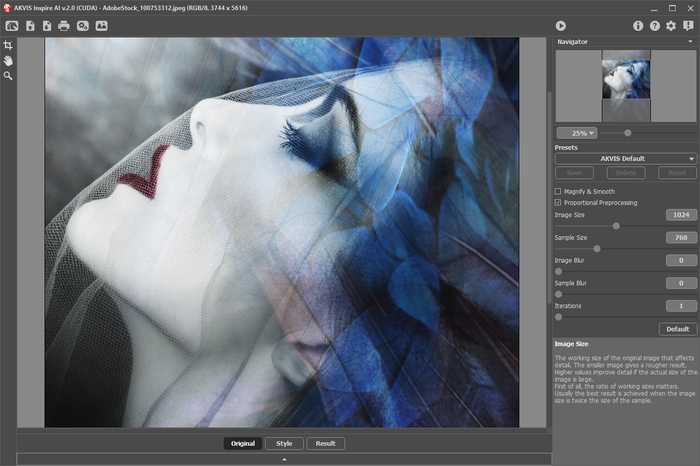
AKVIS Inspire AI Workspace - Step 2. Optionally, you can use the
Crop tool
 to crop the original image or modify a sample.
to crop the original image or modify a sample.
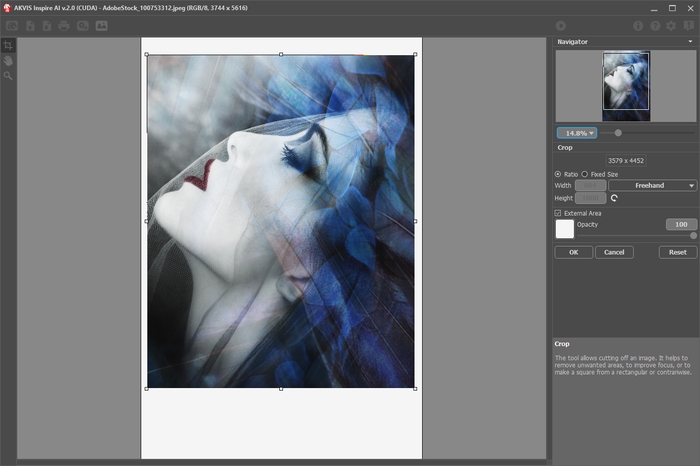
Crop Image - Step 3. Select a stylization sample from the Gallery of Styles. You can open the gallery using
 or double-clicking within the Style tab in the bottom panel.
or double-clicking within the Style tab in the bottom panel.
The samples in the gallery are divided into groups: Landscape and Portrait.
You can load any image as a sample using the Custom Style button and edit it with the Crop
 and Stamp
and Stamp  tools.
tools.
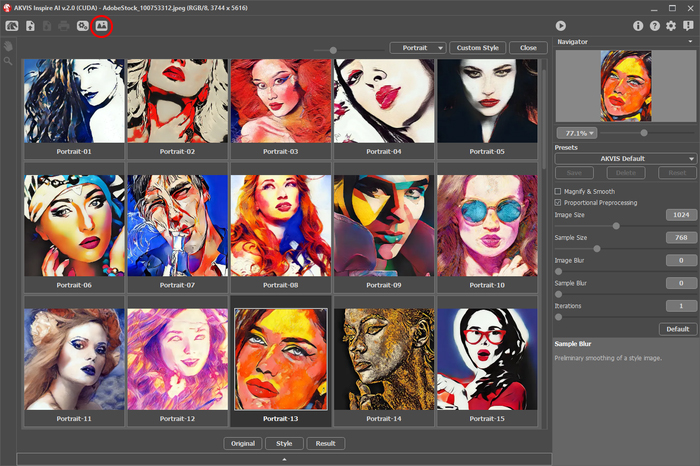
Gallery of Styles - Step 4. Adjust the effect parameters.
Please note that the result of the neural network is quite unpredictable. These parameters are mainly technical. Do not use high values for the working size parameters (Image Size and Sample Size) on slower computers.
Run
 to start processing. Click the Cancel button to the right of the progress bar to interrupt the calculation.
to start processing. Click the Cancel button to the right of the progress bar to interrupt the calculation.
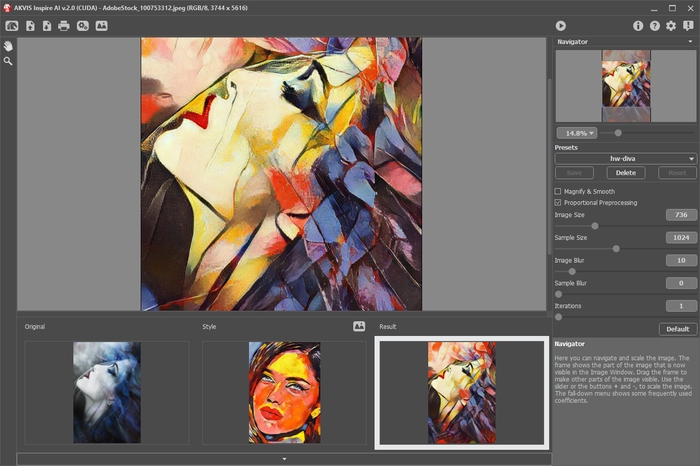
Effect Parameters - Step 5. You can save your settings as Presets. To save a preset, enter its name into the Presets field and press Save.
You can return to the default settings of the selected preset by pressing Reset.
To remove your preset, select it from the list and press Delete.
- Step 6. In the standalone version, you can also print your image.
- Step 7. Save the result.
- If you work with the standalone version:
Click
 , enter a name for the file, choose the format (TIFF, BMP, JPEG, WEBP, or PNG), and select a folder.
, enter a name for the file, choose the format (TIFF, BMP, JPEG, WEBP, or PNG), and select a folder.
- If you work with the plugin:
Click
 to apply the result. The plugin will close and the image will appear in the workspace of the graphics editor.
to apply the result. The plugin will close and the image will appear in the workspace of the graphics editor.
Save the image in the graphics editor.

Styled Image
