How to Apply Custom Styles in Inspire AI
The AKVIS Inspire AI software allows you to perform image stylization using various style references. Moreover, you can use not only the built-in samples, but also upload your own styles.
In this tutorial, we will guide you through how to load and apply your own style reference.
- Step 1. Open AKVIS Inspire AI. Open the source image using the
 button on the top bar or double click the Original tab at the bottom of the program window.
button on the top bar or double click the Original tab at the bottom of the program window.
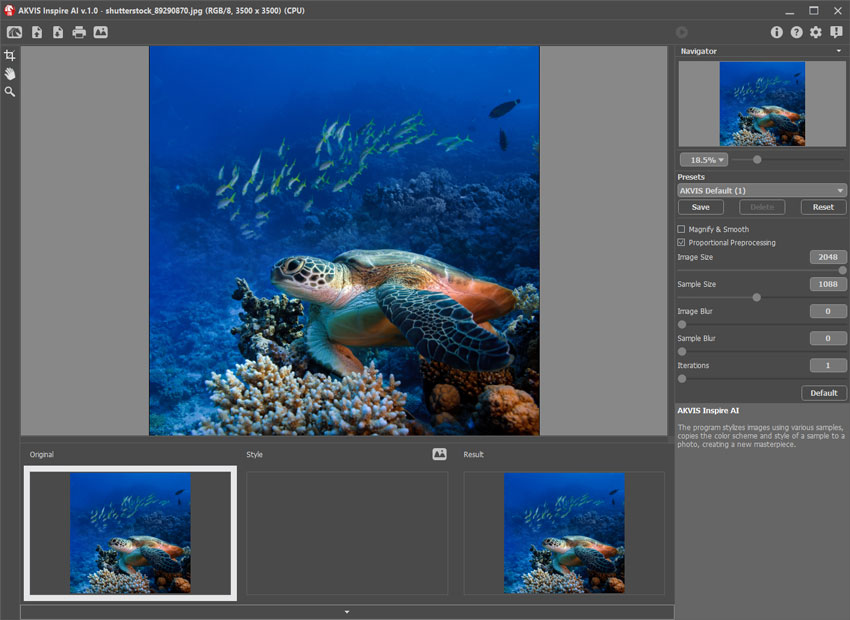
- Step 2. Open the Gallery of Styles. You can either use the
 button on the top bar or double click the Style bottom tab.
button on the top bar or double click the Style bottom tab.
- Step 3. Click the Custom Style button. In the open image dialog, select an image to use as the style reference.
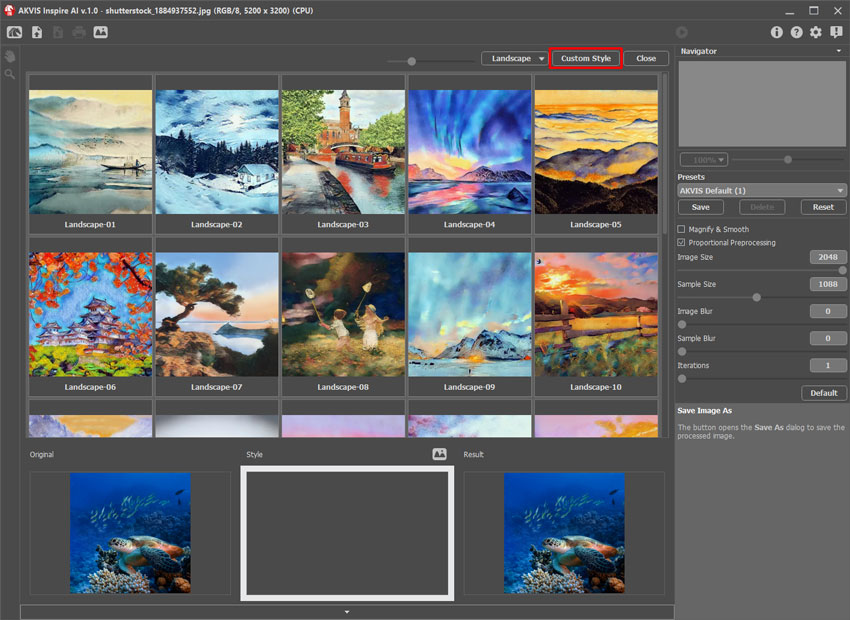
This is how our custom style looks like:
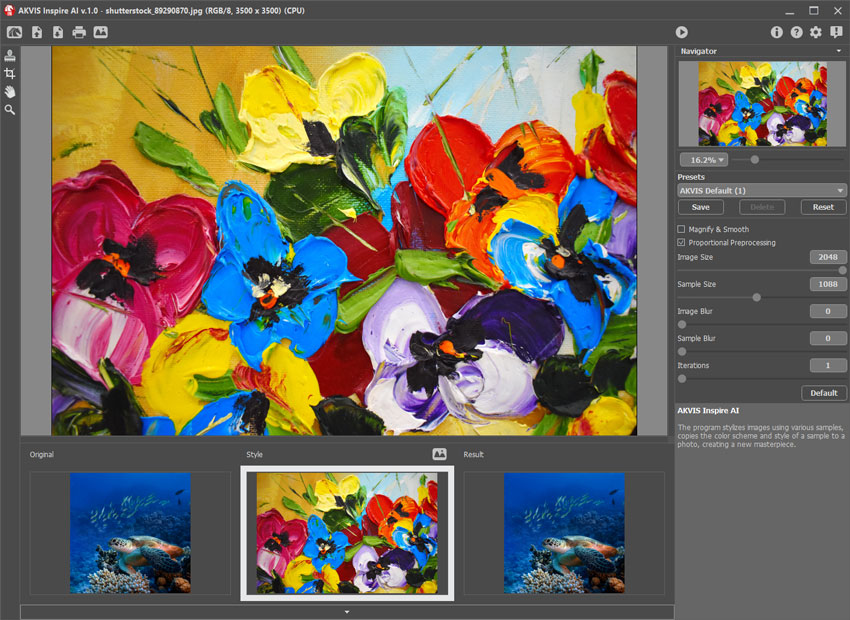
- Step 4. Adjust the settings and start processing using
 . Save the result by clicking on
. Save the result by clicking on  .
.
Here are some more images processed using this style sample. See how the same style works on different images.












