Tools in Inspire AI
AKVIS Inspire AI is designed for copying color gamma and artistic techniques and creating stylized images.
Depending on the conditions, different tools will be available in the Toolbar. For example, you can edit your style sample with the Crop and Stamp tools.
- Crop
 . The tool allows you to cut off odd parts of the image leaving the desired fragment.
. The tool allows you to cut off odd parts of the image leaving the desired fragment.
Select an area to keep, click OK or press Enter. If you need to cancel the operation, use the Cancel button or Esc-key. To return the crop area to its original state, click the Reset button.
You can use the tool
 in two modes: to crop the image and to modify a custom style.
in two modes: to crop the image and to modify a custom style.
1. Crop the image (only in the standalone program):
Use the tool to improve the image composition, straighten a crooked photo, turn a horizontal photo into a vertical one and contrariwise.
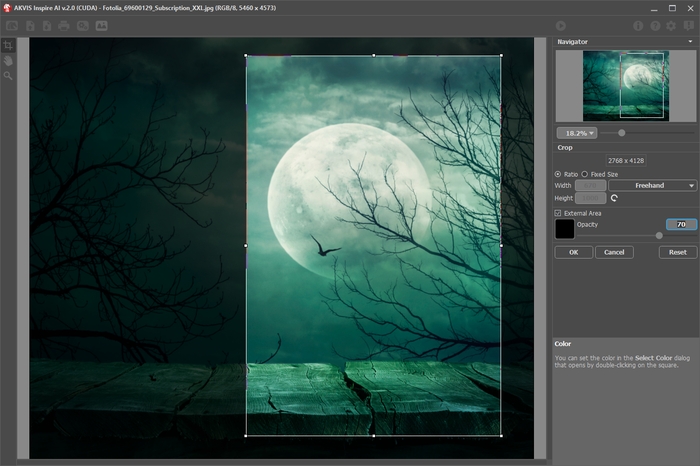
Using Crop Tool2. Modify a custom style (in both standalone and plugin, for custom styles only):
Cropping the custom sample changes the result. Using the tool in this mode, you can remove some colors and emphasize different style elements.

Before Using Crop
(Too Much Blue Appeared)
Cropping Custom Sample
(Reducing Blue)
After Using Crop
(Re-generated Result)Crop options:
You can choose the size of the crop rectangle using the Ratio or Fixed Size options.
If the External Area check-box is enabled, you can change the color and opacity of the outer parts.
- Stamp
 (for custom styles only). It works as a clone stamp tool. Draw over the sample elements to hide unwanted patterns and details, for example, eyes which can be unintentionally copied by the neural network from a sample to the image.
(for custom styles only). It works as a clone stamp tool. Draw over the sample elements to hide unwanted patterns and details, for example, eyes which can be unintentionally copied by the neural network from a sample to the image.
To hide undesired parts in the sample, select a source to copy by holding down Alt (on Mac - Options) and paint over the areas which you want to remove.
Change the size of the tool in the pop-up window shown by right-click in the image.

Before Using Stamp
(Unwanted Details Generated)
Hiding Details with Stamp
(Removing Details from the Custom Sample)
After Using Stamp
(Re-generated Result) - Hand
 . The tool lets you scroll the image when it does not fit within Image Window at the desired scale. To use it click on the button, bring the cursor over the image, and while keeping the left mouse button pressed move in the desired direction. The hotkey is H.
. The tool lets you scroll the image when it does not fit within Image Window at the desired scale. To use it click on the button, bring the cursor over the image, and while keeping the left mouse button pressed move in the desired direction. The hotkey is H.
Double-clicking the tool's icon on the Toolbar makes the image fit the window.
on the Toolbar makes the image fit the window.
- Zoom
 . The tool allows you to change the image scale. To zoom in left click on the image. To zoom out left click with Alt on the image. The hotkey is Z.
. The tool allows you to change the image scale. To zoom in left click on the image. To zoom out left click with Alt on the image. The hotkey is Z.
Double-clicking the tool's icon makes the image scale to 100% (actual size).
makes the image scale to 100% (actual size).
