Batch Processing
In AKVIS Inspire AI, it is possible to edit a series of images using the batch processing feature.
Batch processing is useful for rendering multiple photos in one style or to apply different styles to one image.
If you use the plugin, create an action in your graphics editor, then apply it to the folder in the batch mode. All images will be processed in the selected style. Learn more.
To use the Batch Processing feature in the standalone program, follow the steps:
- Step 1. Run the AKVIS Inspire AI program. Adjust the algorithm parameters in the Settings Panel. These settings will be applied to all images and styles. Save them as a preset.
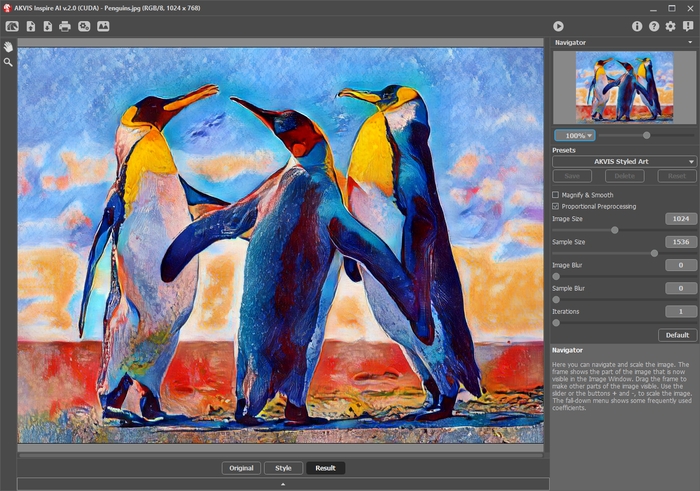
AKVIS Inspire AI - Step 2. In the top panel, click
 to open the Batch Processing dialog box.
to open the Batch Processing dialog box.
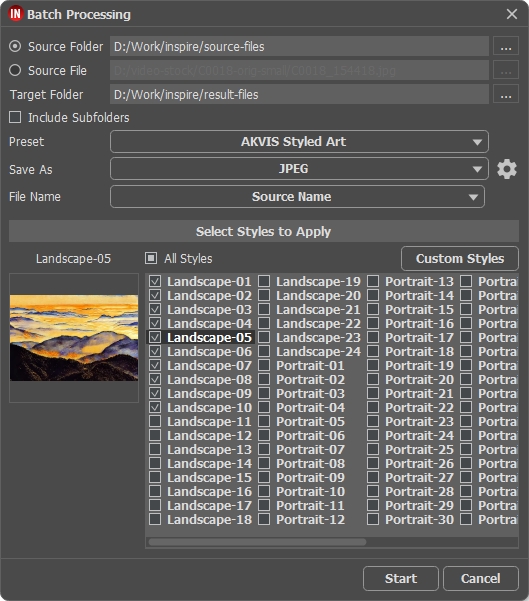
Batch Processing in AKVIS Inspire AIIn the Source Folder field, select a folder containing the images for processing.
Alternatively, you can specify one image in the Source File field.In the Target Folder, choose the folder where the processed photos will be saved. Check Include All Subfolders to process all images in all subfolders of the selected folder (keeping the structure).
Select your Preset.
In the Save As list, choose the format and quality of the images.
In the File Name field, specify the names of the output files:
Source Name - the processed files will be saved with their original names.
Add Suffix - the specified character set will be added to the original names.
New Name - the names of all files will be replaced with the specified name with the addition of a sequence number.The Styles section contains a list of styles integrated into the program that can be used for processing. Click the style name to see a thumbnail example on the left.
Select one or more styles.
The All Styles check-box allows you to select/unselect all styles.
The Custom Styles button allows you to upload your own styles and include them in batch processing. The downloaded samples will appear in the list under the name Custom-001, Custom-002, etc.
- Step 3. Click the Start button to run processing all images.
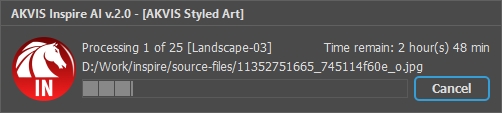
Image Processing
