Improvisation: Dance of the Little Swans
This spring, as usual, we took a walk outdoors. It was the beginning of April, but winter was slow to recede. Densely packed snow carpeted the ground, and the forest was solemn and gripped by a stern silence. The river had just begun to shake off its icy shell, and deep within its banks water tossed and churned noisily. But the air carried something cheerful, fresh, and invigorating. It meant a quick change was approaching, and each of us, tired of our six-month hibernation, greedily inhaled this invisible aroma of spring. We wanted to be carefree and dance.
- Step 1. Take an amateur photo that perhaps didn't turn out so well but still has an endearing quality to it. Let's see how AKVIS programs can bring it to life.

Spring 2012 - Step 2. In the photo, that spring day seems bleak and grim, but it was not so. To correct the brightness and saturation, I'll use the Two Keys effect in AKVIS ArtSuite.
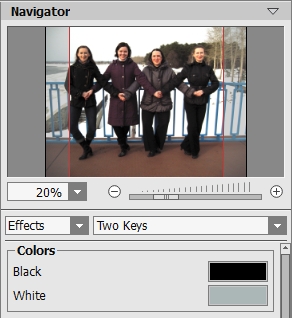
Two Keys EffectThe photo has brightened considerably:

Result of Tone CorrectionNote: You can use other AKVIS programs which offer the post-processing and tone correction features, such as AKVIS Enhancer, AKVIS HDRFactory, AKVIS MakeUp etc.
- Step 3. It's clear that one pair of arms is in the wrong position. Unfortunately, we can't go back in time and retake the photo, but we can correct it with AKVIS Retoucher. After all, we are striving for perfection, right?
Choose the Selection Brush
 and paint over the area where the arms cross:
and paint over the area where the arms cross:
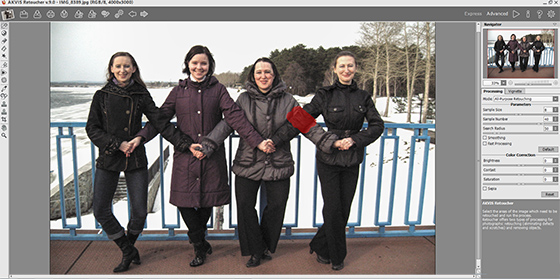
Selecting an Object - Step 4. Next make a few strokes with the Linear Retouch tool
 to correct some imperfections on the coat sleeve:
to correct some imperfections on the coat sleeve:

Using Linear Retouch - Step 5. Now press
 to process the image and... the arms are in the right position!
to process the image and... the arms are in the right position!

Retouching Result - Step 6. Similarly, we can remove the bars from the background. Small flaws can be corrected with the Clone Stamp
 .
.
The photo looks great! We can now proudly share it with family and friends.



